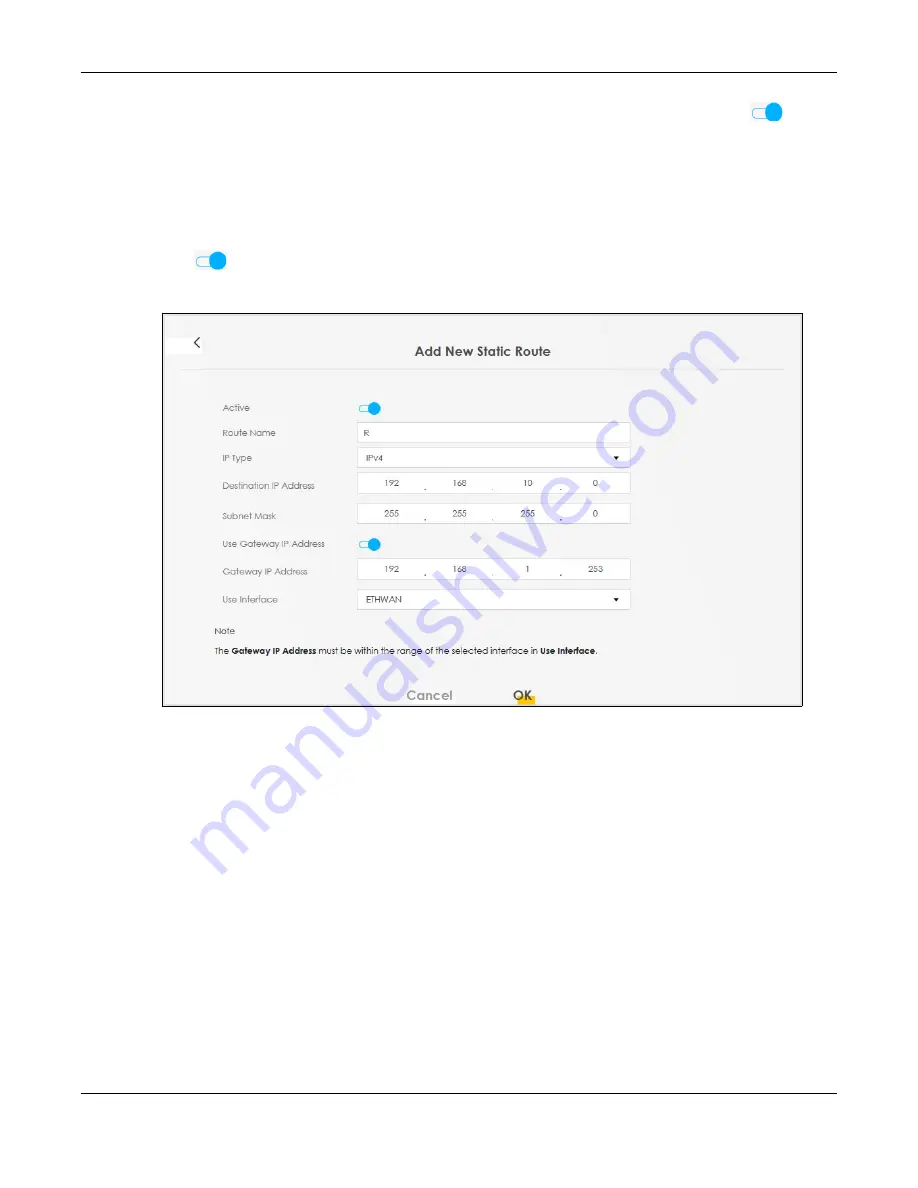
Chapter 4 Tutorials
EX3510-B1 User’s Guide
52
4a
Click the
Active
button to enable this static route. When the switch goes to the right (
), the
function is enabled. Enter the
Route Name
as
R
.
4b
Set
IP Type
to
IPv4
.
4c
Type the
Destination IP Address 192.168.10.0
and
IP Subnet Mask
255.255.255.0
for the destination,
N2
.
4d
Click the
Use Gateway IP Address
button to enable this function. When the switch goes to the right
(
), the function is enabled. Type
192.168.1.253
(
R
’s N1 address) in the
Gateway IP Address
field.
4e
Select
ETHWAN
as the
Use Interface
.
4a
Click
OK
.
Now
B
should be able to receive traffic from
A
. You may need to additionally configure
B
’s firewall
settings to allow specific traffic to pass through.
4.5 Configuring QoS Queue and Class Setup
This section contains tutorials on how you can configure the QoS screen.
Let us say you are a team leader of a small sales branch office. You want to prioritize e-mail traffic
because your task includes sending urgent updates to clients at least twice every hour. You also upload
data files (such as logs and e-mail archives) to the FTP server throughout the day. Your colleagues use
the Internet for research, as well as chat applications for communicating with other branch offices.
In the following figure, your Internet connection has an upstream transmission bandwidth of 10,000 kbps.
For this example, you want to configure QoS so that e-mail traffic gets the highest priority with at least
5,000 kbps. You can do the following:
Summary of Contents for EX3510-B1
Page 15: ...15 PART I User s Guide...
Page 38: ...Chapter 3 Quick Start Wizard EX3510 B1 User s Guide 38 Figure 23 Wizard WiFi...
Page 55: ...Chapter 4 Tutorials EX3510 B1 User s Guide 55 Tutorial Advanced QoS Class Setup...
Page 60: ...60 PART II Technical Reference...
Page 90: ...Chapter 7 Wireless EX3510 B1 User s Guide 90 Figure 51 Network Setting Wireless General...
Page 253: ...Chapter 31 Time Settings EX3510 B1 User s Guide 253 Figure 164 Maintenance Time...
Page 265: ...Chapter 34 Firmware Upgrade EX3510 B1 User s Guide 265 Network Temporarily Disconnected...






























