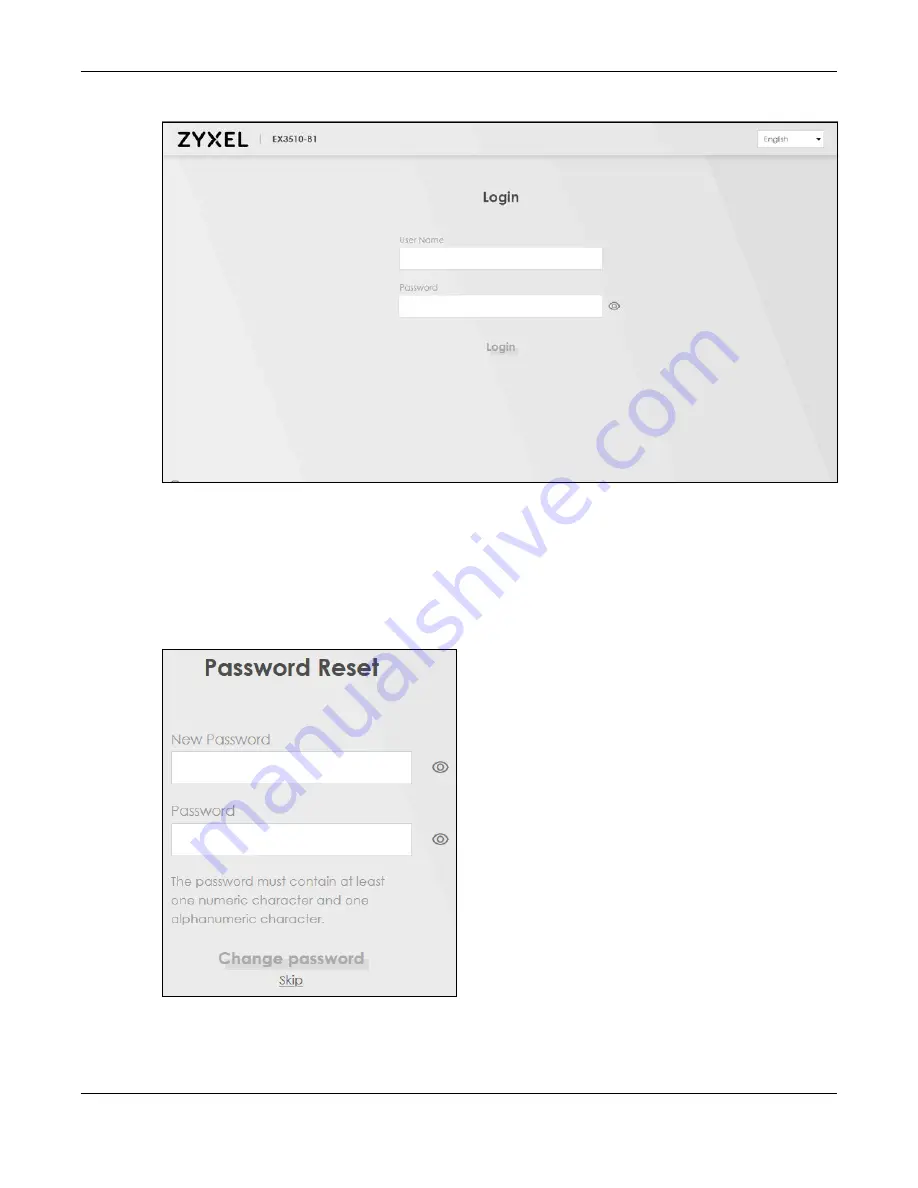
Chapter 2 Web Configurator
EX3510-B1 User’s Guide
27
Figure 9
Login Screen
Note: The default allowable times that you can enter the
Password
is 3. If you entered the
wrong password for the fourth time, by default the Web Configurator will lock itself for 5
minutes before you can try entering the correct
Password
again.
6
The following screen displays when you log into the Web Configurator for the first time. Enter a new
password, retype it to confirm, and click
Change password
. If you prefer to use the default password,
click
Skip
.
Figure 10
Change Password Screen
7
The
Wizard
screen displays when you log into the Web Configurator for the first time. Use the
Wizard
screens to configure the Zyxel Device’s time zone, basic Internet access, and wireless settings. See
for more information about the
Wizard
screens.
Summary of Contents for EX3510-B1
Page 15: ...15 PART I User s Guide...
Page 38: ...Chapter 3 Quick Start Wizard EX3510 B1 User s Guide 38 Figure 23 Wizard WiFi...
Page 55: ...Chapter 4 Tutorials EX3510 B1 User s Guide 55 Tutorial Advanced QoS Class Setup...
Page 60: ...60 PART II Technical Reference...
Page 90: ...Chapter 7 Wireless EX3510 B1 User s Guide 90 Figure 51 Network Setting Wireless General...
Page 253: ...Chapter 31 Time Settings EX3510 B1 User s Guide 253 Figure 164 Maintenance Time...
Page 265: ...Chapter 34 Firmware Upgrade EX3510 B1 User s Guide 265 Network Temporarily Disconnected...






























