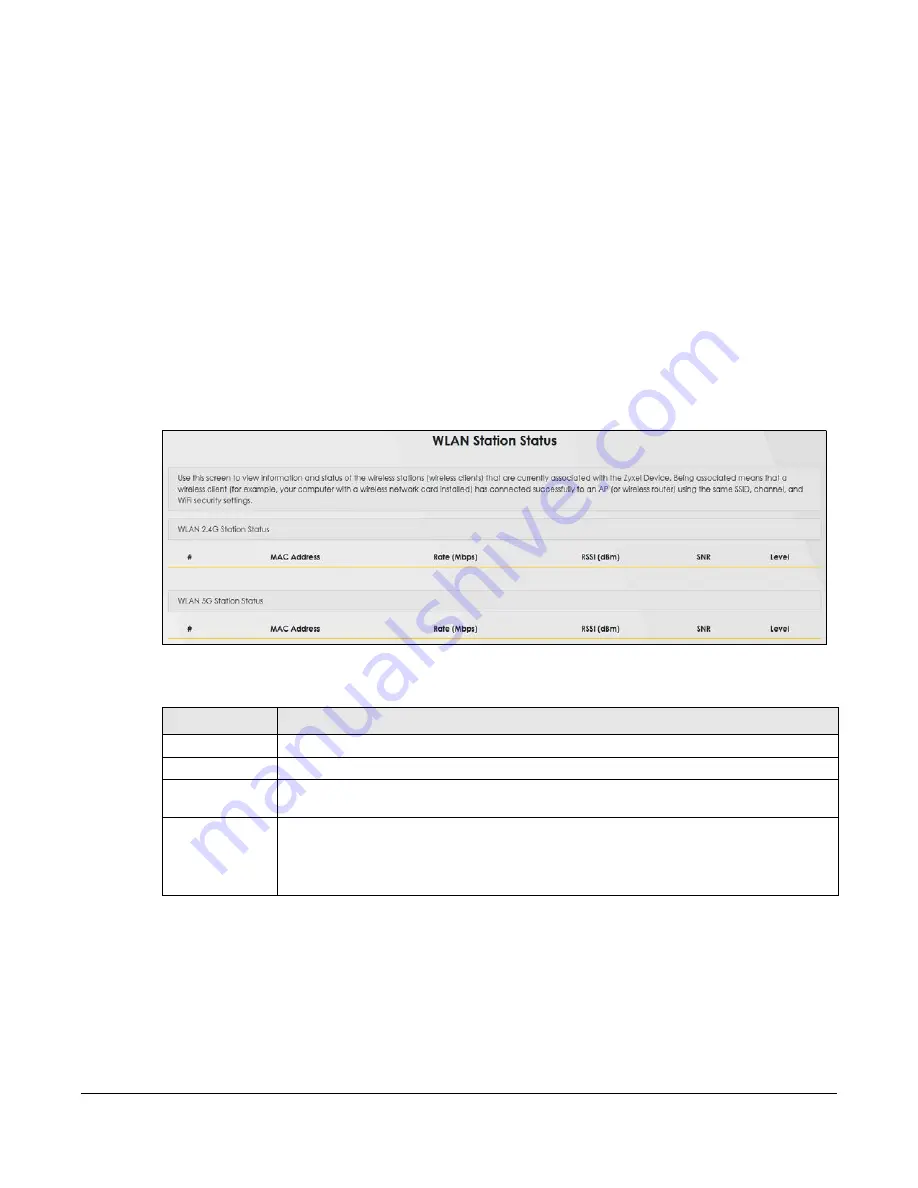
EX3510-B1 User’s Guide
239
C
HAPTER
26
WLAN Station Status
26.1 WLAN Station Status Overview
Click
System Monitor
>
WLAN Station Status
to open the following screen. Use this screen to view
information and status of the wireless stations (wireless clients) that are currently associated with the
Zyxel Device. Being associated means that a wireless client (for example, your computer with a wireless
network card installed) has connected successfully to an AP (or wireless router) using the same SSID,
channel, and WiFi security settings.
Figure 155
System Monitor > WLAN Station Status
The following table describes the labels in this screen.
Table 107 System Monitor > WLAN Station Status
LABEL
DESCRIPTION
#
This is the index number of an associated wireless station.
MAC Address
This field displays the MAC address of an associated wireless station.
Rate (Mbps)
This field displays the transmission rate of WiFi traffic between an associated wireless station and
the Zyxel Device.
RSSI (dBm)
The RSSI (Received Signal Strength Indicator) field shows the WiFi signal strength of the station’s
wireless connection.
The normal range is –30dBm to –79dBm. If the value drops below -80dBm, try moving the
associated wireless station closer to the Zyxel Device to get better signal strength.
Summary of Contents for EX3510-B1
Page 15: ...15 PART I User s Guide...
Page 38: ...Chapter 3 Quick Start Wizard EX3510 B1 User s Guide 38 Figure 23 Wizard WiFi...
Page 55: ...Chapter 4 Tutorials EX3510 B1 User s Guide 55 Tutorial Advanced QoS Class Setup...
Page 60: ...60 PART II Technical Reference...
Page 90: ...Chapter 7 Wireless EX3510 B1 User s Guide 90 Figure 51 Network Setting Wireless General...
Page 253: ...Chapter 31 Time Settings EX3510 B1 User s Guide 253 Figure 164 Maintenance Time...
Page 265: ...Chapter 34 Firmware Upgrade EX3510 B1 User s Guide 265 Network Temporarily Disconnected...






























