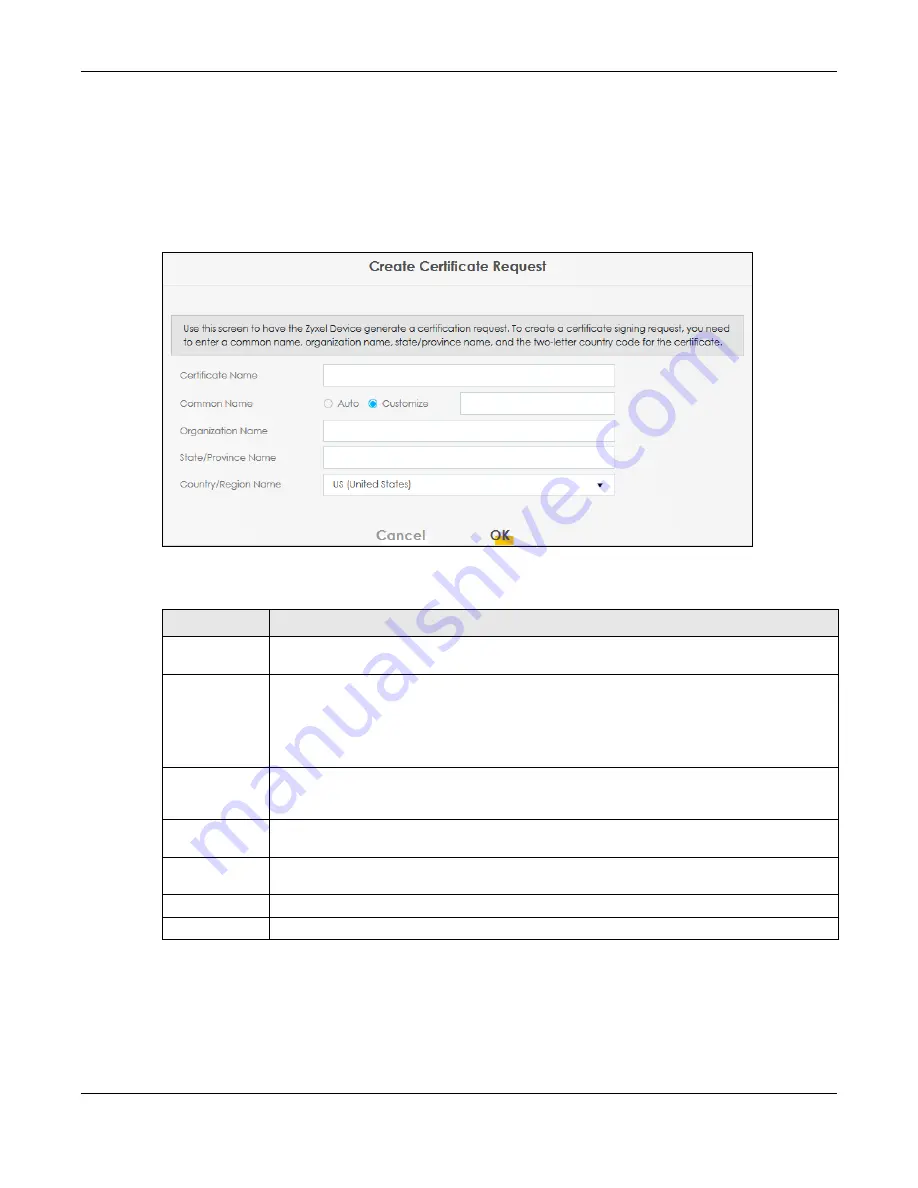
Chapter 20 Certificates
EX3510-B1 User’s Guide
221
20.3.1 Create Certificate Request
Click
Security
>
Certificates
>
Local Certificates
and then
Create Certificate Request
to open the
following screen. Use this screen to have the Zyxel Device generate a certification request. To create a
certificate signing request, you need to enter a common name, organization name, state/province
name, and the two-letter country code for the certificate.
Figure 141
Create Certificate Request
The following table describes the labels in this screen.
20.3.2 View Certificate Request
Click the
View
icon in the
Local Certificates
screen to open the following screen. Use this screen to view
in-depth information about the certificate request. The
Certificate
is used to verify the authenticity of the
certification authority. The
Private Key
serves as your digital signature for authentication and must be
safely stored.
Table 92 Create Certificate Request
LABEL
DESCRIPTION
Certificate
Name
Type up to 63 ASCII characters (not including spaces) to identify this certificate.
Common Name Select
Auto
to have the Zyxel Device configure this field automatically. Or select
Customize
to
enter it manually.
Type the IP address (in dotted decimal notation), domain name or e-mail address in the field
provided. The domain name or e-mail address can be up to 63 ASCII characters. The domain
name or e-mail address is for identification purposes only and can be any string.
Organization
Name
Type up to 63 characters to identify the company or group to which the certificate owner
belongs. You may use any character, including spaces, but the Zyxel Device drops trailing
spaces.
State/Province
Name
Type up to 32 characters to identify the state or province where the certificate owner is located.
You may use any character, including spaces, but the Zyxel Device drops trailing spaces.
Country/Region
Name
Select a country to identify the nation where the certificate owner is located.
Cancel
Click
Cancel
to exit this screen without saving any changes.
OK
Click
OK
to save your changes.
Summary of Contents for EX3510-B1
Page 15: ...15 PART I User s Guide...
Page 38: ...Chapter 3 Quick Start Wizard EX3510 B1 User s Guide 38 Figure 23 Wizard WiFi...
Page 55: ...Chapter 4 Tutorials EX3510 B1 User s Guide 55 Tutorial Advanced QoS Class Setup...
Page 60: ...60 PART II Technical Reference...
Page 90: ...Chapter 7 Wireless EX3510 B1 User s Guide 90 Figure 51 Network Setting Wireless General...
Page 253: ...Chapter 31 Time Settings EX3510 B1 User s Guide 253 Figure 164 Maintenance Time...
Page 265: ...Chapter 34 Firmware Upgrade EX3510 B1 User s Guide 265 Network Temporarily Disconnected...






























