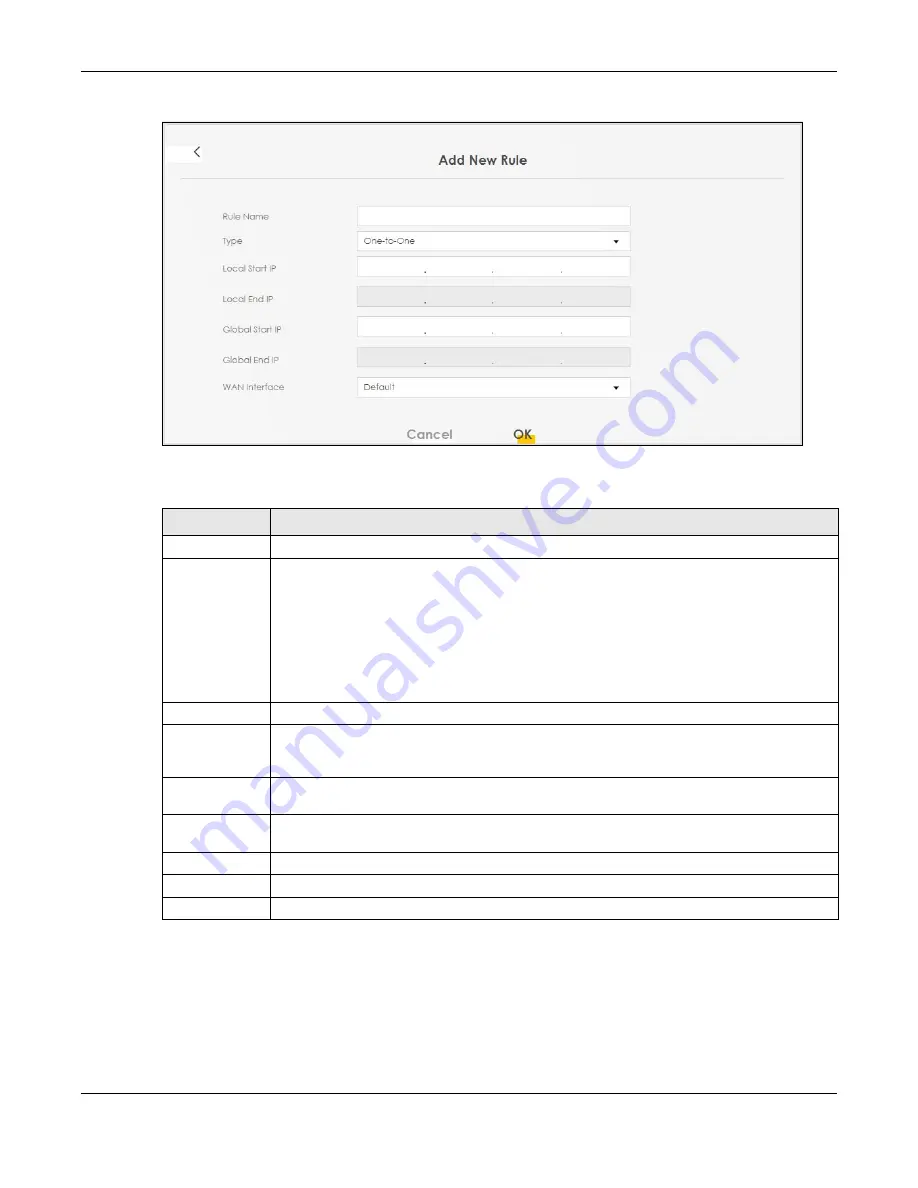
Chapter 11 Network Address Translation (NAT)
EX3510-B1 User’s Guide
179
Figure 107
Address Mapping: Add/Edit
The following table describes the fields in this screen.
11.7 NAT Sessions
Use this screen to limit the number of concurrent NAT sessions a client can use, to ensure that no single
client uses up too many available NAT sessions. Some applications, such as P2P file sharing, demand a
greater number of NAT sessions in order to get a better uploading and downloading rate. Click
Network
Table 65 Address Mapping: Add/Edit
LABEL
DESCRIPTION
Rule Name
Type up to 20 alphanumeric characters for the name of this rule.
Type
Choose the IP/port mapping type from one of the following.
One-to-One
: This mode maps one local IP address to one global IP address. Note that port
numbers do not change for the One-to-one NAT mapping type.
Many-to-One
: This mode maps multiple local IP addresses to one global IP address. This is
equivalent to SUA (for example, PAT, port address translation), the Zyxel Device's Single User
Account feature that previous routers supported only.
Many-to-Many
: This mode maps multiple local IP addresses to shared global IP addresses.
Local Start IP
Enter the starting Inside Local IP Address (ILA).
Local End IP
Enter the ending Inside Local IP Address (ILA). If the rule is for all local IP addresses, then this field
displays 0.0.0.0 as the Local Start IP address and 255.255.255.255 as the Local End IP address. This
field is blank for
One-to-One
mapping types.
Global Start IP
Enter the starting Inside Global IP Address (IGA). Enter 0.0.0.0 here if you have a dynamic IP
address from your ISP. You can only do this for the
Many-to-One
mapping type.
Global End IP
Enter the ending Inside Global IP Address (IGA). This field is blank for
One-to-One
and
Many-to-
One
mapping types.
WAN Interface
Select a WAN interface to which the address mapping rule applies.
Cancel
Click
Cancel
to exit this screen without saving any changes.
OK
Click
OK
to save your changes.
Summary of Contents for EX3510-B1
Page 15: ...15 PART I User s Guide...
Page 38: ...Chapter 3 Quick Start Wizard EX3510 B1 User s Guide 38 Figure 23 Wizard WiFi...
Page 55: ...Chapter 4 Tutorials EX3510 B1 User s Guide 55 Tutorial Advanced QoS Class Setup...
Page 60: ...60 PART II Technical Reference...
Page 90: ...Chapter 7 Wireless EX3510 B1 User s Guide 90 Figure 51 Network Setting Wireless General...
Page 253: ...Chapter 31 Time Settings EX3510 B1 User s Guide 253 Figure 164 Maintenance Time...
Page 265: ...Chapter 34 Firmware Upgrade EX3510 B1 User s Guide 265 Network Temporarily Disconnected...






























