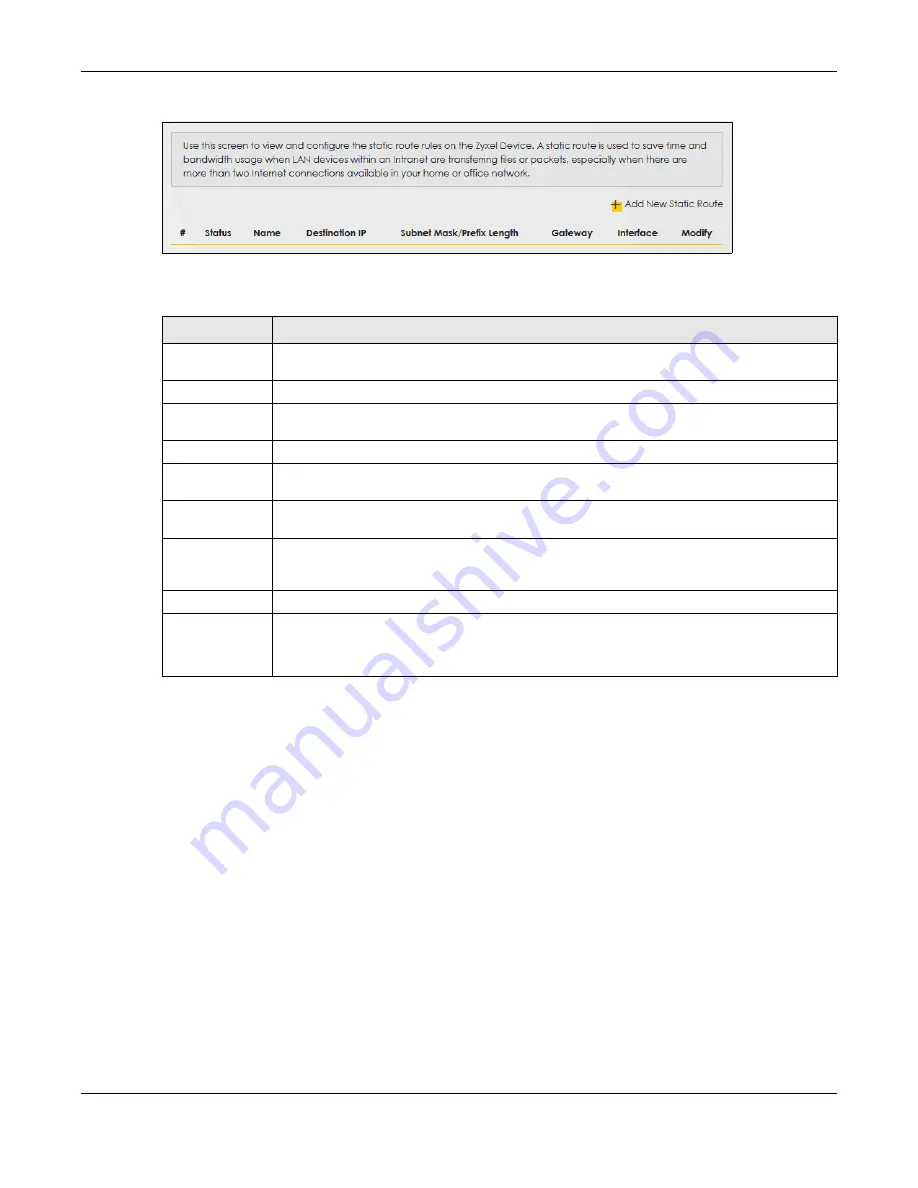
Chapter 9 Routing
EX3510-B1 User’s Guide
139
Figure 81
Network Setting > Routing > Static Route
The following table describes the labels in this screen.
9.2.1 Add/Edit Static Route
Use this screen to add or edit a static route. Click
Add new static route
in the
Routing
screen or the
Edit
icon next to the static route you want to edit. The screen shown next appears.
Note: The
Gateway IP Address
must be within the range of the selected interface in
Use
Interface
.
Table 39 Network Setting > Routing > Static Route
LABEL
DESCRIPTION
Add New Static
Route
Click this to configure a new static route.
#
This is the index number of the entry.
Status
This field displays whether the static route is active or not. A yellow bulb signifies that this route is
active. A gray bulb signifies that this route is not active.
Name
This is the name that describes or identifies this route.
Destination IP
This parameter specifies the IP network address of the final destination. Routing is always based
on network number.
Subnet Mask/
Prefix Length
This parameter specifies the IP network subnet mask of the final destination.
Gateway
This is the IP address of the gateway. The gateway is a router or switch on the same network
segment as the device's LAN or WAN port. The gateway helps forward packets to their
destinations.
Interface
This is the WAN interface used for this static route.
Modify
Click the
Edit
icon to edit the static route on the Zyxel Device.
Click the
Delete
icon to remove a static route from the Zyxel Device. A window displays asking
you to confirm that you want to delete the route.
Summary of Contents for EX3510-B1
Page 15: ...15 PART I User s Guide...
Page 38: ...Chapter 3 Quick Start Wizard EX3510 B1 User s Guide 38 Figure 23 Wizard WiFi...
Page 55: ...Chapter 4 Tutorials EX3510 B1 User s Guide 55 Tutorial Advanced QoS Class Setup...
Page 60: ...60 PART II Technical Reference...
Page 90: ...Chapter 7 Wireless EX3510 B1 User s Guide 90 Figure 51 Network Setting Wireless General...
Page 253: ...Chapter 31 Time Settings EX3510 B1 User s Guide 253 Figure 164 Maintenance Time...
Page 265: ...Chapter 34 Firmware Upgrade EX3510 B1 User s Guide 265 Network Temporarily Disconnected...






























