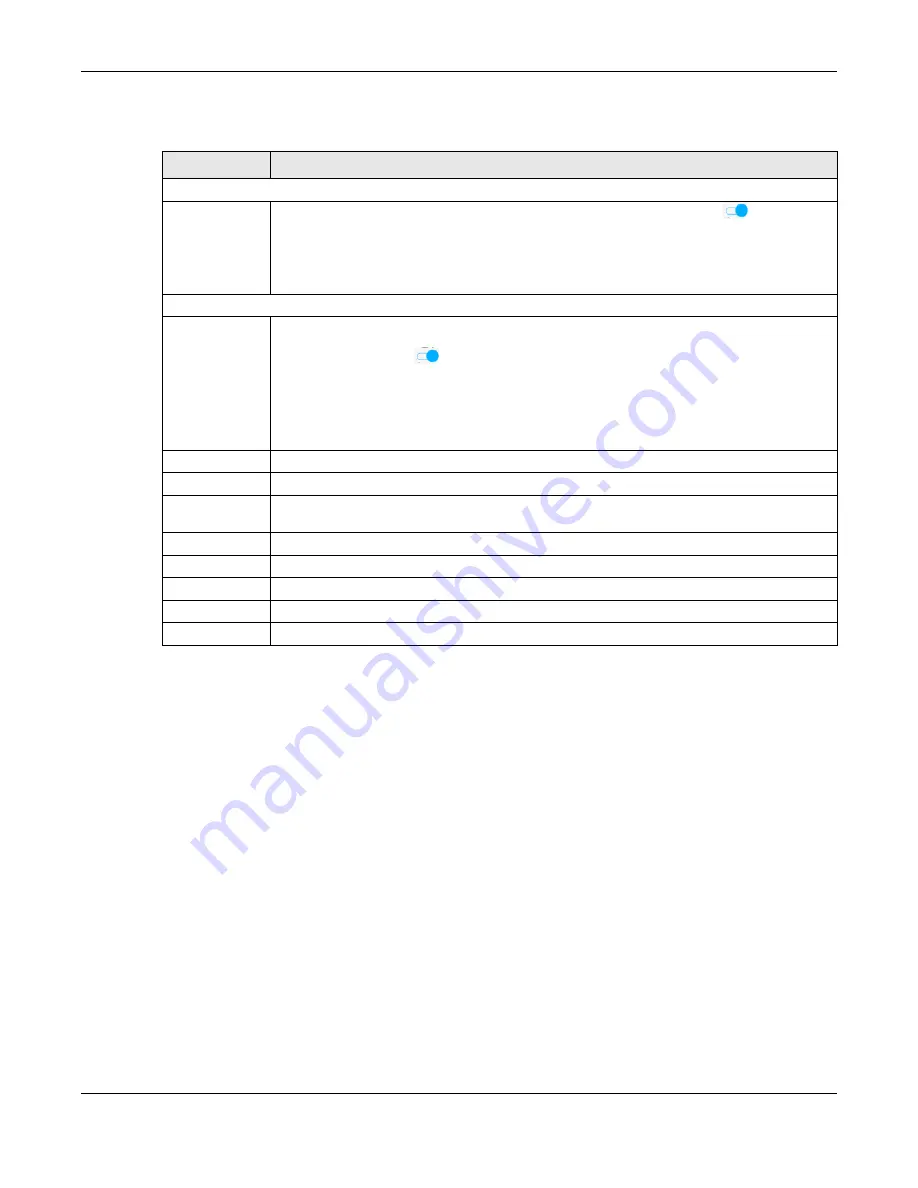
Chapter 8 Home Networking
EX3510-B1 User’s Guide
127
The following table describes the labels in this screen.
8.4.1 Turning on UPnP in Windows 7 Example
This section shows you how to use the UPnP feature in Windows 7. UPnP server is installed in Windows 7.
Activate UPnP on the Zyxel Device in
Network Setting
>
Home Networking
>
UPnP
.
Make sure the computer is connected to a LAN port of the Zyxel Device. Turn on your computer and the
Zyxel Device.
1
Click the start icon,
Control Panel
and then the
Network and Sharing Center.
Table 34 Network Setting > Home Networking > UPnP
LABEL
DESCRIPTION
UPnP State
UPnP
Click this switch to enable or disable UPnP. When the switch goes to the right
, the function
is enabled. Otherwise, it is not.
Be aware that anyone could use a UPnP application to open the Web Configurator's login
screen without entering the Zyxel Device's IP address (although you must still enter the password
to access the Web Configurator).
UPnP NAT-T State
UPnP NAT-T
Click this switch to allow UPnP-enabled applications to automatically configure the Zyxel Device
so that they can communicate through the Zyxel Device by using NAT traversal. When the
switch goes to the right
, the function is enabled. Otherwise, it is not.
UPnP applications automatically reserve a NAT forwarding port in order to communicate with
another UPnP enabled device; this eliminates the need to manually configure port forwarding
for the UPnP enabled application.
The table below displays the NAT port forwarding rules added automatically by UPnP NAT-T.
#
This is the index number of the UPnP NAT-T connection.
Description
This is the description of the UPnP NAT-T connection.
Destination IP
Address
This is the IP address of the other connected UPnP-enabled device.
External Port
This is the external port number that identifies the service.
Internal Port
This is the internal port number that identifies the service.
Protocol
This is the transport layer protocol used for the service.
Cancel
Click
Cancel
to restore the default or previously saved settings.
Apply
Click
Apply
to save your changes.
Summary of Contents for EX3510-B1
Page 15: ...15 PART I User s Guide...
Page 38: ...Chapter 3 Quick Start Wizard EX3510 B1 User s Guide 38 Figure 23 Wizard WiFi...
Page 55: ...Chapter 4 Tutorials EX3510 B1 User s Guide 55 Tutorial Advanced QoS Class Setup...
Page 60: ...60 PART II Technical Reference...
Page 90: ...Chapter 7 Wireless EX3510 B1 User s Guide 90 Figure 51 Network Setting Wireless General...
Page 253: ...Chapter 31 Time Settings EX3510 B1 User s Guide 253 Figure 164 Maintenance Time...
Page 265: ...Chapter 34 Firmware Upgrade EX3510 B1 User s Guide 265 Network Temporarily Disconnected...






























