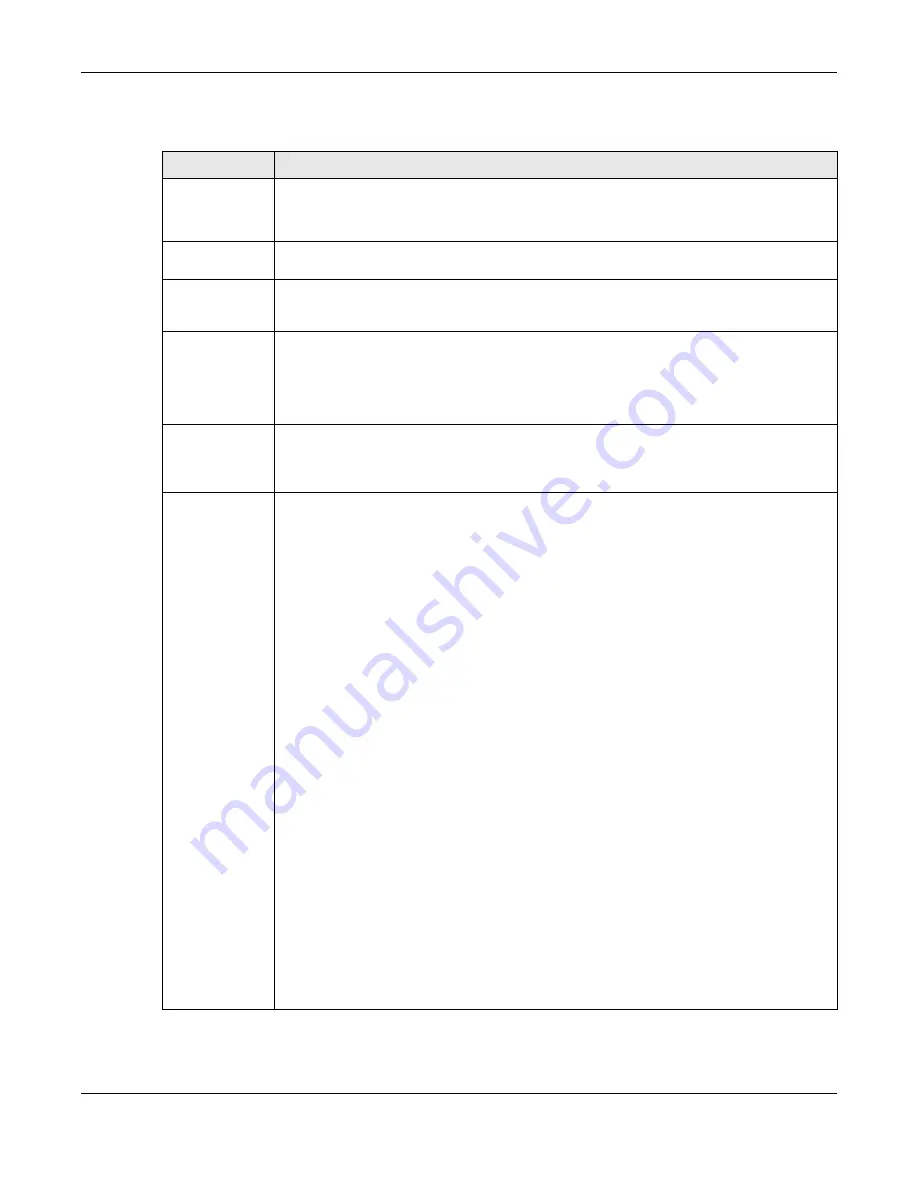
Chapter 7 Wireless
EX3510-B1 User’s Guide
102
The following table describes the labels in this screen.
Table 28 Network Setting > Wireless > Others
LABEL
DESCRIPTION
RTS/CTS
Threshold
Data with its frame size larger than this value will perform the RTS (Request To Send)/CTS (Clear
To Send) handshake.
Enter a value between 0 and 2347.
Fragmentation
Threshold
This is the maximum data fragment size that can be sent. Enter a value between 256 and 2346.
Output Power
Set the output power of the Zyxel Device. If there is a high density of APs in an area, decrease
the output power to reduce interference with other APs. Select one of the following:
20%
,
40%
,
60%
,
80%
or
100%
.
Beacon Interval
When a wirelessly networked device sends a beacon, it includes with it a beacon interval. This
specifies the time period before the device sends the beacon again.
The interval tells receiving devices on the network how long they can wait in low power mode
before waking up to handle the beacon. This value can be set from 50 ms to 1000 ms. A high
value helps save current consumption of the access point.
DTIM Interval
Delivery Traffic Indication Message (DTIM) is the time period after which broadcast and
multicast packets are transmitted to mobile clients in the Power Saving mode. A high DTIM
value can cause clients to lose connectivity with the network. This value can be set from 1 to
255.
802.11 Mode
For 2.4 GHz frequency WiFi devices:
• Select
802.11b Only
to allow only IEEE 802.11b compliant WiFi devices to associate with the
Zyxel Device.
• Select
802.11g Only
to allow only IEEE 802.11g compliant WiFi devices to associate with the
Zyxel Device.
• Select
802.11n
Only
to allow only IEEE 802.11n compliant WiFi devices to associate with the
Zyxel Device.
• Select
802.11b/g Mixed
to allow either IEEE 802.11b or IEEE 802.11g compliant WiFi devices
to associate with the Zyxel Device. The transmission rate of your Zyxel Device might be
reduced.
• Select
802.11b/g/n Mixed
to allow IEEE 802.11b, IEEE 802.11g or IEEE 802.11n compliant WiFi
devices to associate with the Zyxel Device. The transmission rate of your Zyxel Device might
be reduced.
• Select
802.11b/g/n/ax Mixed
to allow IEEE 802.11b, IEEE 802.11g, IEEE 802.11n or IEEE
802.11ax compliant WiFi devices to associate with the Zyxel Device. The transmission rate of
your Zyxel Device might be reduced.
For 5 GHz frequency WiFi devices:
• Select
802.11a Only
to allow only IEEE 802.11a compliant WiFi devices to associate with the
Zyxel Device.
• Select
802.11n Only
to allow only IEEE 802.11n compliant WiFi devices to associate with the
Zyxel Device.
• Select
802.11ac Only
to allow only IEEE 802.11ac compliant WiFi devices to associate with
the Zyxel Device.
• Select
802.11a/n Mixed
to allow either IEEE 802.11a or IEEE 802.11n compliant WiFi devices
to associate with the Zyxel Device. The transmission rate of your Zyxel Device might be
reduced.
• Select
802.11n/ac Mixed
to allow either IEEE 802.11n or IEEE 802.11ac compliant WiFi
devices to associate with the Zyxel Device. The transmission rate of your Zyxel Device might
be reduced.
• Select
802.11a/n/ac Mixed
to allow IEEE 802.11a, IEEE 802.11n or IEEE 802.11ac compliant
WiFi devices to associate with the Zyxel Device. The transmission rate of your Zyxel Device
might be reduced.
• Select
802.11a/n/ac/ax Mixed
to allow IEEE 802.11a, IEEE 802.11n, IEEE 802.11ac or IEEE
802.11ax compliant WiFi devices to associate with the Zyxel Device. The transmission rate of
your Zyxel Device might be reduced.
Summary of Contents for EX3510-B1
Page 15: ...15 PART I User s Guide...
Page 38: ...Chapter 3 Quick Start Wizard EX3510 B1 User s Guide 38 Figure 23 Wizard WiFi...
Page 55: ...Chapter 4 Tutorials EX3510 B1 User s Guide 55 Tutorial Advanced QoS Class Setup...
Page 60: ...60 PART II Technical Reference...
Page 90: ...Chapter 7 Wireless EX3510 B1 User s Guide 90 Figure 51 Network Setting Wireless General...
Page 253: ...Chapter 31 Time Settings EX3510 B1 User s Guide 253 Figure 164 Maintenance Time...
Page 265: ...Chapter 34 Firmware Upgrade EX3510 B1 User s Guide 265 Network Temporarily Disconnected...






























