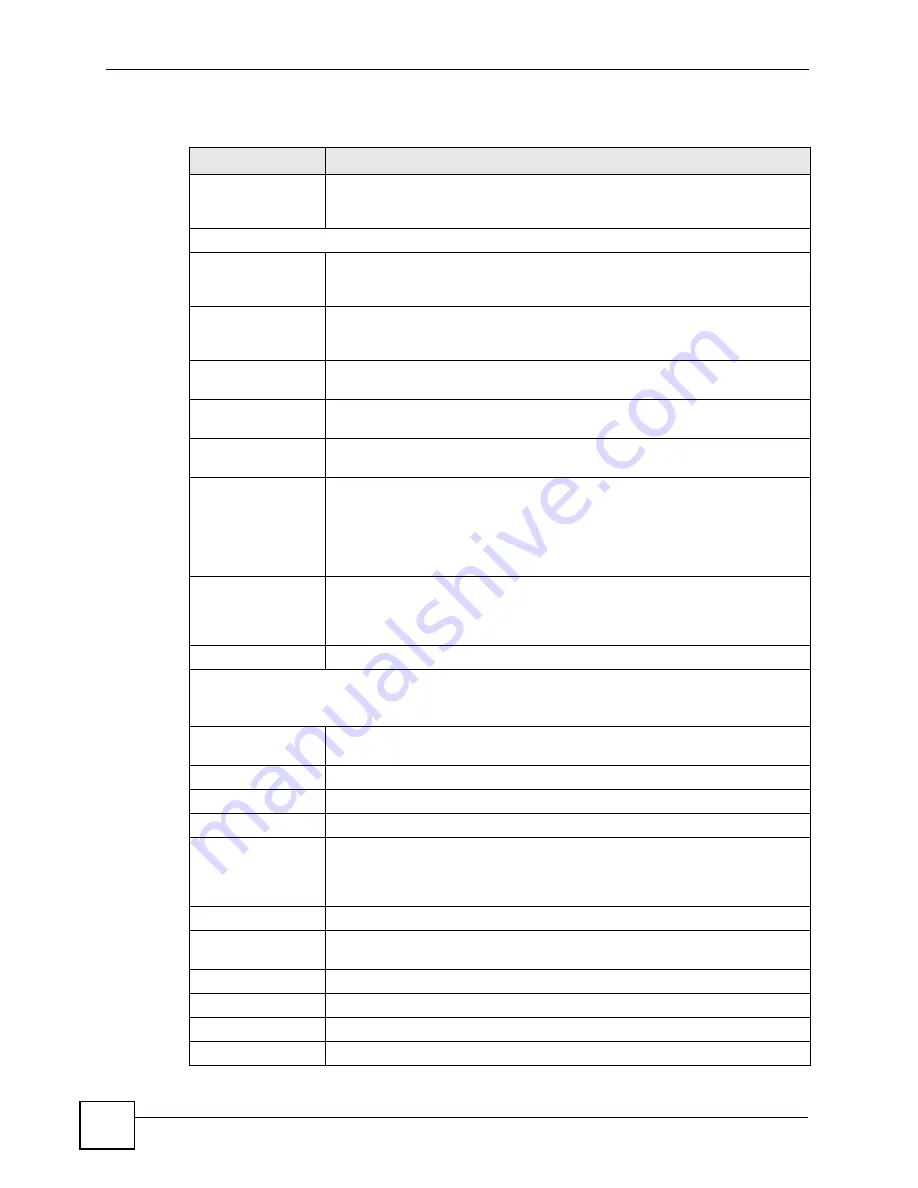
Chapter 6 Basic Setting
ES-315/ES-315-F User’s Guide
52
The following table describes the labels in this
screen.
Table 10
IP Setup
LABEL
DESCRIPTION
Domain Name
Server
DNS (Domain Name System) is for mapping a domain name to its
corresponding IP address and vice versa. Enter a domain name server IP
address in order to be able to use a domain name instead of an IP address.
Default Management IP Address
DHCP Client
Select this option if you have a DHCP server that can assign the switch an IP
address, subnet mask, a default gateway IP address and a domain name server
IP address automatically.
Static IP Address
Select this option if you don’t have a DHCP server or if you wish to assign static
IP address information to the switch. You need to fill in the following fields when
you select this option.
IP Address
Enter the IP address of your switch in dotted decimal notation for example
192.168.1.1.
IP Subnet Mask
Enter the IP subnet mask of your switch in dotted decimal notation for example
255.255.255.0.
Default Gateway
Enter the IP address of the default outgoing gateway in dotted decimal notation,
for example 192.168.1.254.
VID
Enter the VLAN identification number associated with the switch IP address.
This is the VLAN ID of the CPU and is used for management only. The default is
"1". All ports, by default, are fixed members of this "management VLAN" in order
to manage the device from any port. If a port is not a member of this VLAN, then
users on that port cannot access the device. To access the switch make sure
the port that you are connected to is a member of Management VLAN.
Apply
Click
Apply
to save your changes to the switch’s run-time memory. The switch
loses these changes if it is turned off or loses power, so use the
Save
link on the
top navigation panel to save your changes to the non-volatile memory when you
are done configuring.
Cancel
Click
Cancel
to begin configuring the fields again.
Management IP Addresses
You can create up to 4 IP addresses, which are used to access and manage the switch from the ports
belonging to the pre-defined VLAN(s). You must configure a VLAN first.
IP Address
Enter the IP address for managing the switch by the members of the VLAN
specified in the
VID
field below.
IP Subnet Mask
Enter the IP subnet mask in dotted decimal notation.
VID
Type the VLAN group identification number.
Default Gateway
Enter the IP address of the default outgoing gateway in dotted decimal notation.
Add
Click
Add
to insert the entry to the summary table below and save your changes
to the switch’s run-time memory. The switch loses these changes if it is turned
off or loses power, so use the
Save
link on the top navigation panel to save your
changes to the non-volatile memory when you are done configuring.
Cancel
Click
Cancel
to reset the fields to your previous configuration.
Index
This field displays the index number of the rule. Click an index number to edit
the rule.
IP Address
This field displays the IP address.
IP Subnet Mask
This field displays the subnet mask.
VID
This field displays the ID number of the VLAN group.
Default Gateway
This field displays the IP address of the default gateway.
Summary of Contents for ES-315
Page 2: ......
Page 7: ...Safety Warnings ES 315 ES 315 F User s Guide 7 ...
Page 8: ...Safety Warnings ES 315 ES 315 F User s Guide 8 ...
Page 10: ...Contents Overview ES 315 ES 315 F User s Guide 10 ...
Page 21: ...21 PART I Introduction and Hardware Getting to Know Your Switch 23 Hardware Overview 27 ...
Page 22: ...22 ...
Page 26: ...Chapter 1 Getting to Know Your Switch ES 315 ES 315 F User s Guide 26 ...
Page 30: ...Chapter 2 Hardware Overview ES 315 ES 315 F User s Guide 30 ...
Page 32: ...32 ...
Page 56: ...56 ...
Page 85: ...85 PART IV IP Application Static Route 87 ...
Page 86: ...86 ...
Page 90: ...Chapter 14 Static Route ES 315 ES 315 F User s Guide 90 ...
Page 92: ...92 ...
Page 112: ...Chapter 16 Access Control ES 315 ES 315 F User s Guide 112 ...
Page 114: ...Chapter 17 Diagnostic ES 315 ES 315 F User s Guide 114 ...
Page 118: ...Chapter 18 Syslog ES 315 ES 315 F User s Guide 118 ...
Page 123: ...Chapter 20 ARP Table ES 315 ES 315 F User s Guide 123 ...
Page 124: ...Chapter 20 ARP Table ES 315 ES 315 F User s Guide 124 ...
Page 126: ...126 ...
Page 130: ...Chapter 21 Troubleshooting ES 315 ES 315 F User s Guide 130 ...
Page 136: ...Chapter 22 Product Specifications ES 315 ES 315 F User s Guide 136 ...
Page 138: ...138 ...
Page 152: ...Appendix B Common Services ES 315 ES 315 F User s Guide 152 ...
Page 156: ...Appendix C Legal Information ES 315 ES 315 F User s Guide 156 ...
Page 162: ...Appendix D Customer Support ES 315 ES 315 F User s Guide 162 ...






























