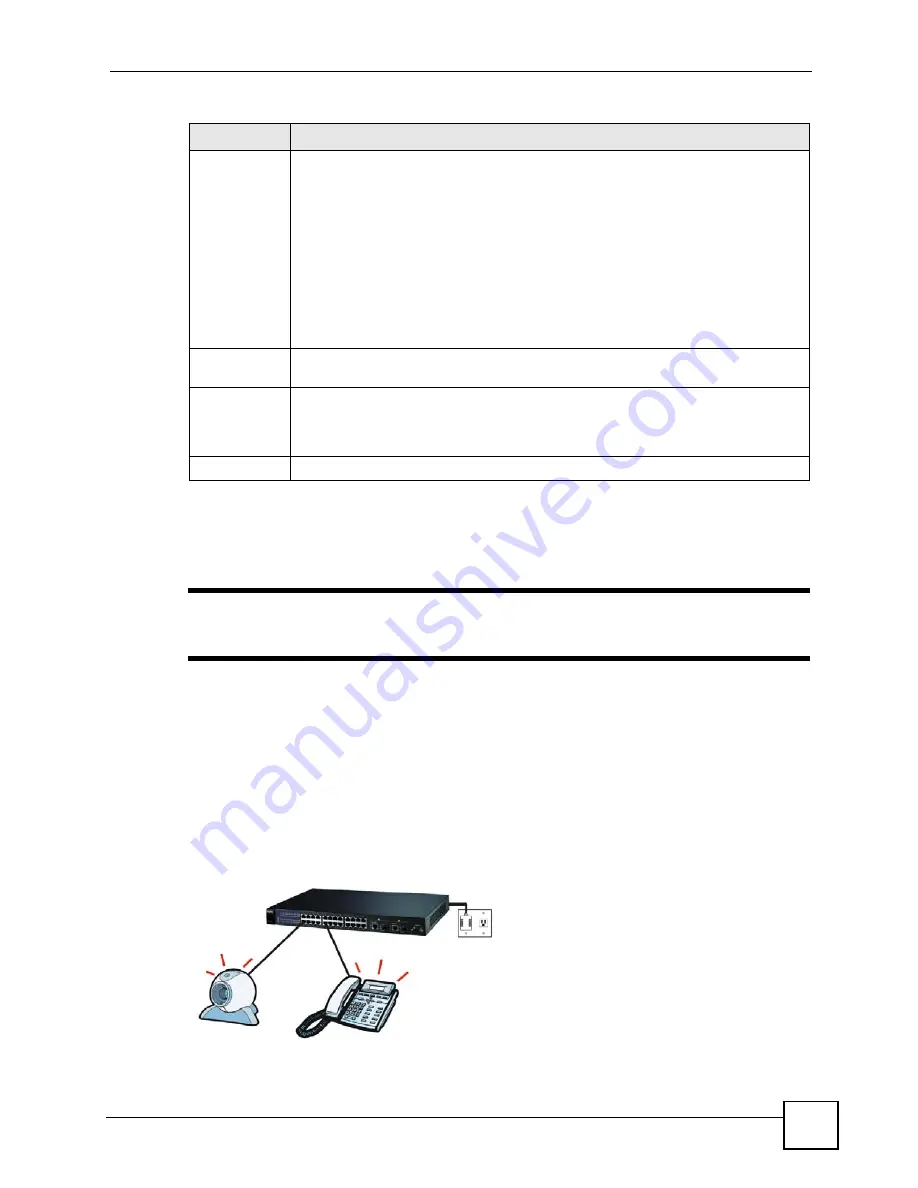
Chapter 8 Basic Setting
ES-2024 Series User’s Guide
81
8.8 PoE Status
"
The following screens are available for the ES-2024 PWR model only. Some
features are only available for the Fast Ethernet ports (1 to 24).
Your Switch supports IEEE 802.3af Power over Ethernet (PoE).
A powered device (PD) is a device such as an access point or a switch, that supports PoE
(Power over Ethernet) so that it can receive power from another device through a 10/100Mbps
Ethernet port.
In the figure below, the IP camera and IP phone get their power directly from the Switch.
Aside from minimizing the need for cables and wires, PoE removes the hassle of trying to find
a nearby electric outlet to power up devices.
Figure 37
Powered Device Examples
Flow Control
A concentration of traffic on a port decreases port bandwidth and overflows buffer
memory causing packet discards and frame losses.
Flow Control
is used to regulate
transmission of signals to match the bandwidth of the receiving port.
The Switch uses IEEE 802.3x flow control in full duplex mode and backpressure flow
control in half duplex mode.
IEEE 802.3x flow control is used in full duplex mode to send a pause signal to the
sending port, causing it to temporarily stop sending signals when the receiving port
memory buffers fill.
Back Pressure flow control is typically used in half duplex mode to send a "collision"
signal to the sending port (mimicking a state of packet collision) causing the sending
port to temporarily stop sending signals and resend later. Select
Flow Control
to
enable it.
802.1p Priority This priority value is added to incoming frames without a (802.1p) priority queue tag.
See
Priority Queue Assignment
in
for more information.
Apply
Click
Apply
to save your changes to the Switch’s run-time memory. The Switch loses
these changes if it is turned off or loses power, so use the
Save
link on the top
navigation panel to save your changes to the non-volatile memory when you are done
configuring.
Cancel
Click
Cancel
to begin configuring this screen afresh.
Table 11
Basic Setting > Port Setup (continued)
LABEL
DESCRIPTION
Summary of Contents for ES-2024 Series
Page 2: ......
Page 8: ...Safety Warnings ES 2024 Series User s Guide 8...
Page 20: ...Table of Contents ES 2024 Series User s Guide 20...
Page 28: ...List of Tables ES 2024 Series User s Guide 28...
Page 30: ...30...
Page 38: ...Chapter 2 Hardware Installation and Connection ES 2024 Series User s Guide 38...
Page 44: ...Chapter 3 Hardware Overview ES 2024 Series User s Guide 44...
Page 46: ...46...
Page 56: ...Chapter 4 The Web Configurator ES 2024 Series User s Guide 56...
Page 66: ...Chapter 6 Tutorials ES 2024 Series User s Guide 66...
Page 86: ...86...
Page 98: ...Chapter 9 VLAN ES 2024 Series User s Guide 98...
Page 104: ...Chapter 11 Static Multicast Forwarding ES 2024 Series User s Guide 104...
Page 136: ...Chapter 18 Port Authentication ES 2024 Series User s Guide 136...
Page 170: ...Chapter 22 AAA ES 2024 Series User s Guide 170...
Page 185: ...185 PART IV IP Application Static Route 187 Differentiated Services 191 DHCP 195...
Page 186: ...186...
Page 190: ...Chapter 25 Static Route ES 2024 Series User s Guide 190...
Page 202: ...202...
Page 226: ...Chapter 29 Access Control ES 2024 Series User s Guide 226...
Page 228: ...Chapter 30 Diagnostic ES 2024 Series User s Guide 228...
Page 232: ...Chapter 31 Syslog ES 2024 Series User s Guide 232...
Page 242: ...Chapter 33 MAC Table ES 2024 Series User s Guide 242...
Page 248: ...248...
Page 256: ...Appendix A Product Specifications ES 2024 Series User s Guide 256...
Page 268: ...Appendix C Legal Information ES 2024 Series User s Guide 268...






























