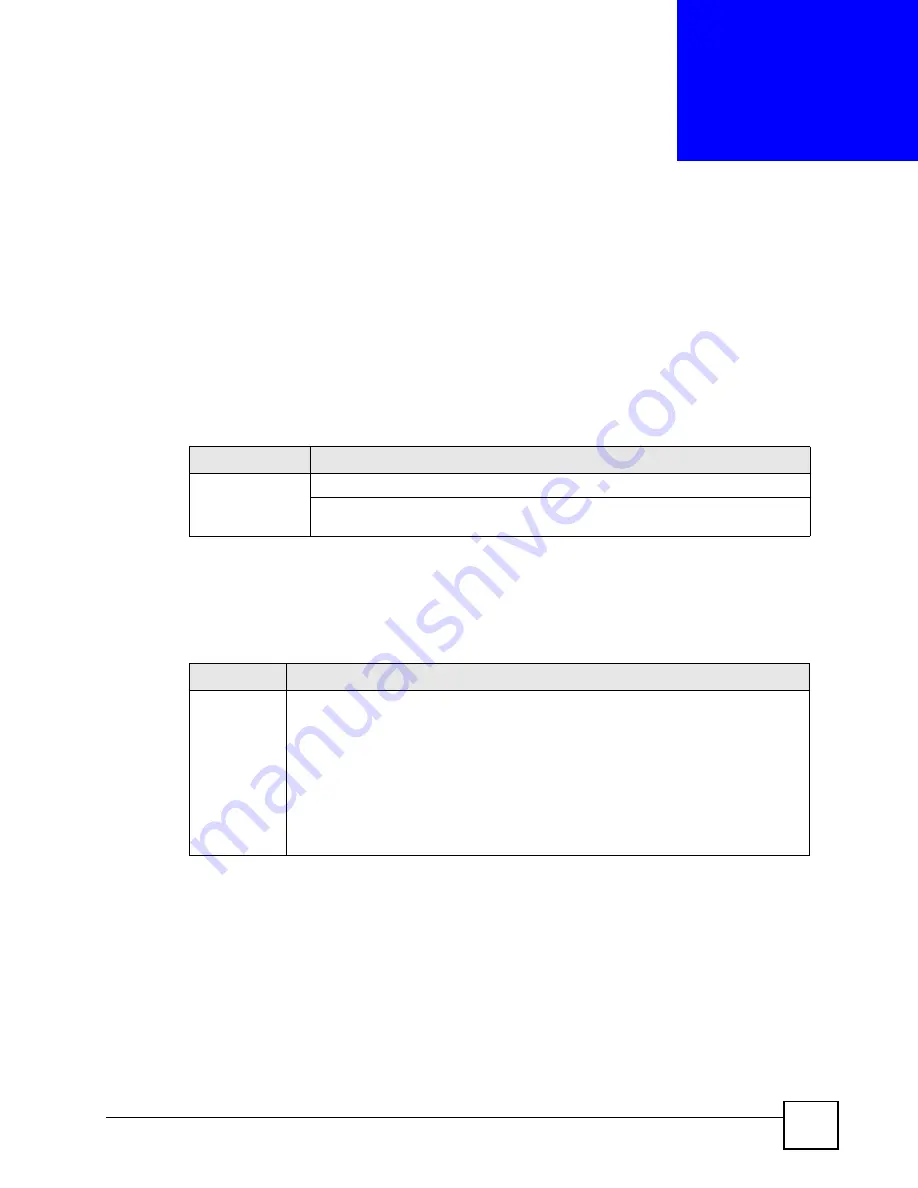
ES-1552 User’s Guide
139
C
H A P T E R
21
Troubleshooting
This chapter covers potential problems and possible remedies.
21.1 Problems Starting Up the Switch
21.2 Problems Accessing the Switch
21.2.1 Pop-up Windows, JavaScripts and Java Permissions
In order to use the web configurator you need to allow:
• Web browser pop-up windows from your device.
• JavaScripts (enabled by default).
• Java permissions (enabled by default).
Table 69
Troubleshooting the Start-Up of Your Switch
PROBLEM
CORRECTIVE ACTION
None of the LEDs
turn on when you
turn on the switch.
Check the power connection and make sure the power source is turned on.
If the error persists, you may have a hardware problem. In this case, you should
contact your vendor.
Table 70
Troubleshooting Accessing the Switch
PROBLEM
CORRECTIVE ACTION
I cannot
access the
web
configurator.
The administrator username is “admin”. The default administrator password is “1234”.
The username and password are case-sensitive. Make sure that you enter the correct
password and username using the proper casing. If you have changed the password
and have now forgotten it, you will need to reset the switch to its factory defaults.
Press the
RESET
button on the front panel of the switch for one second and the
switch automatically reloads its default configuration file. The IP address of the switch
reverts to “192.168.1.1”.
Your computer’s and the switch’s IP addresses must be on the same subnet.
See the following section to check that pop-up windows, JavaScripts and Java
permissions are allowed.
Summary of Contents for ES-1552 - V1.12
Page 2: ......
Page 7: ...Safety Warnings ES 1552 User s Guide 7 ...
Page 8: ...Safety Warnings ES 1552 User s Guide 8 ...
Page 10: ...Contents Overview ES 1552 User s Guide 10 ...
Page 20: ...List of Figures ES 1552 User s Guide 20 ...
Page 24: ...List of Tables ES 1552 User s Guide 24 ...
Page 26: ...26 ...
Page 30: ...Chapter 1 Getting to Know Your Switch ES 1552 User s Guide 30 ...
Page 34: ...Chapter 2 Hardware Installation and Connection ES 1552 User s Guide 34 ...
Page 40: ...Chapter 3 Hardware Overview ES 1552 User s Guide 40 ...
Page 42: ...42 ...
Page 54: ...Chapter 5 System ES 1552 User s Guide 54 ...
Page 58: ...Chapter 6 Port Settings ES 1552 User s Guide 58 ...
Page 70: ...Chapter 10 Mirroring ES 1552 User s Guide 70 ...
Page 86: ...Chapter 13 Layer 2 L2 Management ES 1552 User s Guide 86 ...
Page 88: ...Chapter 14 Cable Diagnostics ES 1552 User s Guide 88 ...
Page 92: ...Chapter 15 Auto Denial of Service DoS ES 1552 User s Guide 92 ...
Page 96: ...96 ...
Page 101: ...Chapter 17 Event Logging ES 1552 User s Guide 101 Figure 55 Searching RAM Flash Logs ...
Page 104: ...Chapter 17 Event Logging ES 1552 User s Guide 104 ...
Page 118: ...Chapter 18 SNMP ES 1552 User s Guide 118 ...
Page 134: ...Chapter 19 RMON Lite ES 1552 User s Guide 134 ...
Page 146: ...Chapter 21 Troubleshooting ES 1552 User s Guide 146 ...
Page 148: ...148 ...
Page 152: ...Appendix A Product Specifications ES 1552 User s Guide 152 ...
Page 164: ...Appendix C Legal Information ES 1552 User s Guide 164 ...






























