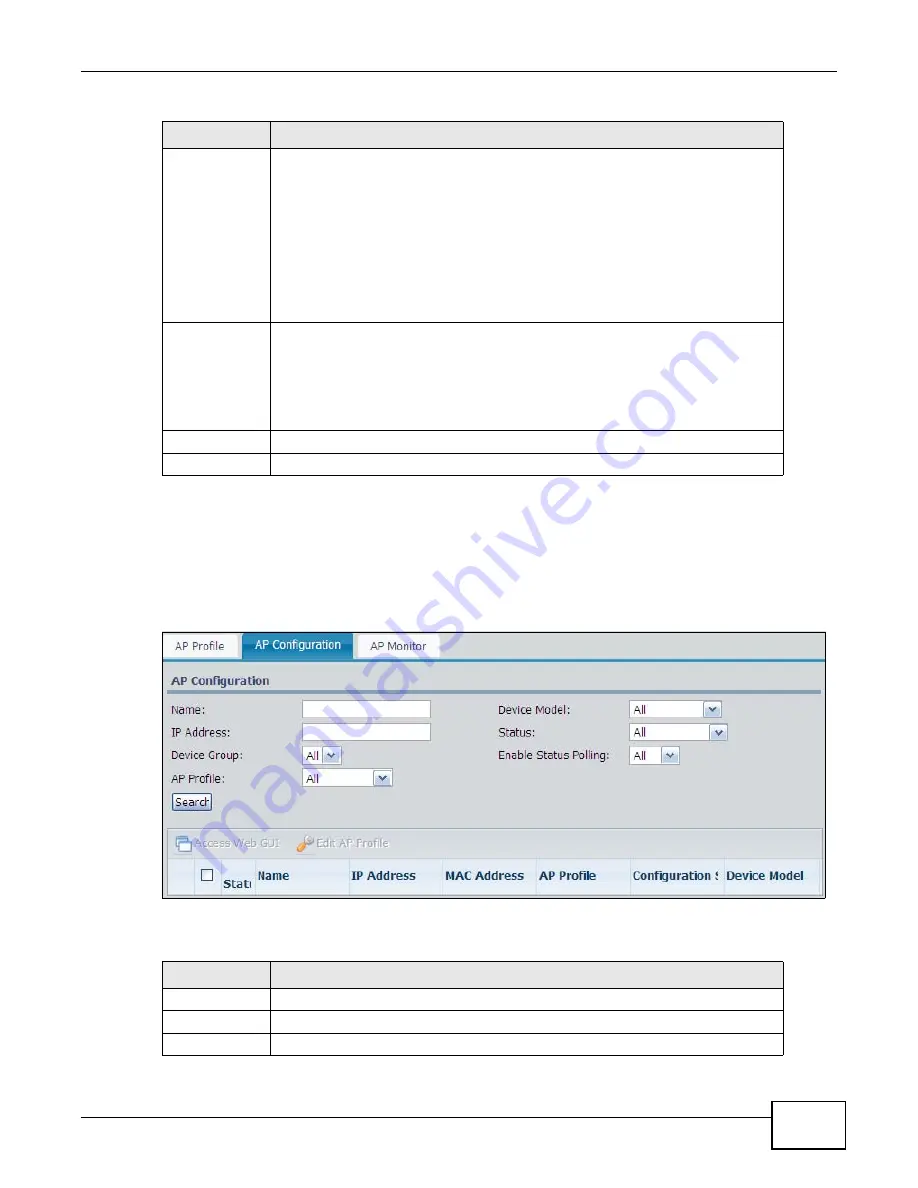
Chapter 8 Application
ENC User’s Guide
237
8.12.3 The AP Configuration Screen
Use this screen to search and check the basic settings such as IP address, MAC address and AP
profile for wireless APs. To open this screen, click Application > AP Manager > AP
Configuration.
Figure 182
AP Manger > AP Configuration
The following table describes the labels in this screen.
WEP Key
The WEP keys are used to secure your data from eavesdropping by unauthorized
wireless users. Both the wireless AP and wireless clients must use the same WEP
key for data transmission.
If you chose 64 Bit in the Encryption field, then enter any 5 ASCII characters or
10 hexadecimal characters ("0-9", "A-F") for each key.
If you chose 128 Bit in the Encryption field, then enter 13 ASCII characters or 26
hexadecimal characters ("0-9", "A-F") for each key.
You must configure all four keys. Only one key can be activated at any one time.
Select a default key to use for data encryption.
Authenticati
on Method
Select Open System, Shared Key or Both.
This field specifies whether the wireless clients have to provide the WEP key to
login to the wireless network. Keep this setting at Both or Open System unless
you want to force a key verification before communication between the wireless
client and the wireless AP occurs. Select Shared Key to force the clients to provide
the WEP key prior to communication.
Cancel
Click this to discard all changes and close the screen.
Ok
Click this to save the settings and close this screen.
Table 112
AP Manager > AP Profile > Add/Edit (continued)
LABEL
DESCRIPTION
Table 113
AP Manger > AP Configuration
LABEL
DESCRIPTION
Name
Enter the full or partial name of the device you are looking for.
Device Model
Select the device model name for the search criteria.
IP Address
Enter an IP address for the search criteria.
Summary of Contents for ENTERPRISE NETWORK CENTER
Page 2: ......
Page 6: ...Document Conventions ENC User s Guide 6 Server DSLAM Firewall Switch Router ...
Page 8: ...Contents Overview ENC User s Guide 8 ...
Page 15: ...15 PART I User s Guide ...
Page 16: ...16 ...
Page 46: ...Chapter 1 Web Configurator ENC User s Guide 46 ...
Page 83: ...83 PART II Technical Reference ...
Page 84: ...84 ...
Page 86: ...Chapter 3 Dashboard ENC User s Guide 86 Figure 58 Dashboard B C D E A ...
Page 92: ...Chapter 3 Dashboard ENC User s Guide 92 ...
Page 186: ...Chapter 7 Report ENC User s Guide 188 ...
Page 258: ...Chapter 9 Maintenance ENC User s Guide 262 ...
Page 266: ...Appendix A Product Specifications ENC User s Guide 270 ...
Page 286: ...Appendix C Pop up Windows JavaScript and Java Permissions ENC User s Guide 290 ...
Page 296: ...Appendix D Open Software Announcements ENC User s Guide 300 ...






























