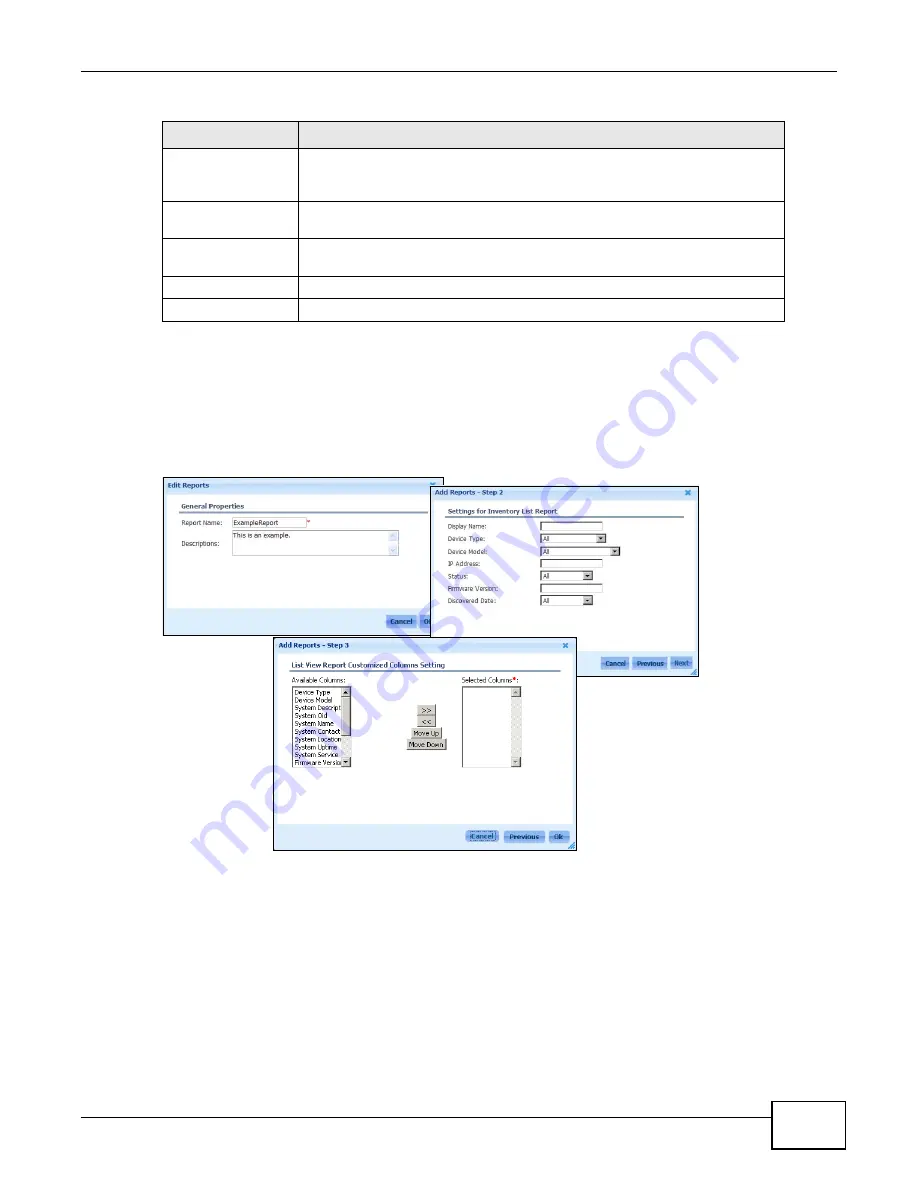
Chapter 7 Report
ENC User’s Guide
179
7.2.1 Report Add
Use this screen to add a report. To open the screen, click Add in the Report > Reports >
Customized Reports screen. The fields in the Add Reports screens vary depending on the
Report Type you select.
Figure 130
Report > Reports > Add (Inventory List Report)
check box
Select this check box and click Remove to delete the report. Select or clear
the check box at the table heading line to select or clear all check boxes in this
column.
Report Name
This field displays the descriptive name of the report. Click this to generate
and view the report.
Report Type
This field displays the type of the report. Either Inventory, Events or
Performance related and either a list view, summary or TopN report.
Description
This field displays more information about the report.
Owner
This field displays a person’s name who creates this report.
Table 77
Report > Reports > Customized Reports
LABEL
DESCRIPTION
1
2
3
Summary of Contents for ENTERPRISE NETWORK CENTER
Page 2: ......
Page 6: ...Document Conventions ENC User s Guide 6 Server DSLAM Firewall Switch Router ...
Page 8: ...Contents Overview ENC User s Guide 8 ...
Page 15: ...15 PART I User s Guide ...
Page 16: ...16 ...
Page 46: ...Chapter 1 Web Configurator ENC User s Guide 46 ...
Page 83: ...83 PART II Technical Reference ...
Page 84: ...84 ...
Page 86: ...Chapter 3 Dashboard ENC User s Guide 86 Figure 58 Dashboard B C D E A ...
Page 92: ...Chapter 3 Dashboard ENC User s Guide 92 ...
Page 186: ...Chapter 7 Report ENC User s Guide 188 ...
Page 258: ...Chapter 9 Maintenance ENC User s Guide 262 ...
Page 266: ...Appendix A Product Specifications ENC User s Guide 270 ...
Page 286: ...Appendix C Pop up Windows JavaScript and Java Permissions ENC User s Guide 290 ...
Page 296: ...Appendix D Open Software Announcements ENC User s Guide 300 ...






























