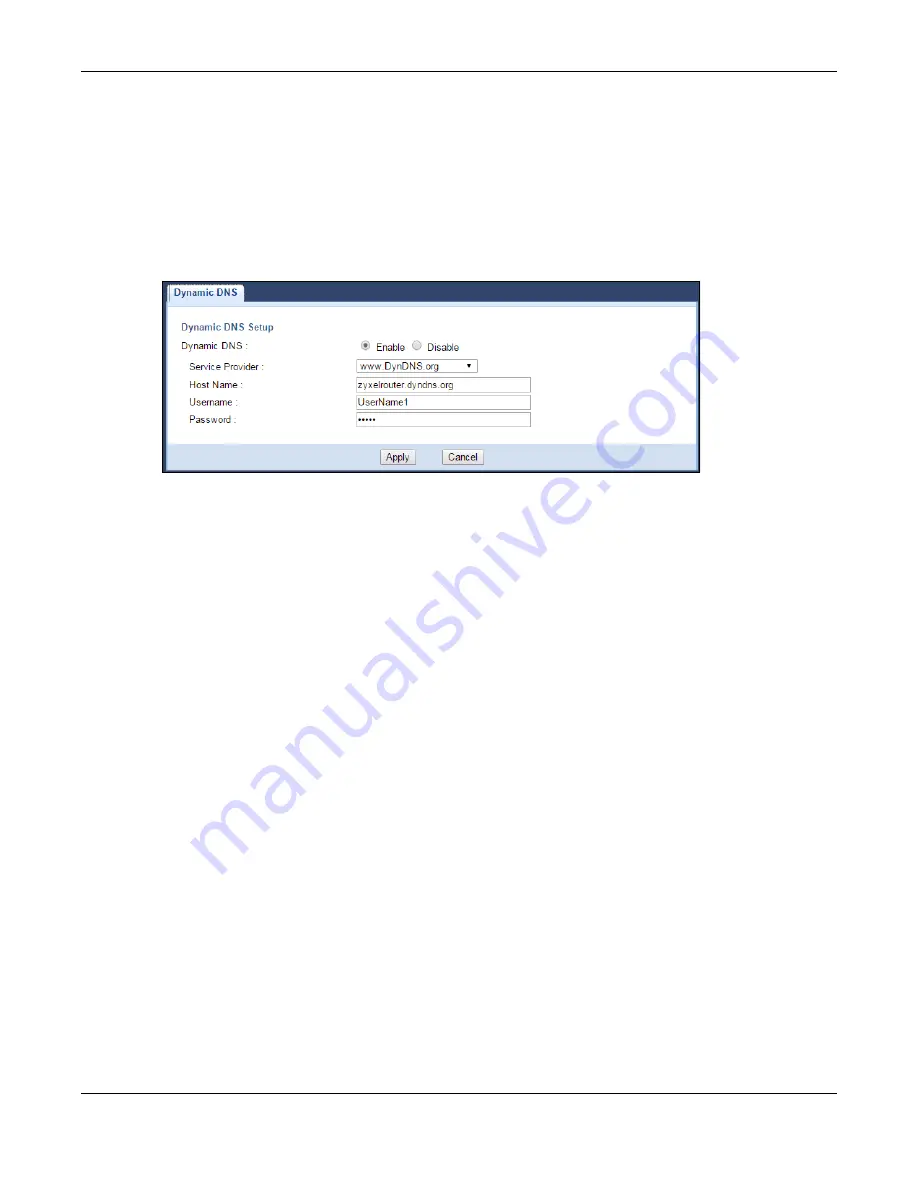
Chapter 6 Tutorials
EMG6765-Q10A User’s Guide
47
6.6.2 Configuring DDNS on Your EMG6765-Q10A
Configure the following settings in the
Network Setting
>
DNS > Dynamic DNS
screen.
• Select
Enable Dynamic DNS
.
• Select
www.DynDNS.com
as the service provider.
• Type
zyxelrouter.dyndns.org
in the
Host Name
field.
• Enter the user name (
UserName1
) and password (
5
).
Click
Apply
.
6.6.3 Testing the DDNS Setting
Now you should be able to access the EMG6765-Q10A from the Internet. To test this:
1
Open a web browser on the computer (using the IP address
a.b.c.d
) that is connected to the Internet.
2
Type
http://zyxelrouter.dyndns.org
and press [Enter].
3
The EMG6765-Q10A’s login page should appear. You can then log into the EMG6765-Q10A and
manage it.
6.7 Configuring the MAC Address Filter
Thomas noticed that his daughter Josephine spends too much time surfing the web and downloading
media files. He decided to prevent Josephine from accessing the Internet so that she can concentrate
on preparing for her final exams.
Josephine’s computer connects wirelessly to the Internet through the EMG6765-Q10A. Thomas decides
to use the
Configuration > Network > Wireless LAN 2.4G
or
5G > MAC Filter
screen to grant wireless
network access to his computer but not to Josephine’s computer.






























