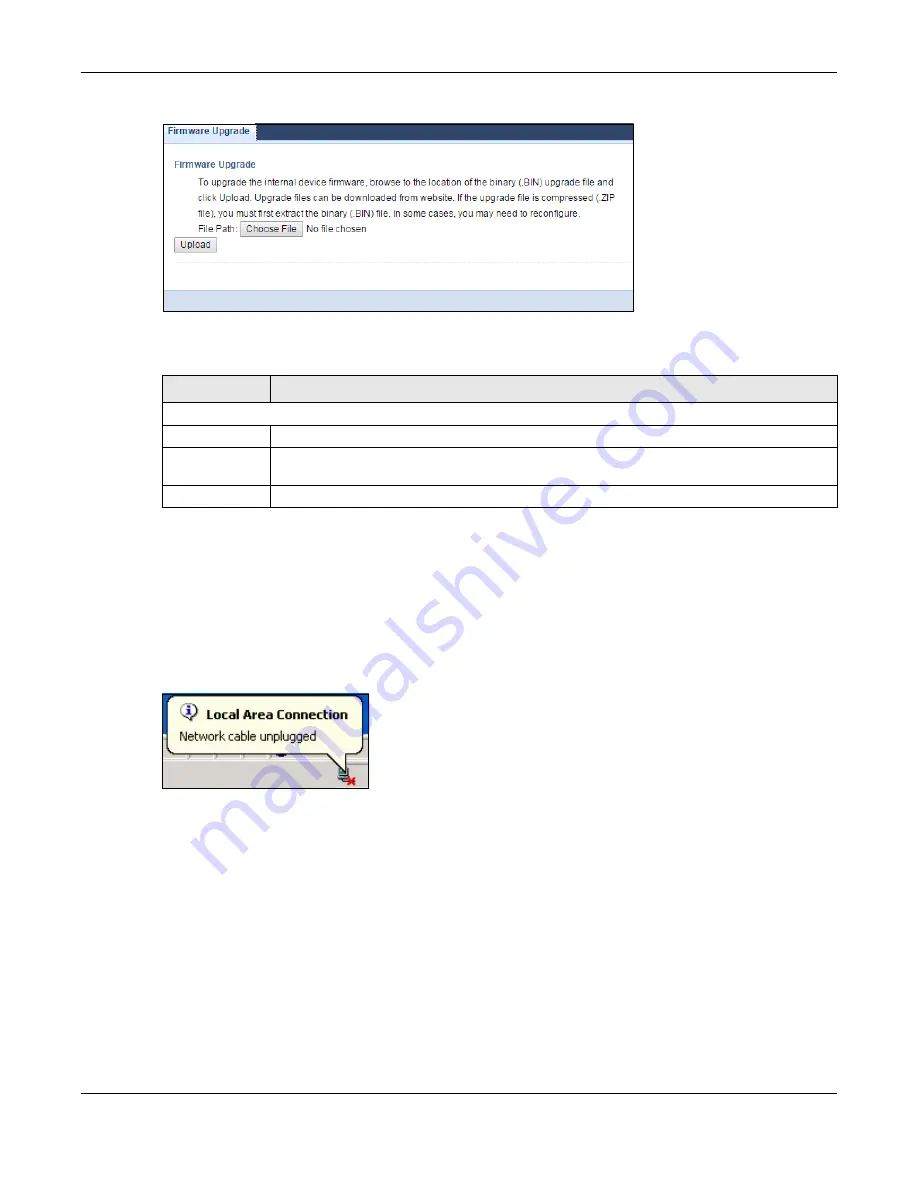
Chapter 25 Maintenance
EMG6765-Q10A User’s Guide
178
Figure 106
Maintenance > Firmware Upgrade
The following table describes the labels in this screen.
Do not turn off the EMG6765-Q10A while firmware upload is in progress!
After you see the
Firmware Upload In Process
screen, wait two minutes before logging into the
EMG6765-Q10A again.
The EMG6765-Q10A automatically restarts in this time causing a temporary network disconnect. In some
operating systems, you may see the following icon on your desktop.
Figure 107
Network Temporarily Disconnected
After two minutes, log in again and check your new firmware version in the
Status
screen.
If the upload was not successful, an error message appears.
25.7 Configuration Backup/Restore Screen
Backup configuration allows you to back up (save) the EMG6765-Q10A’s current configuration to a file
on your computer. Once your EMG6765-Q10A is configured and functioning properly, it is highly
recommended that you back up your configuration file before making configuration changes. The
backup configuration file will be useful in case you need to return to your previous settings.
Restore configuration allows you to upload a new or previously saved configuration file from your
computer to your EMG6765-Q10A.
Table 78 Maintenance > Firmware Upgrade
LABEL
DESCRIPTION
Firmware Upgrade
File Path
Type in the location of the file you want to upload in this field or click to find it.
Click to find the .bin file you want to upload. Remember that you must decompress compressed
(.zip) files before you can upload them.
Upload
Click
Upload
to begin the upload process. This process may take up to two minutes.






























