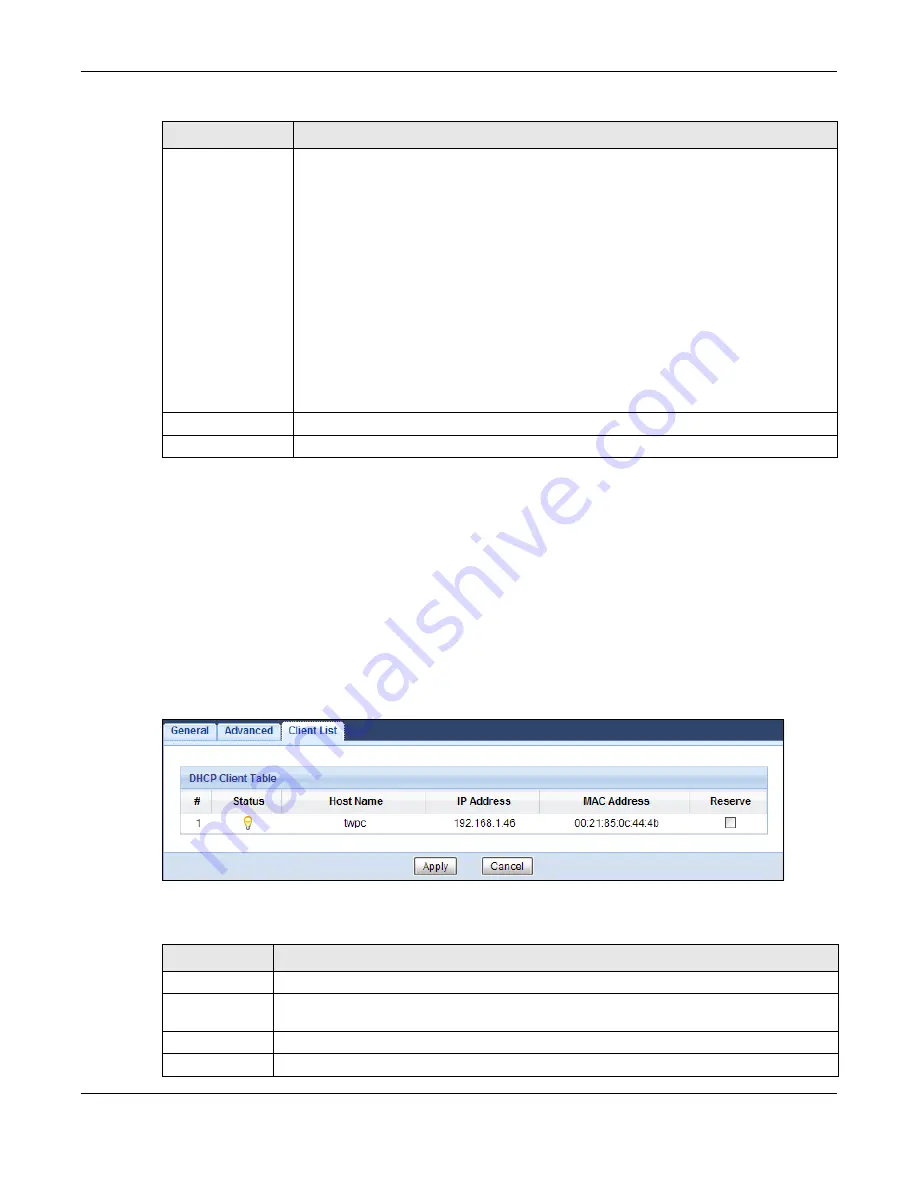
Chapter 11 DHCP Server
EMG3425-Q10A User’s Guide
97
11.4 DHCP Client List Screen
The DHCP table shows current DHCP client information (including IP Address, Host Name and MAC
Address) of network clients using the EMG3425-Q10A’s DHCP servers.
Configure this screen to always assign an IP address to a MAC address (and host name). Click
Network > DHCP Server > Client List
.
Note: You can also view a read-only client list by clicking
Monitor > DHCP Server
.
Figure 54
Network > DHCP Server > Client List
The following table describes the labels in this screen.
First DNS Server
Second DNS Server
Third DNS Server
Select
Obtained From ISP
if your ISP dynamically assigns DNS server information
(and the EMG3425-Q10A's WAN IP address). The field to the right displays the (read-
only) DNS server IP address that the ISP assigns.
Select
User-Defined
if you have the IP address of a DNS server. Enter the DNS server's
IP address in the field to the right.
Select
DNS Relay
to have the EMG3425-Q10A act as a DNS proxy. The EMG3425-
Q10A's LAN IP address displays in the field to the right (read-only). The EMG3425-Q10A
tells the DHCP clients on the LAN that the EMG3425-Q10A itself is the DNS server. When
a computer on the LAN sends a DNS query to the EMG3425-Q10A, the EMG3425-Q10A
forwards the query to the EMG3425-Q10A's system DNS server (configured in the
WAN
screen) and relays the response back to the computer. You can only select
DNS Relay
for one of the three servers; if you select
DNS Relay
for a second or third DNS server,
that choice changes to
None
after you click
Apply
.
Select
None
if you do not want to configure DNS servers. If you do not configure a DNS
server, you must know the IP address of a computer in order to access it.
Apply
Click
Apply
to save your changes back to the EMG3425-Q10A.
Cancel
Click
Cancel
to begin configuring this screen afresh.
Table 36
Network > DHCP Server > Advanced (continued)
LABEL
DESCRIPTION
Table 37
Network > DHCP Server > Client List
LABEL
DESCRIPTION
#
This is the index number of the host computer.
Status
This field displays whether the connection to the host computer is up (a yellow bulb) or
down (a gray bulb).
Host Name
This field displays the computer host name.
IP Address
This field displays the IP address relative to the # field listed above.
Summary of Contents for EMG3425-Q10A
Page 11: ...11 PART I User s Guide...
Page 18: ...Chapter 1 Introduction EMG3425 Q10A User s Guide 18 Figure 4 Wall Mounting Example...
Page 49: ...Chapter 6 Tutorials EMG3425 Q10A User s Guide 49...
Page 50: ...50 PART II Technical Reference...
Page 239: ...Appendix D Legal Information EMG3425 Q10A User s Guide 239 Environmental Product Declaration...
















































