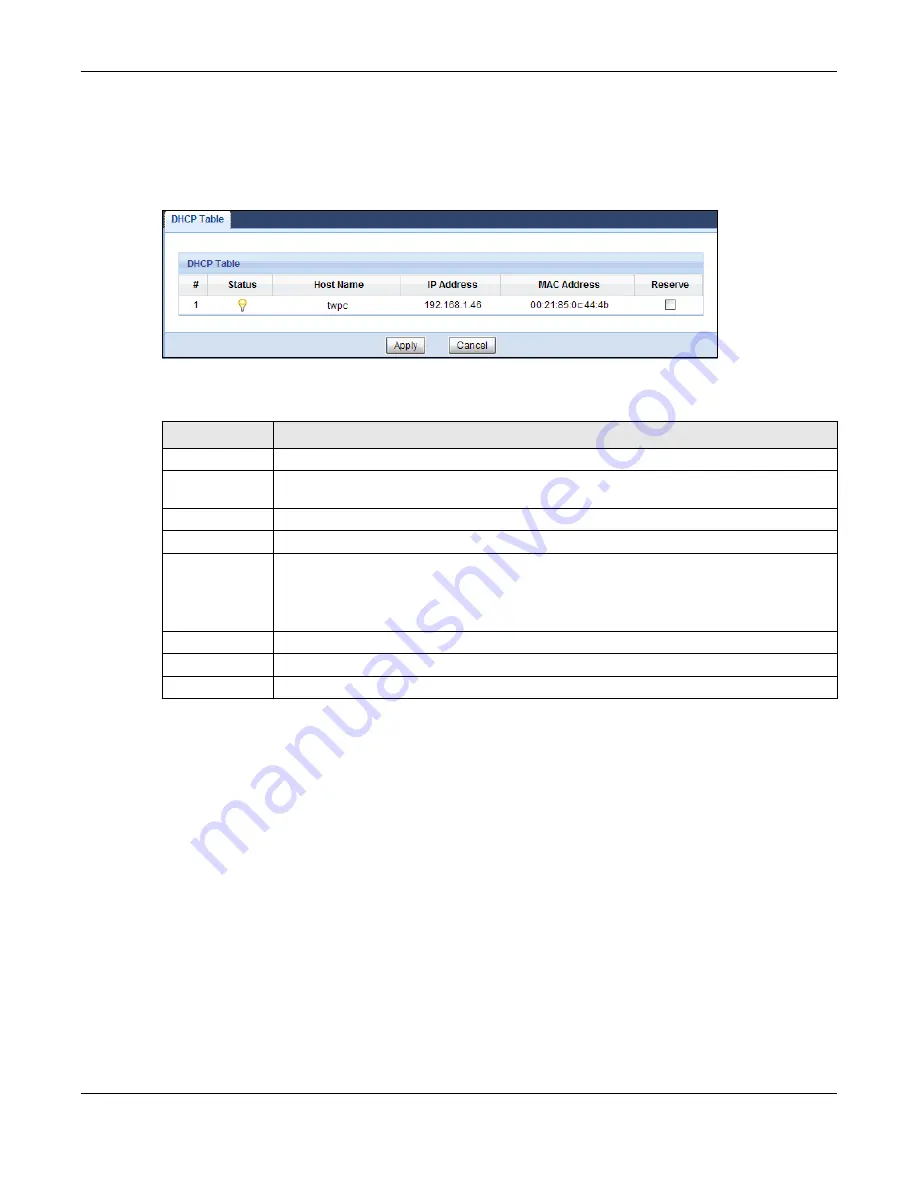
Chapter 7 Monitor
EMG3425-Q10A User’s Guide
53
Click
Monitor > DHCP Table
or
Configuration > Network > DHCP Server > Client List
. Read-
only information here relates to your DHCP status. The DHCP table shows current DHCP client
information (including
MAC Address
, and
IP Address
) of all network clients using the EMG3425-
Q10A’s DHCP server.
Figure 21
Monitor > DHCP Table
The following table describes the labels in this screen.
7.5 Packet Statistics
Click
Monitor > Packet Statistics
or the
Packet Statistics (Details...)
hyperlink in the
Status
screen. Read-only information here includes port status, packet specific statistics and the "system
up time". The
Poll Interval(s)
field is configurable and is used for refreshing the screen.
Table 11
Monitor > DHCP Table
LABEL
DESCRIPTION
#
This is the index number of the host computer.
Status
This field displays whether the connection to the host computer is up (a yellow bulb) or
down (a gray bulb).
Host Name
This field displays the computer host name.
IP Address
This field displays the IP address relative to the # field listed above.
MAC Address
This field shows the MAC address of the computer with the name in the
Host Name
field.
Every Ethernet device has a unique MAC (Media Access Control) address which uniquely
identifies a device. The MAC address is assigned at the factory and consists of six pairs of
hexadecimal characters, for example, 00:A0:C5:00:00:02.
Reserve
Select this if you want to reserve the IP address for this specific MAC address.
Apply
Click
Apply
to save your changes back to the EMG3425-Q10A.
Cancel
Click
Cancel
to reload the previous configuration for this screen.
Summary of Contents for EMG3425-Q10A
Page 11: ...11 PART I User s Guide...
Page 18: ...Chapter 1 Introduction EMG3425 Q10A User s Guide 18 Figure 4 Wall Mounting Example...
Page 49: ...Chapter 6 Tutorials EMG3425 Q10A User s Guide 49...
Page 50: ...50 PART II Technical Reference...
Page 239: ...Appendix D Legal Information EMG3425 Q10A User s Guide 239 Environmental Product Declaration...






























