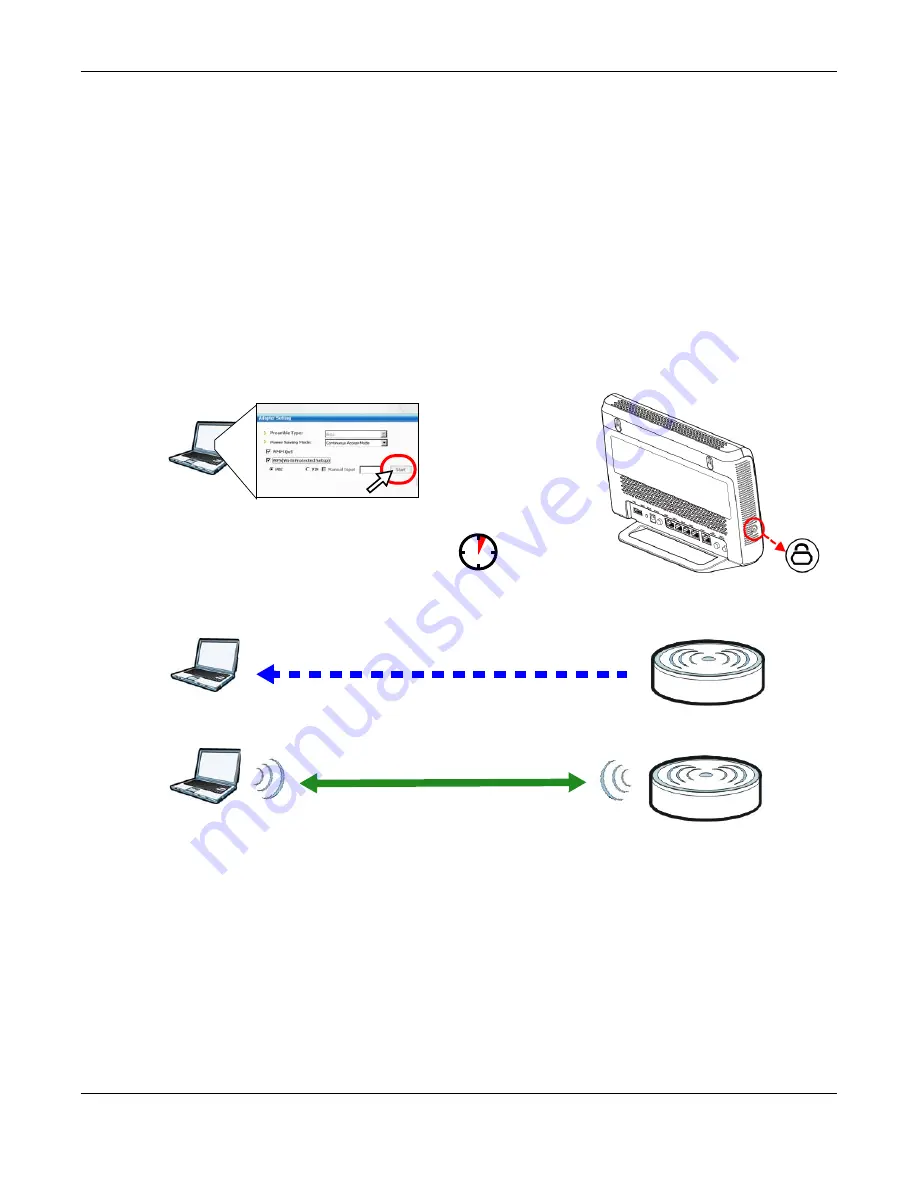
Chapter 6 Tutorials
EMG3425-Q10A User’s Guide
39
Note: Your EMG3425-Q10A has a WPS button located on its panel, as well as a WPS
button in its configuration utility. Both buttons have exactly the same function; you
can use one or the other.
Note: It doesn’t matter which button is pressed first. You must press the second button
within two minutes of pressing the first one.
The EMG3425-Q10A sends the proper configuration settings to the wireless client. This may take up
to two minutes. Then the wireless client is able to communicate with the EMG3425-Q10A securely.
The following figure shows you an example to set up wireless network and security by pressing a
button on both EMG3425-Q10A and wireless client (the NWD210N in this example).
Figure 17
Example WPS Process: PBC Method
6.2.2 PIN Configuration
When you use the PIN configuration method, you need to use both EMG3425-Q10A’s configuration
interface and the client’s utilities.
1
Launch your wireless client’s configuration utility. Go to the WPS settings and select the PIN method
to get a PIN number.
2
Enter the PIN number to the
PIN
field in the
Configuration > Network > Wireless LAN 2.4G >
WPS Station
screen on the EMG3425-Q10A.
Wireless Client
Access Point
SECURITY INFO
COMMUNICATION
WITHIN 2 MINUTES
Summary of Contents for EMG3425-Q10A
Page 11: ...11 PART I User s Guide...
Page 18: ...Chapter 1 Introduction EMG3425 Q10A User s Guide 18 Figure 4 Wall Mounting Example...
Page 49: ...Chapter 6 Tutorials EMG3425 Q10A User s Guide 49...
Page 50: ...50 PART II Technical Reference...
Page 239: ...Appendix D Legal Information EMG3425 Q10A User s Guide 239 Environmental Product Declaration...






























