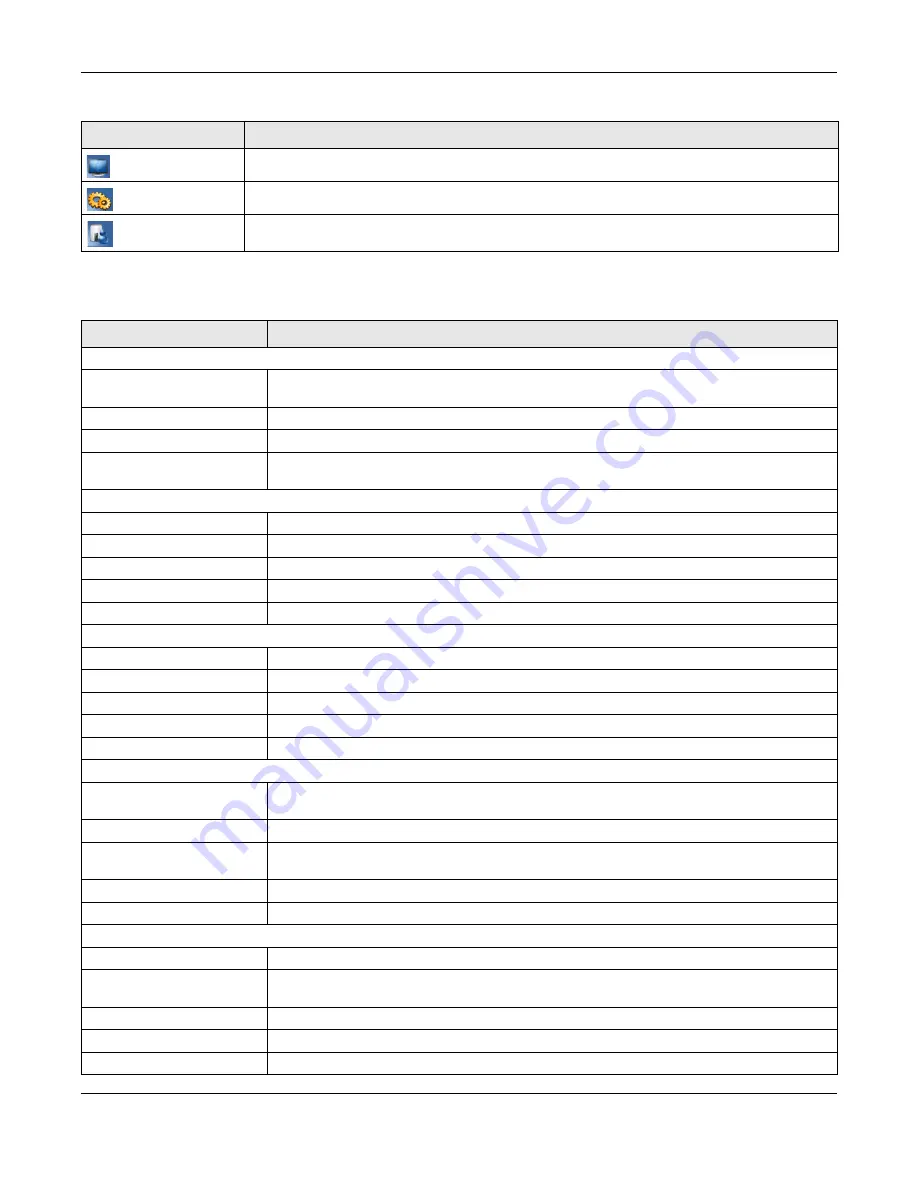
Chapter 4 Router Mode
EMG3425-Q10A User’s Guide
26
The following table describes the labels shown in the
Status
screen.
Click this icon to see the
Monitor
navigation menu.
Click this icon to see the
Configuration
navigation menu.
Click this icon to see the
Maintenance
navigation menu.
Table 6
Status Screen Icon Key (continued)
ICON
DESCRIPTION
Table 7
Status Screen: Router Mode
LABEL
DESCRIPTION
Device Information
Host Name
This is the
System Name
you enter in the
Maintenance
>
General
screen. It is for
identification purposes.
Model Number
This is the model name of your device.
Firmware Version
This is the firmware version and the date created.
Sys OP Mode
This is the device mode (
) to which the EMG3425-Q10A is set -
Router Mode
.
WAN Information
MAC Address
This shows the WAN Ethernet adapter MAC Address of your device.
IP Address
This shows the WAN port’s IP address.
IP Subnet Mask
This shows the WAN port’s subnet mask.
Default Gateway
This shows the WAN port’s gateway IP address.
IPv6 Address
This shows the IPv6 address of the EMG3425-Q10A on the WAN.
LAN Information
MAC Address
This shows the LAN Ethernet adapter MAC Address of your device.
IP Address
This shows the LAN port’s IP address.
IP Subnet Mask
This shows the LAN port’s subnet mask.
DHCP
This shows the LAN port’s DHCP role -
Server
or
Disable
.
IPv6 Address
This shows the IPv6 address of the EMG3425-Q10A on the LAN.
WLAN 2.4G Information
WLAN OP Mode
This is the device mode (
) to which the EMG3425-Q10A’s wireless
LAN is set -
Access Point Mode
.
MAC Address
This shows the 2.4GHz wireless adapter MAC Address of your device.
SSID
This shows a descriptive name used to identify the EMG3425-Q10A in the 2.4GHz wireless
LAN.
Channel
This shows the channel number which you select manually.
Security
This shows the level of wireless security the EMG3425-Q10A is using.
WLAN 5G Information
MAC Address
This shows the 5GHz wireless adapter MAC Address of your device.
SSID
This shows a descriptive name used to identify the EMG3425-Q10A in the 5GHz wireless
LAN.
Channel
This shows the channel number which you select manually.
Security
This shows the level of wireless security the EMG3425-Q10A is using.
Firewall
This shows whether the firewall is enabled or not.
Summary of Contents for EMG3425-Q10A
Page 11: ...11 PART I User s Guide...
Page 18: ...Chapter 1 Introduction EMG3425 Q10A User s Guide 18 Figure 4 Wall Mounting Example...
Page 49: ...Chapter 6 Tutorials EMG3425 Q10A User s Guide 49...
Page 50: ...50 PART II Technical Reference...
Page 239: ...Appendix D Legal Information EMG3425 Q10A User s Guide 239 Environmental Product Declaration...
















































