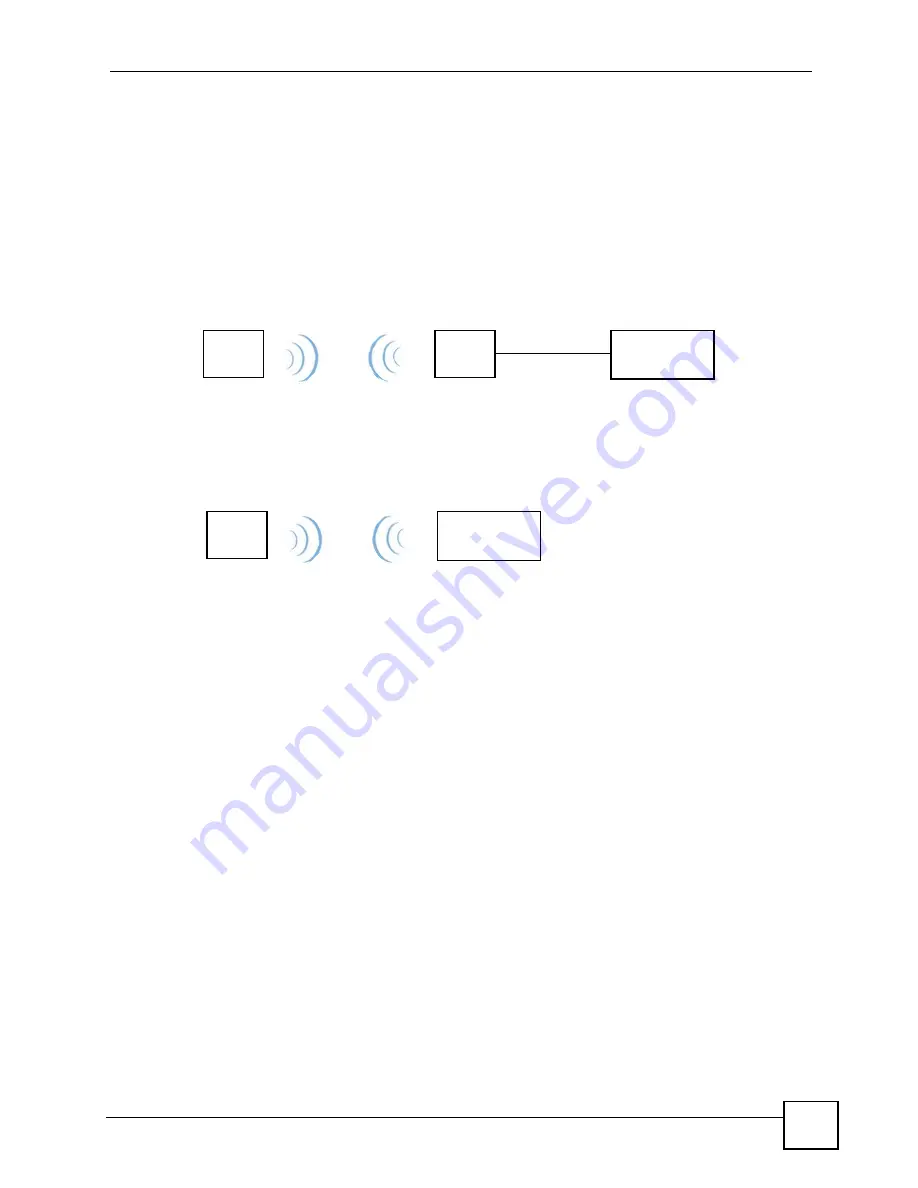
Chapter 9 Configuring the DMA
DMA-1000 Series User’s Guide
55
9.5 Station Mode
The DMA-1000W acts as a wireless LAN client. You can either set the network type to
Infrastructure
and connect to an Access Point (AP) or use
Ad-Hoc
mode and connect to
another wireless device in Ad-Hoc mode (like a computer with a wireless client) without an
AP. See
for how to configure the network type.
The DMA can connect to your computers on the wired network through an Access Point (AP).
This is called
Infrastructure
mode.
Figure 28
Infrastructure Mode
The DMA can also connect to a computer that is a wireless client without using an AP. This is
called
Ad-Hoc
mode.
Figure 29
Ad-Hoc Mode
9.6 WEP Encryption
WEP (Wired Equivalent Privacy) encryption stops unauthorized devices from using your
wireless network and protects your wireless communications from eavesdropping.
WEP (Wired Equivalent Privacy) encryption scrambles all data packets transmitted between
the DMA and the AP or other wireless stations to keep network communications private. The
wireless stations and access point must use the same WEP key for data encryption and
decryption. Encryption is like a secret code. If you do not know the secret code, you cannot
decrypt (unscramble) the message.
If you do not use WEP with your DMA, the DMA’s wireless communications are accessible to
any wireless networking device that is in within range.
9.7 Wireless LAN Settings
Use this menu to select how you want to configure your DMA-1000W’s wireless LAN
settings.
DMA
AP
Computer
DMA
Computer
Summary of Contents for DMA-1000 Series
Page 2: ......
Page 7: ...Safety Warnings DMA 1000 Series User s Guide 7 ...
Page 8: ...Safety Warnings DMA 1000 Series User s Guide 8 ...
Page 10: ...Contents Overview DMA 1000 Series User s Guide 10 ...
Page 14: ...Table of Contents DMA 1000 Series User s Guide 14 ...
Page 18: ...List of Figures DMA 1000 Series User s Guide 18 ...
Page 24: ...Chapter 1 Introducing the DMA DMA 1000 Series User s Guide 24 ...
Page 38: ...Chapter 4 Favorites Playlists DMA 1000 Series User s Guide 38 ...
Page 42: ...Chapter 6 USB Menu DMA 1000 Series User s Guide 42 Figure 18 USB Menu ...
Page 46: ...Chapter 7 MUSIC Menu DMA 1000 Series User s Guide 46 ...
Page 50: ...Chapter 8 PHOTO Menu DMA 1000 Series User s Guide 50 ...
Page 70: ...Chapter 9 Configuring the DMA DMA 1000 Series User s Guide 70 ...
Page 78: ...Chapter 11 Troubleshooting DMA 1000 Series User s Guide 78 ...
Page 88: ...Appendix A Product Specifications DMA 1000 Series User s Guide 88 ...
Page 114: ...Appendix C Setting up Your Computer s IP Address DMA 1000 Series User s Guide 114 ...
Page 182: ...Appendix G Legal Information DMA 1000 Series User s Guide 182 ...
















































