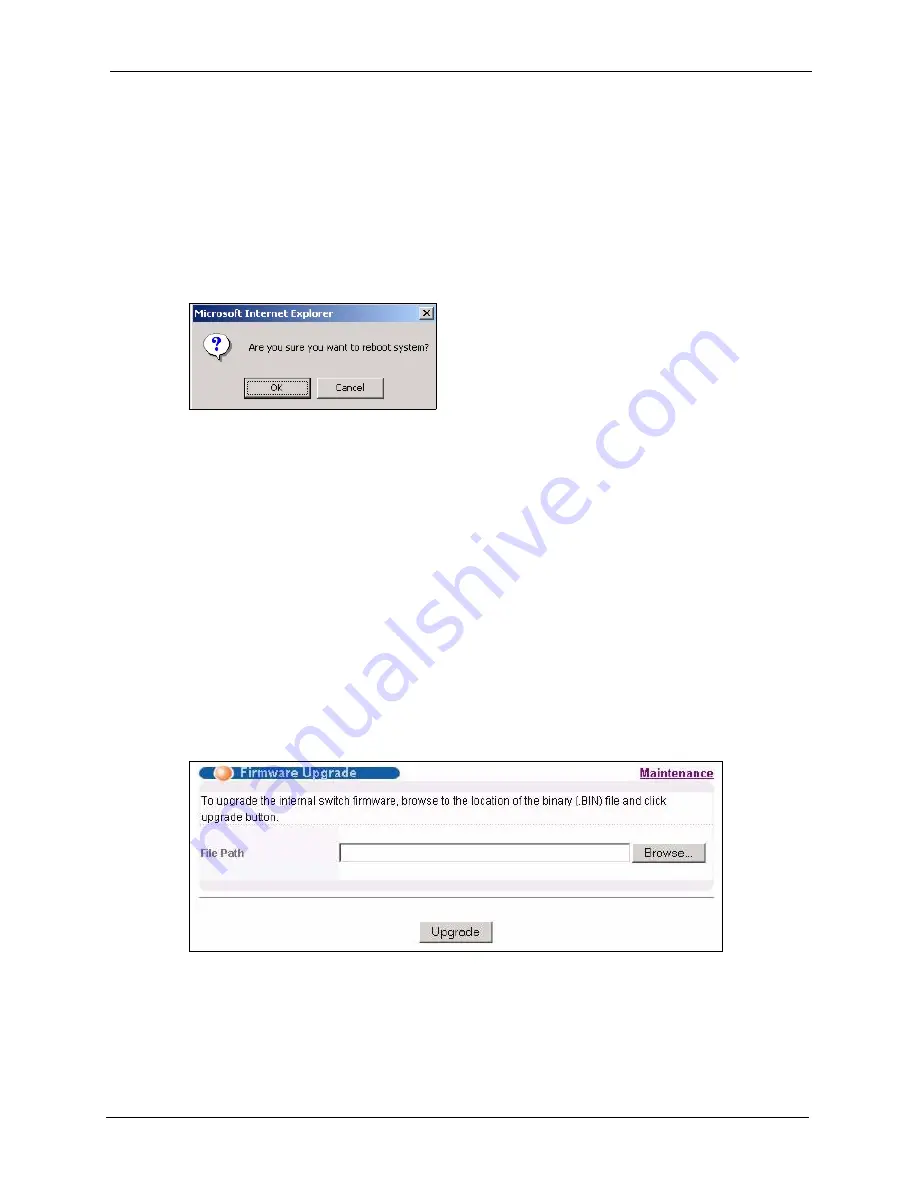
ES-4124 User’s Guide
Chapter 32 Maintenance
217
32.4 Reboot System
Reboot System
allows you to restart the switch without physically turning the power off. It
also allows you to load configuration one (
Config 1
) or configuration two (
Config 2
) when
you reboot. Follow the steps below to reboot the switch.
1
In the
Maintenance
screen, click the
Config 1
button next to
Reboot System
to reboot
and load configuration one. The following screen displays.
Figure 124
Reboot System: Confirmation
2
Click
OK
again and then wait for the switch to restart. This takes up to two minutes. This
does not affect the switch’s configuration.
Click
Config 2
and follow steps 1 to 2 to reboot and load configuration two on the switch.
32.5 Firmware Upgrade
Make sure you have downloaded (and unzipped) the correct model firmware and version to
your computer before uploading to the device.
Note:
Be sure to upload the correct model firmware as uploading the wrong model
firmware may damage your device.
From the
Maintenance
screen, display the
Firmware Upgrade
screen as shown next.
Figure 125
Firmware Upgrade
Type the path and file name of the firmware file you wish to upload to the switch in the
File
Path
text box or click
Browse
to locate it. After you have specified the file, click
Upgrade
.
After the firmware upgrade process is complete, see the
System Info
screen to verify your
current firmware version number.
Summary of Contents for Dimension ES-4124
Page 1: ...ES 4124 Intelligent Layer 3 Switch User s Guide Version 3 70 8 2006...
Page 2: ......
Page 7: ...ES 4124 User s Guide Safety Warnings 5 This product is recyclable Dispose of it properly...
Page 36: ...ES 4124 User s Guide 34 Chapter 1 Getting to Know Your Switch...
Page 40: ...ES 4124 User s Guide 38 Chapter 2 Hardware Installation and Connection...
Page 48: ...ES 4124 User s Guide 46 Chapter 3 Hardware Overview...
Page 58: ...ES 4124 User s Guide 56 Chapter 4 The Web Configurator...
Page 64: ...ES 4124 User s Guide 62 Chapter 5 Initial Setup Example...
Page 70: ...ES 4124 User s Guide 68 Chapter 6 System Status and Port Statistics...
Page 82: ...ES 4124 User s Guide 80 Chapter 7 Basic Setting...
Page 95: ...ES 4124 User s Guide Chapter 8 VLAN 93 Figure 39 Port Based VLAN Setup All Connected...
Page 96: ...ES 4124 User s Guide 94 Chapter 8 VLAN Figure 40 Port Based VLAN Setup Port Isolation...
Page 98: ...ES 4124 User s Guide 96 Chapter 8 VLAN...
Page 107: ...ES 4124 User s Guide Chapter 11 Spanning Tree Protocol 105 Figure 45 RSTP Configuration...
Page 114: ...ES 4124 User s Guide 112 Chapter 11 Spanning Tree Protocol...
Page 126: ...ES 4124 User s Guide 124 Chapter 15 Link Aggregation...
Page 132: ...ES 4124 User s Guide 130 Chapter 16 Port Authentication...
Page 136: ...ES 4124 User s Guide 134 Chapter 17 Port Security...
Page 142: ...ES 4124 User s Guide 140 Chapter 18 Classifier Figure 61 Classifier Example...
Page 149: ...ES 4124 User s Guide Chapter 19 Policy Rule 147 Figure 64 Policy Example...
Page 150: ...ES 4124 User s Guide 148 Chapter 19 Policy Rule...
Page 153: ...ES 4124 User s Guide Chapter 20 Queuing Method 151 Figure 65 Queuing Method...
Page 160: ...ES 4124 User s Guide 158 Chapter 21 VLAN Stacking...
Page 236: ...ES 4124 User s Guide 234 Chapter 33 Access Control...
Page 238: ...ES 4124 User s Guide 236 Chapter 34 Diagnostic...
Page 242: ...ES 4124 User s Guide 240 Chapter 35 Syslog...
Page 250: ...ES 4124 User s Guide 248 Chapter 36 Cluster Management...
Page 258: ...ES 4124 User s Guide 256 Chapter 40 Routing Table...
Page 306: ...ES 4124 User s Guide 304 Chapter 43 User and Enable Mode Commands...
Page 320: ...ES 4124 User s Guide 318 Chapter 44 Configuration Mode Commands...
Page 336: ...ES 4124 User s Guide 334 Chapter 46 IEEE 802 1Q Tagged VLAN Commands...
Page 340: ...ES 4124 User s Guide 338 Chapter 48 Routing Domain Command Examples...
Page 350: ...ES 4124 User s Guide 348 Chapter 49 Troubleshooting...
Page 356: ...ES 4124 User s Guide 354 Appendix A Product Specifications...






























