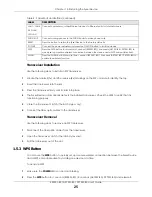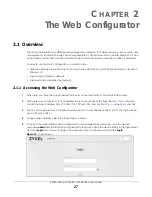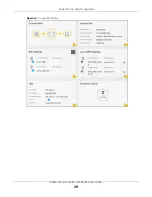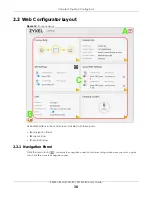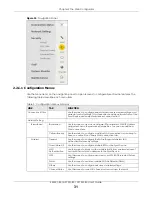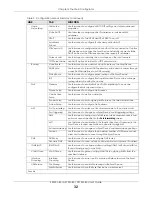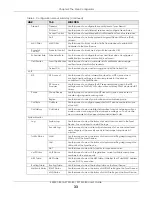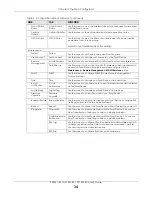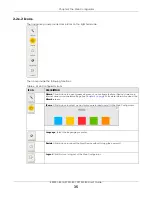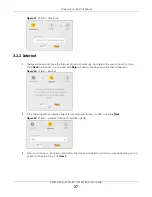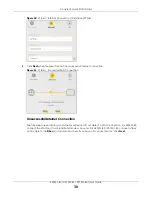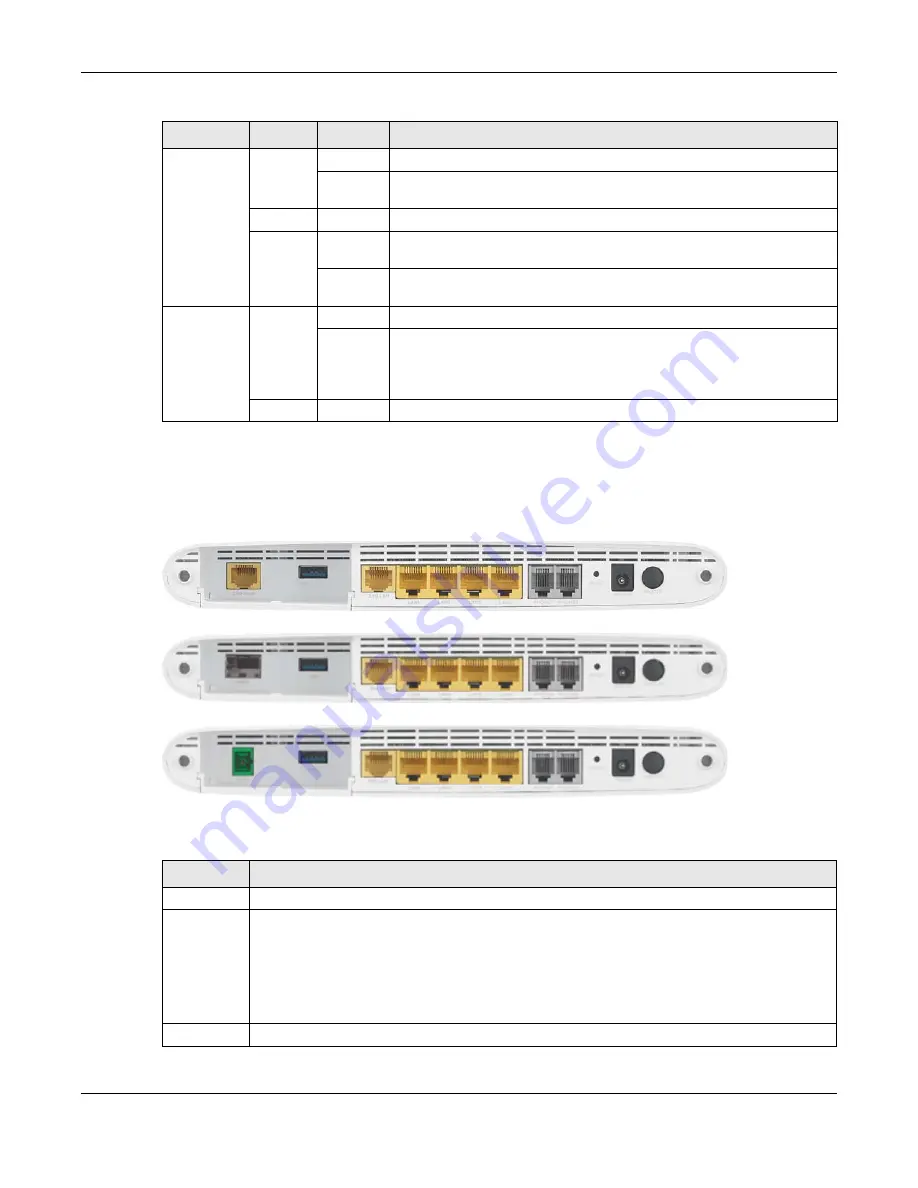
Chapter 1 Introducing the Zyxel Device
EX5501-B0 / AX7501-B0 / PX7501-B0 User’s Guide
24
1.5.2 Bottom Panel
The connection ports are located on the bottom panel.
Figure 8
EX5501-B0 Bottom Panel
Figure 9
AX7501-B0 Bottom Panel
Figure 10
PX7501-B0 Bottom Panel
The following table describes the items on the bottom and side panels of both models.
PHONE
Green
On
A SIP account is registered for the phone port.
Blinking
The telephone connected to this phone port has an incoming call or is off
the hook.
Off
The phone port does not have a SIP account registered.
Amber
On
A SIP account is registered for the phone port, and there is a voice message
in the corresponding SIP account.
Blinking
The telephone connected to this phone port has an incoming call or is off
the hook. There is a voice message in the corresponding SIP account.
USB
Green
On
The Zyxel Device recognizes a USB connection through the USB port.
Blinking
The Zyxel Device is sending/receiving data to/from the USB device
connected to it.
Note: For AX7501-B0 / PX7501-B0 only.
Off
The Zyxel Device does not detect a USB connection through the USB port.
Table 3 LED Descriptions (continued)
LED
COLOR
STATUS
DESCRIPTION
Table 4 Panel Ports and Buttons
LABEL
DESCRIPTION
2.5G WAN
Connect an Ethernet cable to the Ethernet WAN port for Internet access.
FIBER
For AX7501-B0
Insert a compatible SFP+ transceiver to the FIBER port and connect the fiber optic cable for Internet
access.
For PX7501-B0
Connect the fiber optic cable to the FIBER port for Internet access.
USB
The USB port is used for cellular WAN backup, file-sharing, and media server.