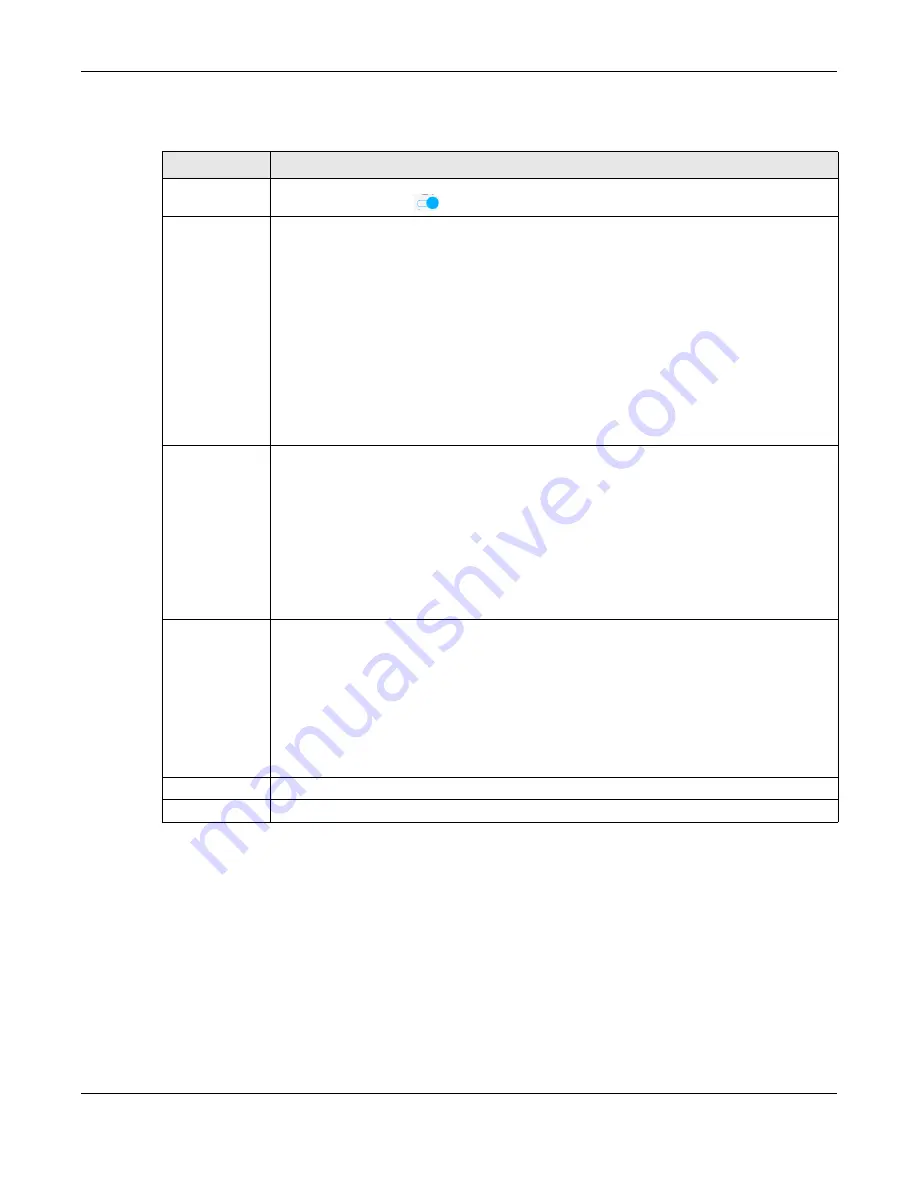
Chapter 10 Quality of Service (QoS)
EX5501-B0 / AX7501-B0 / PX7501-B0 User’s Guide
155
The following table describes the labels in this screen.
10.4 Queue Setup
Click
Network Setting >
QoS > Queue Setup
to open the screen as shown next.
Use this screen to configure QoS queue assignment to decide the priority on WAN/LAN interfaces. Traffic
with higher priority gets through faster than those with lower priority. Low-priority traffic is dropped first
when the network is congested.
Note: Configure the priority level for a QoS queue from 1 to 8. The smaller the number in the
Priority
column, the higher the priority.
Table 47 Network Setting > QoS > General
LABEL
DESCRIPTION
QoS
Click this switch to enable or disable QoS to improve your network performance. When the
switch goes to the right
, the function is enabled. Otherwise, it is not.
WAN Managed
Upstream
Bandwidth
Enter the amount of upstream bandwidth for the WAN interfaces that you want to allocate using
QoS.
The recommendation is to set this speed to match the interfaces’ actual transmission speed. For
example, set the WAN interfaces’ speed to 100000 kbps if your Internet connection has an
upstream transmission speed of 100 Mbps.
You can set this number higher than the interfaces’ actual transmission speed. The Zyxel Device
uses up to 95% of the DSL port’s actual upstream transmission speed even if you set this number
higher than the DSL port’s actual transmission speed.
You can also set this number lower than the interfaces’ actual transmission speed. This will cause
the Zyxel Device to not use some of the interfaces’ available bandwidth.
If you leave this field blank, the Zyxel Device automatically sets this number to be 95% of the
WAN interfaces’ actual upstream transmission speed.
LAN Managed
Downstream
Bandwidth
Enter the amount of downstream bandwidth for the LAN interfaces (including wireless LAN) that
you want to allocate using QoS.
The recommendation is to set this speed to match the WAN interfaces’ actual transmission
speed. For example, set the LAN managed downstream bandwidth to 100000 kbps if you use a
100 Mbps wired Ethernet WAN connection.
You can also set this number lower than the WAN interfaces’ actual transmission speed. This will
cause the Zyxel Device to not use some of the interfaces’ available bandwidth.
If you leave this field blank, the Zyxel Device automatically sets this to the LAN interfaces’
maximum supported connection speed.
Upstream traffic
priority Assigned
by
Select how the Zyxel Device assigns priorities to various upstream traffic flows.
•
None:
Disables auto priority mapping and has the Zyxel Device put packets into the queues
according to your classification rules. Traffic which does not match any of the classification
rules is mapped into the default queue with the lowest priority.
•
Ethernet Priority:
Automatically assign priority based on the IEEE 802.1p priority level.
•
IP Precedence:
Automatically assign priority based on the first three bits of the TOS field in the
IP header.
•
Packet Length:
Automatically assign priority based on the packet size. Smaller packets get
higher priority since control, signaling, VoIP, Internet gaming, or other real-time packets are
usually small while larger packets are usually best effort data packets like file transfers.
Cancel
Click
Cancel
to restore your previously saved settings.
Apply
Click
Apply
to save your changes.






























