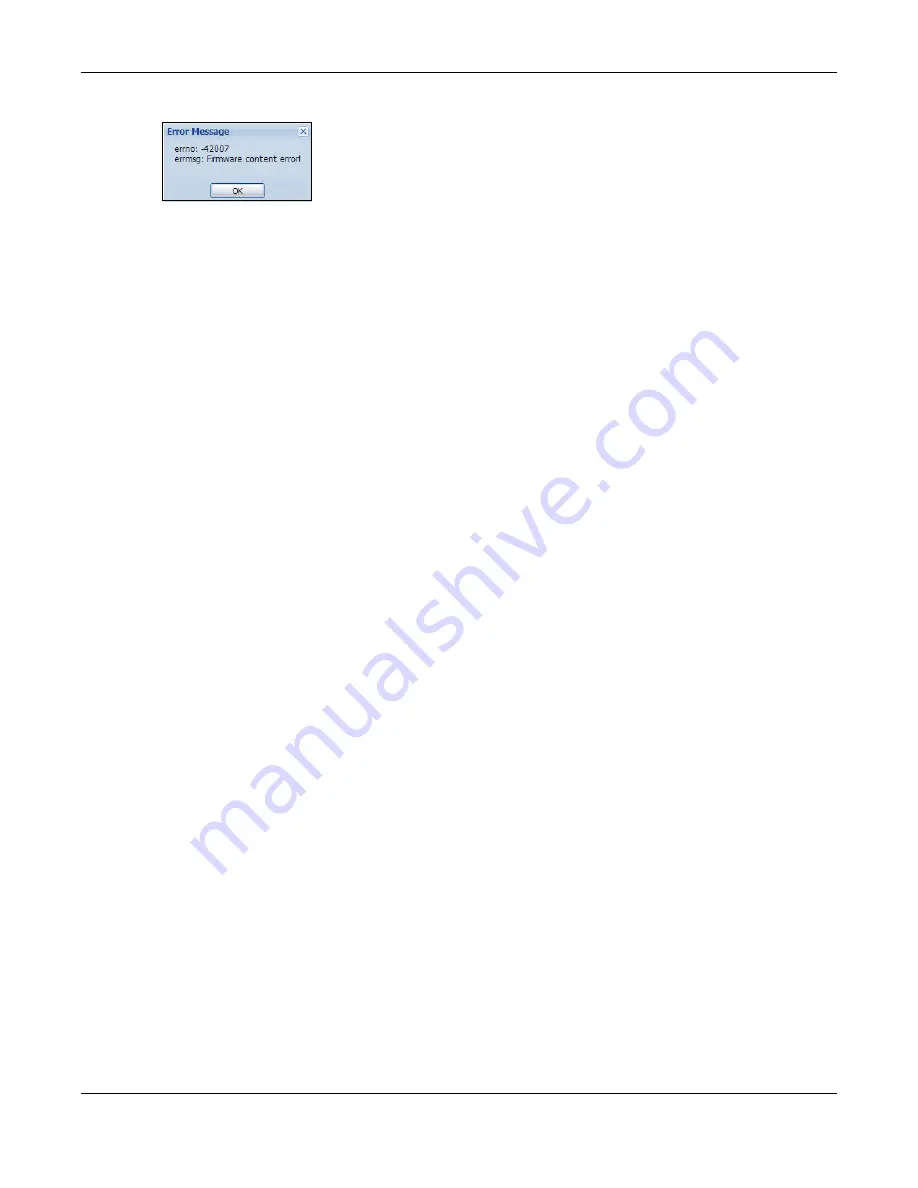
Chapter 39 File Manager
ZyWALL ATP Series User’s Guide
774
Figure 533
Firmware Upload Error
39.3.3 Firmware Upgrade via USB Stick
In addition to uploading firmware via the web configurator or console port (see the CLI Reference
Guide), you can also upload firmware directly from a USB stick connected to the Zyxel Device.
1
Create a folder on the USB stick called ‘/[ProductName_dir]/firmware’. For example, if your Zyxel Device
is USG110, then create a ‘/usg110_dir/firmware/’ folder on the stick.
2
Put one firmware ‘bin’ file into the firmware folder. Make sure the firmware ID and version number are
correct for your model (the firmware ID is in brackets after the firmware version number - for USG100 it is
AAPH).
Note: Do not put more than one firmware ‘bin’ file into the firmware folder.
The firmware version in the USB stick must be different to the currently running firmware.
If the firmware on the USB stick is older, then the Zyxel Device will ‘upgrade’ to the older
version. It is recommended that the firmware on the USB stick be the latest firmware
version.
3
Insert the USB stick into the Zyxel Device. The firmware uploads to the standby system space.
4
The
SYS
LED blinks when the Zyxel Device automatically reboots making the upgraded firmware in
standby become the running firmware.
Note: If the
startup-config.conf
configuration file has problems and you are upgrading to 4.25
or later firmware, then the Zyxel Device will revert (failover) to the previously running
firmware.
If the
startup-config.conf
configuration file has problems and you are upgrading to
earlier than 4.25 firmware, then the Zyxel Device uses the new earlier firmware, but
generates a log and tries the existing
lastgood.conf
configuration file. If there isn’t a
lastgood.conf
configuration file or it also has an error, the Zyxel Device applies the
system-default.conf
configuration file.
39.4 The Shell Script Screen
Use shell script files to have the Zyxel Device execute commands that you specify. Use a text editor to
create the shell script files. They must use a “.zysh” filename extension.
Click
Maintenance > File Manager > Shell Script
to open the
Shell Script
screen. Use the
Shell Script
screen to store, name, download, upload and run shell script files. You can store multiple shell script files
on the Zyxel Device at the same time.






























