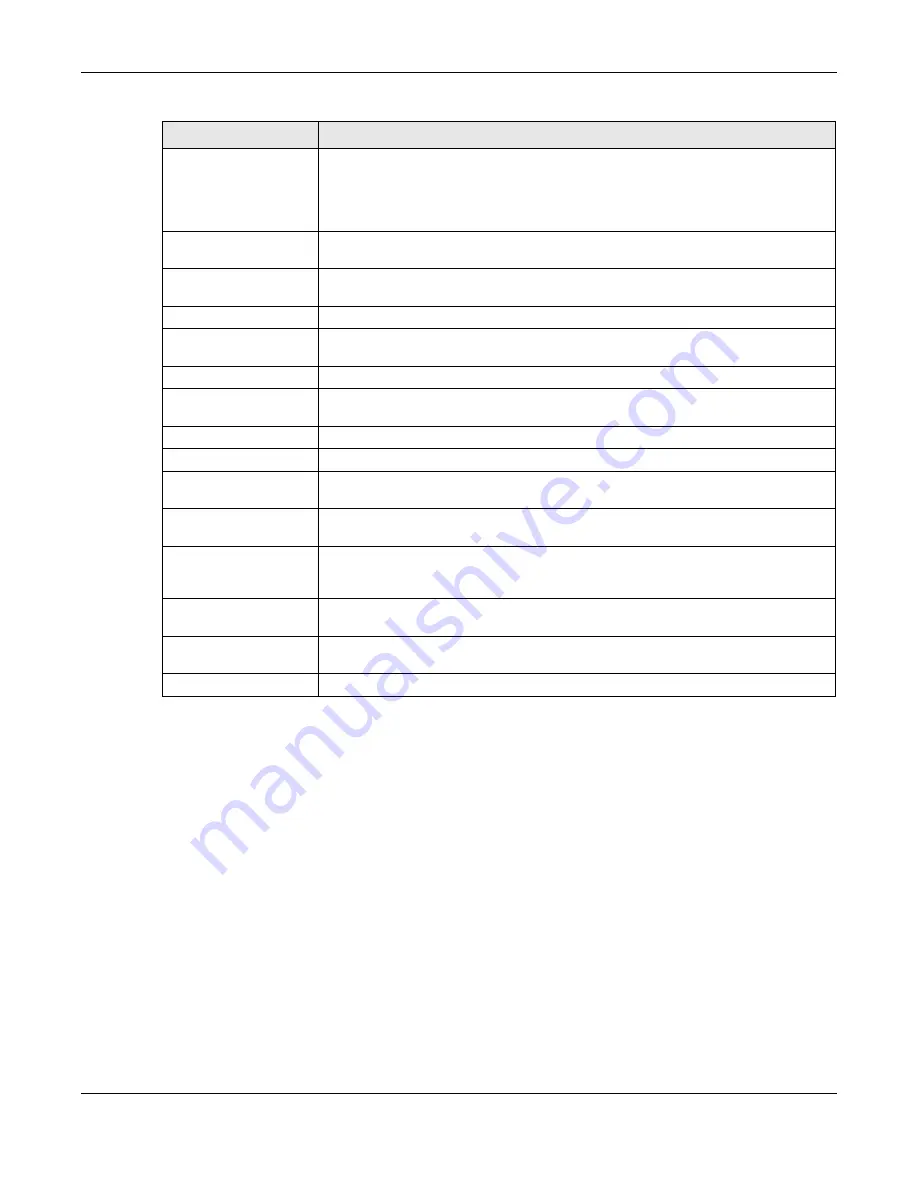
Chapter 6 Monitor
ZyWALL ATP Series User’s Guide
176
6.36.2 View AP Log
Click on
Monitor > Log > View AP Log
to open the following screen.
Keyword
This displays when you show the filter. Type a keyword to look for in the
Message
,
Source
,
Destination
and
Note
fields. If a match is found in any field, the log message is
displayed. You can use up to 63 alphanumeric characters and the underscore, as well
as punctuation marks ()’ ,:;?! +-*/= #$% @ ; the period, double quotes, and brackets are
not allowed.
Protocol
This displays when you show the filter. Select a service protocol whose log messages
you would like to see.
Search
This displays when you show the filter. Click this button to update the log using the
current filter settings.
Reset
Click
Reset
to return the screen to its last-saved settings.
Email Log Now
Click this button to send log message(s) to the
Active
email address(es) specified in the
Send Log To
field on the
Log Settings
page.
Refresh
Click this button to update the information in the screen.
Clear
Click this button to clear the whole log, regardless of what is currently displayed on the
screen.
#
This field is a sequential value, and it is not associated with a specific log message.
Time
This field displays the time the log message was recorded.
Priority
This field displays the priority of the log message. It has the same range of values as the
Priority
field above.
Category
This field displays the log that generated the log message. It is the same value used in
the
Category
field above.
Message
This field displays the reason the log message was generated. The text “[count=
x
]”,
where
x
is a number, appears at the end of the
Message
field if log consolidation is
turned on and multiple entries were aggregated to generate into this one.
Source
This field displays the source IP address and the port number in the event that
generated the log message.
Destination
This field displays the destination IP address and the port number of the event that
generated the log message.
Note
This field displays any additional information about the log message.
Table 69 Monitor > Log > View Log (continued)
LABEL
DESCRIPTION






























