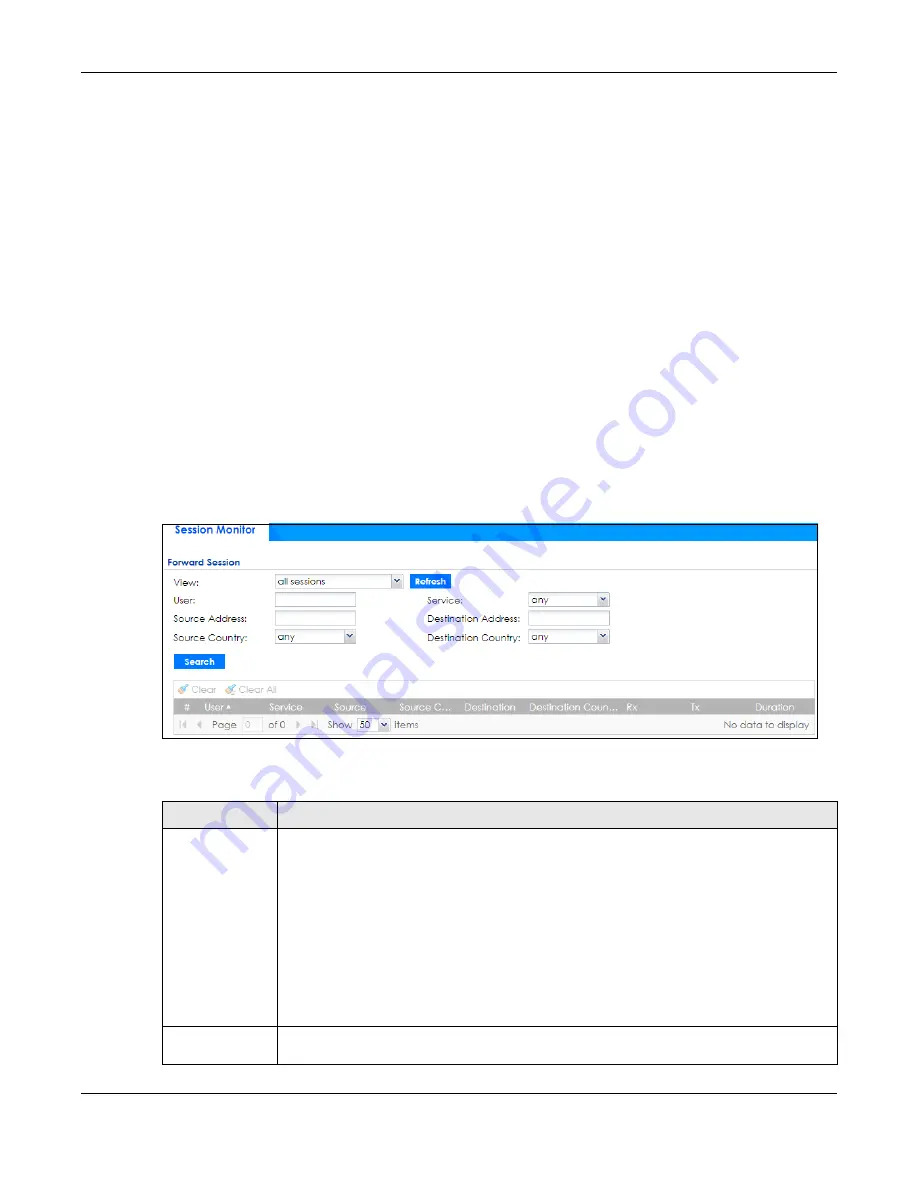
Chapter 6 Monitor
ZyWALL ATP Series User’s Guide
124
6.5 The Session Monitor Screen
The
Session Monitor
screen displays all established sessions that pass through the Zyxel Device for
debugging or statistical analysis. It is not possible to manage sessions in this screen. The following
information is displayed.
• User who started the session
• Protocol or service port used
• Source address
• Destination address
• Number of bytes received (so far)
• Number of bytes transmitted (so far)
• Duration (so far)
You can look at all established sessions that passed through the Zyxel Device by user, service, source IP
address, or destination IP address. You can also filter the information by user, protocol / service or service
group, source address, and/or destination address and view it by user.
Click
Monitor > System Status > Session Monitor
to display the following screen.
Figure 101
Monitor > System Status > Session Monitor
The following table describes the labels in this screen.
Table 31 Monitor > System Status > Session Monitor
LABEL
DESCRIPTION
View
Select how you want the established sessions that passed through the Zyxel Device to be
displayed. Choices are:
•
sessions by users
- display all active sessions grouped by user
•
sessions by services
- display all active sessions grouped by service or protocol
•
sessions by source IP
- display all active sessions grouped by source IP address
•
session by source country
- display all active sessions grouped by where the traffic is
coming from by country
•
sessions by destination IP
- display all active sessions grouped by destination IP address
•
sessions by destination country
- display all active sessions grouped by where the traffic is
going to by country
•
all sessions
- filter the active sessions by the
User
,
Service
,
Source Address
, and
Destination
Address
, and display each session individually (sorted by user).
Refresh
Click this button to update the information on the screen. The screen also refreshes
automatically when you open and close the screen.






























