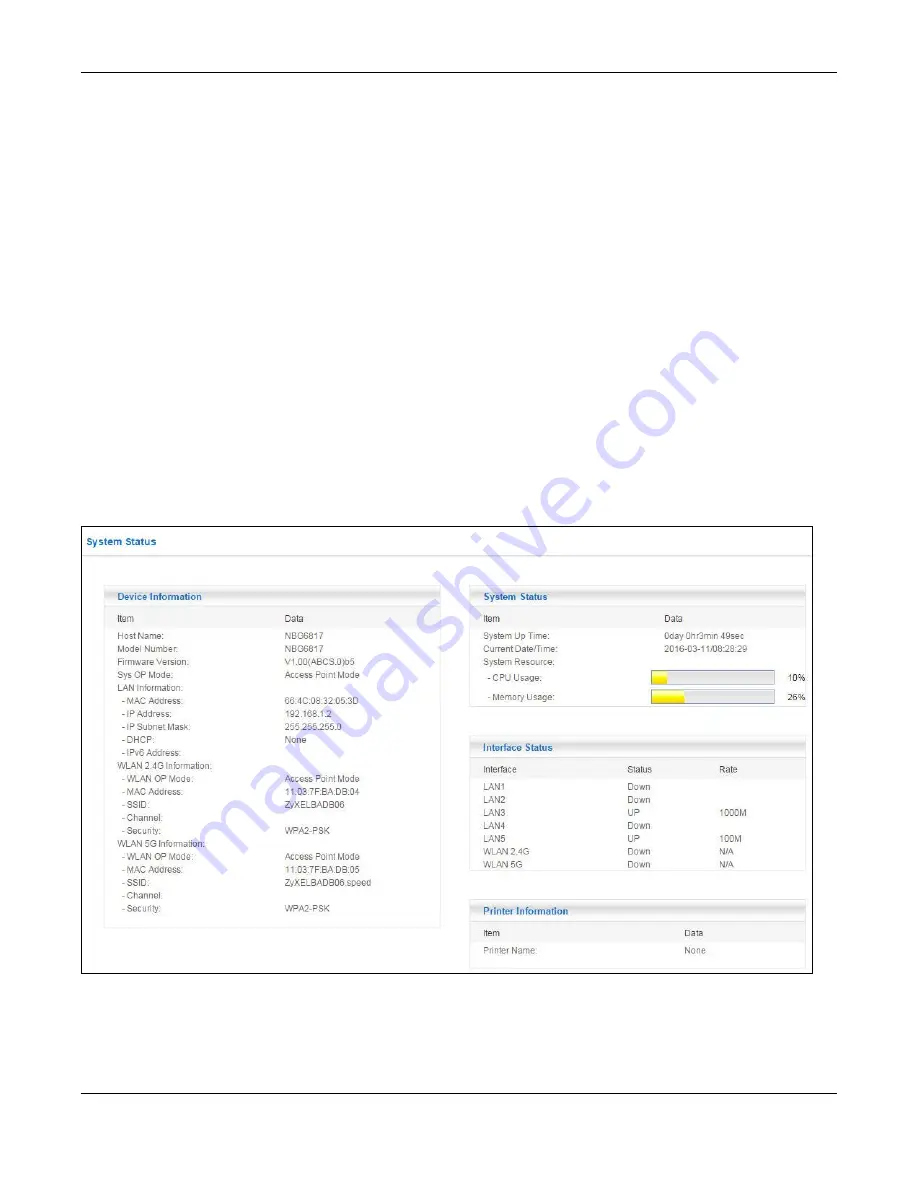
Chapter 7 Access Point Mode
NBG6817 User’s Guide
44
4
After you’ve set your computer’s IP address, open a web browser such as Internet Explorer and
type “192.168.1.2” as the web address in your web browser.
Note: After clicking
Login
, the
Easy Mode
appears. Refer to
Easy Mode
screens. Change to
Expert Mode
to see the screens described in the
sections following this.
7.3.3 Configuring your WLAN and Maintenance Settings
The configuration of wireless and maintenance settings in
Access Point Mode
is the same as for
Router Mode
.
for information on the configuring your wireless network.
for information on configuring your Maintenance settings.
7.4 AP Mode Status Screen
Click
Expert Mode > Status
to open the
Status
screen.
Figure 33
Expert Mode: Status > System Status: Access Point Mode






























