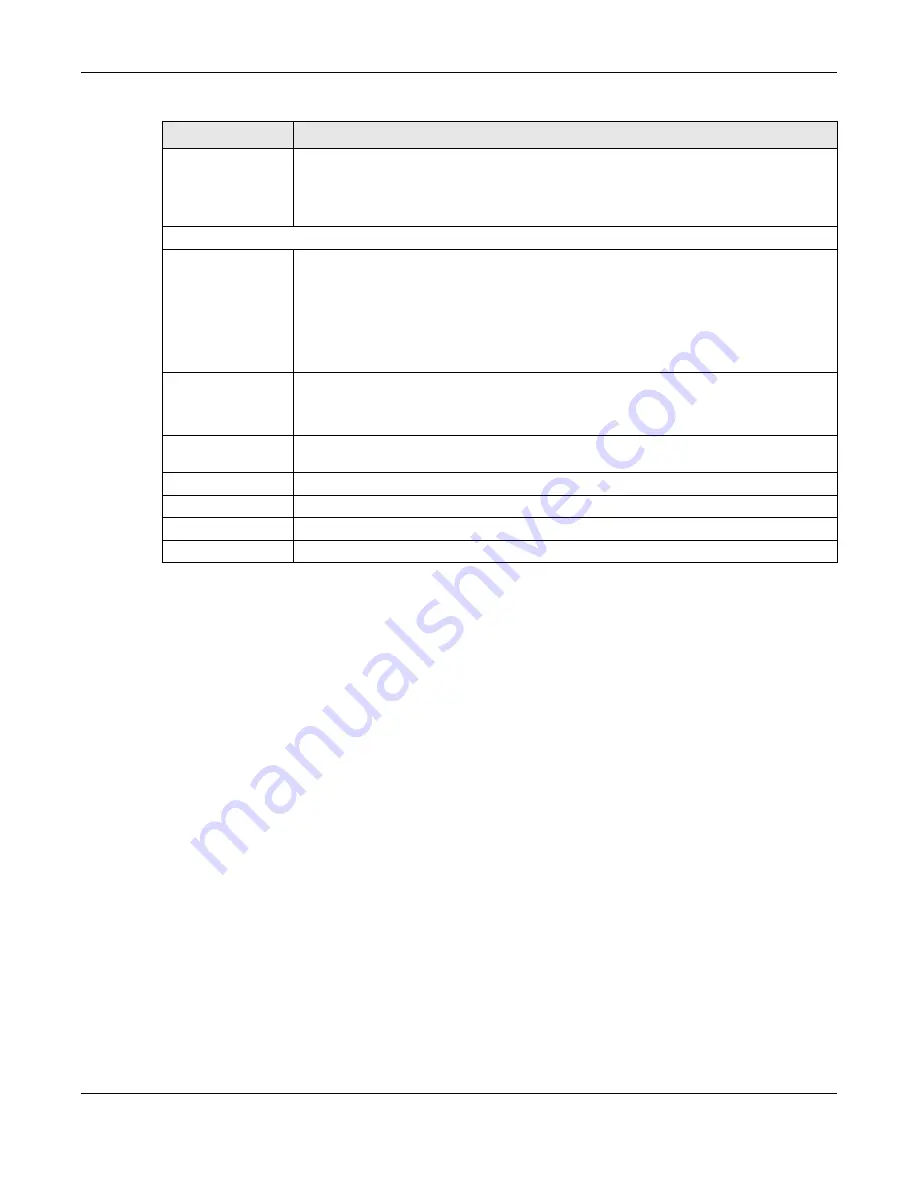
Chapter 11 Wireless LAN
NBG6817 User’s Guide
110
11.8 Scheduling Screen
Use this screen to set the times your wireless LAN is turned on and off. Wireless LAN scheduling is
disabled by default. The wireless LAN can be scheduled to turn on or off on certain days and at
certain times. To open this screen, click
Expert
Mode
> Wireless >
Scheduling
.
Or input station’s
PIN number
Use this button when you use the PIN Configuration method to configure wireless
station’s wireless settings.
Type the same PIN number generated in the wireless station’s utility. Then click
Start
to
associate to each other and perform the wireless security information synchronization.
WPS Status
Status
This displays
Configured
when the NBG6817 has connected to a wireless network using
WPS or when
WPS
Enable
is selected and wireless or wireless security settings have
been changed. The current wireless and wireless security settings also appear in the
screen.
This displays
Unconfigured
if WPS is disabled and there are no wireless or wireless
security changes on the NBG6817 or you click
Release Configuration
to remove the
configured wireless and wireless security settings.
Release
Configuration
This button is only available when the WPS status displays
Configured
.
Click this button to remove all configured wireless and wireless security settings for WPS
connections on the NBG6817.
802.11 Mode
This is the 802.11 mode used. Only compliant WLAN devices can associate with the
NBG6817.
SSID
This is the name of the wireless network (the NBG6817’s first SSID).
Security
This is the type of wireless security employed by the network.
Apply
Click
Apply
to save your changes back to the NBG6817.
Cancel
Click
Cancel
to reload the previous configuration for this screen.
Table 35
Expert Mode > Wireless > WPS (continued)
LABEL
DESCRIPTION






























