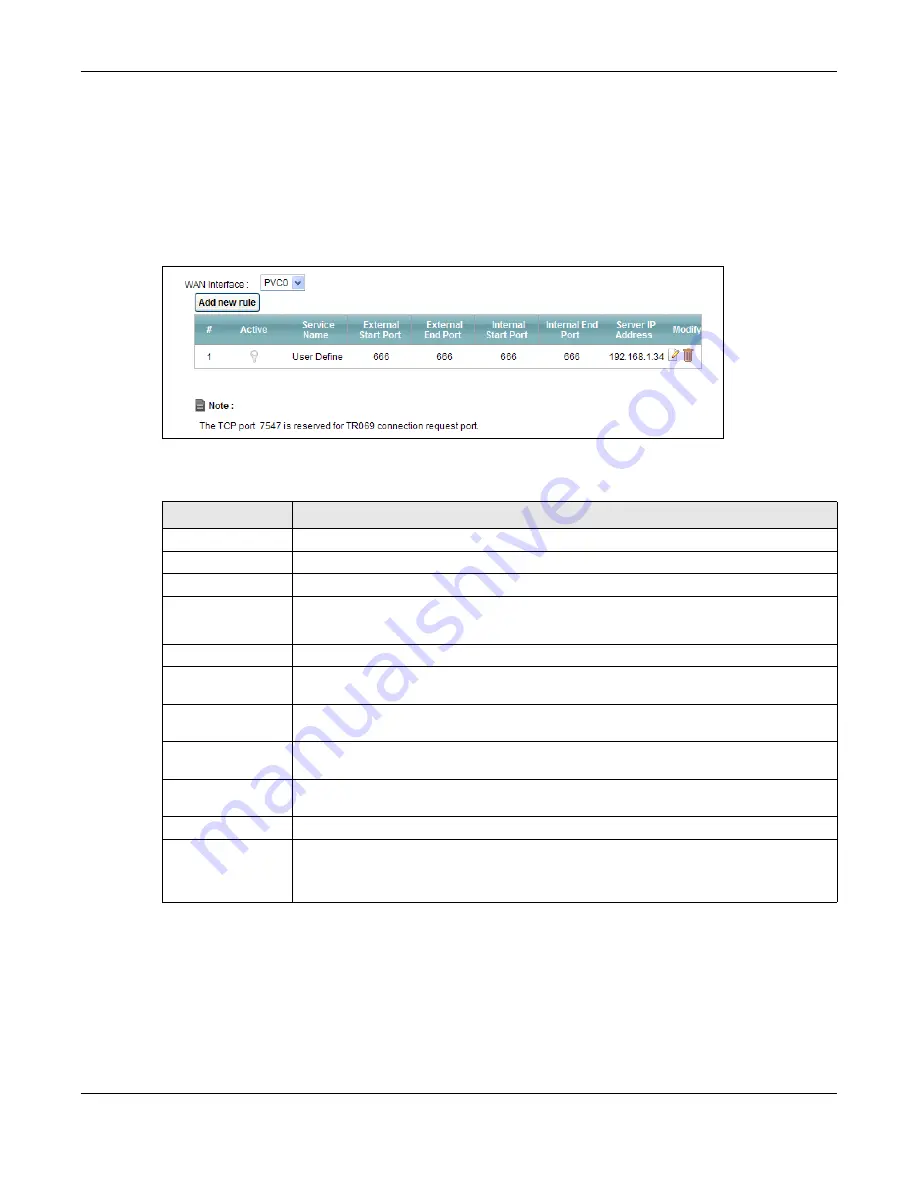
Chapter 11 Network Address Translation (NAT)
AMG1302-T11C User’s Guide
151
See
for port numbers commonly used for particular services.
Note: Make sure NAT is activated on the WAN connection before you configure a port
forwarding rule for it. For the default WAN connection (PVC0), activate NAT in the
Network Setting > NAT > General
screen. For other WAN connections
(PVC1~PVC7), activate NAT for an individual WAN connection in the
Broadband
>
More Connections
>
Edit
screen.
Figure 70
Network Setting > NAT > Port Forwarding
The following table describes the fields in this screen.
11.3.2 Port Forwarding Rule Add/Edit
Use this screen to add or edit a port forwarding rule. Click the
Add new rule
button or a rule’s edit
icon in the
Port Forwarding
screen to display the screen as shown next.
Table 51
Network Setting > NAT > Port Forwarding
LABEL
DESCRIPTION
WAN Interface
Select a WAN connection for which you want to configure a port forwarding rule.
Add new rule
Click this button to add a rule to the table below.
#
This is the rule index number (read-only).
Active
This field indicates whether the rule is active or not.
Clear the check box to disable the rule. Select the check box to enable it.
Service Name
This is a service’s name.
External Start Port This is the first port number of a port range that incoming service requests may use to
access the service in your local network.
External End Port
This is the last port number of a port range that incoming service requests may use to
access the service in your local network.
Internal Start Port
This is the starting port number that the device translates for the service in your local
network.
Internal End Port
This is the ending port number that the device translates for the service in your local
network.
Server IP Address
This is the server’s IP address in your local network.
Modify
Click the edit icon to go to the screen where you can edit the port forwarding rule.
Click the delete icon to delete an existing port forwarding rule. Note that subsequent
address mapping rules move up by one when you take this action.
















































