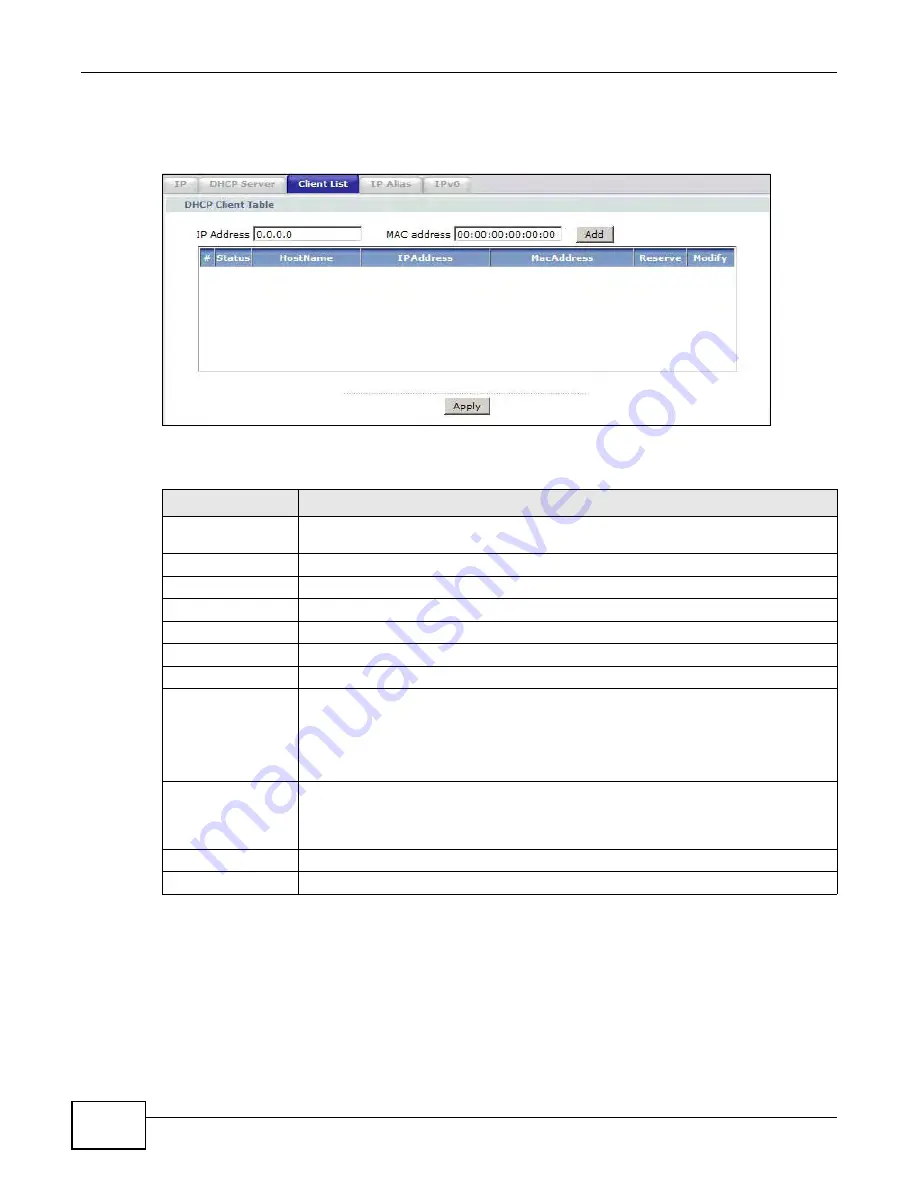
Chapter 7 LAN Setup
AMG1302-T10A User’s Guide
90
Use this screen to change your Device’s static DHCP settings. Click
Network > LAN
> Client List
to open the following screen.
Figure 41
Network > LAN > Client List
The following table describes the labels in this screen.
7.5 The IP Alias Screen
IP alias allows you to partition a physical network into different logical networks over the same
Ethernet interface. The Device supports logical LAN interfaces via its single physical Ethernet
interface with the Device itself as the gateway for each LAN network.
Table 25
Network > LAN > Client List
LABEL
DESCRIPTION
IP Address
Enter the IP address that you want to assign to the computer on your LAN with the MAC
address that you will also specify.
MAC Address
Enter the MAC address of a computer on your LAN.
Add
Click this to add a static DHCP entry.
#
This is the index number of the static IP table entry (row).
Status
This field displays whether the client is connected to the Device.
Host Name
This field displays the computer host name.
IP Address
This field displays the IP address relative to the # field listed above.
MAC Address
The MAC (Media Access Control) or Ethernet address on a LAN (Local Area Network) is
unique to your computer (six pairs of hexadecimal notation).
A network interface card such as an Ethernet adapter has a hardwired address that is
assigned at the factory. This address follows an industry standard that ensures no other
adapter has a similar address.
Reserve
Select the check box in the heading row to automatically select all check boxes or
select the check box(es) in each entry to have the Device always assign the selected
entry(ies)’s IP address(es) to the corresponding MAC address(es) (and host name(s)).
You can select up to 10 entries in this table.
Modify
Click the modify icon to have the IP address field editable and change it.
Apply
Click this to save your changes.
Summary of Contents for AMG1302-T10A
Page 4: ...Contents Overview AMG1302 T10A User s Guide 4 ...
Page 12: ...Table of Contents AMG1302 T10A User s Guide 12 ...
Page 13: ...13 PART I User s Guide ...
Page 14: ...14 ...
Page 20: ...Chapter 1 Introduction AMG1302 T10A User s Guide 20 ...
Page 52: ...Chapter 4 Tutorials AMG1302 T10A User s Guide 52 ...
Page 53: ...53 PART II Technical Reference ...
Page 54: ...54 ...
Page 126: ...Chapter 8 Wireless LAN AMG1302 T10A User s Guide 126 ...
Page 140: ...Chapter 9 Network Address Translation NAT AMG1302 T10A User s Guide 140 ...
Page 158: ...Chapter 11 Filters AMG1302 T10A User s Guide 158 ...
Page 162: ...Chapter 12 Static Route AMG1302 T10A User s Guide 162 ...
Page 166: ...Chapter 13 Port Binding AMG1302 T10A User s Guide 166 ...
Page 176: ...Chapter 15 Quality of Service QoS AMG1302 T10A User s Guide 176 ...
Page 198: ...Chapter 18 Universal Plug and Play UPnP AMG1302 T10A User s Guide 198 ...
Page 202: ...Chapter 19 CWMP AMG1302 T10A User s Guide 202 ...
Page 206: ...Chapter 20 System Settings AMG1302 T10A User s Guide 206 ...
Page 216: ...Chapter 21 Logs AMG1302 T10A User s Guide 216 ...
Page 266: ...Appendix C Pop up Windows JavaScripts and Java Permissions AMG1302 T10A User s Guide 266 ...
Page 280: ...Appendix D Wireless LANs AMG1302 T10A User s Guide 280 ...
Page 290: ...Appendix E IPv6 AMG1302 T10A User s Guide 290 ...
Page 322: ...Appendix G Legal InformationSafety Warnings AMG1302 T10A User s Guide 322 ...






























