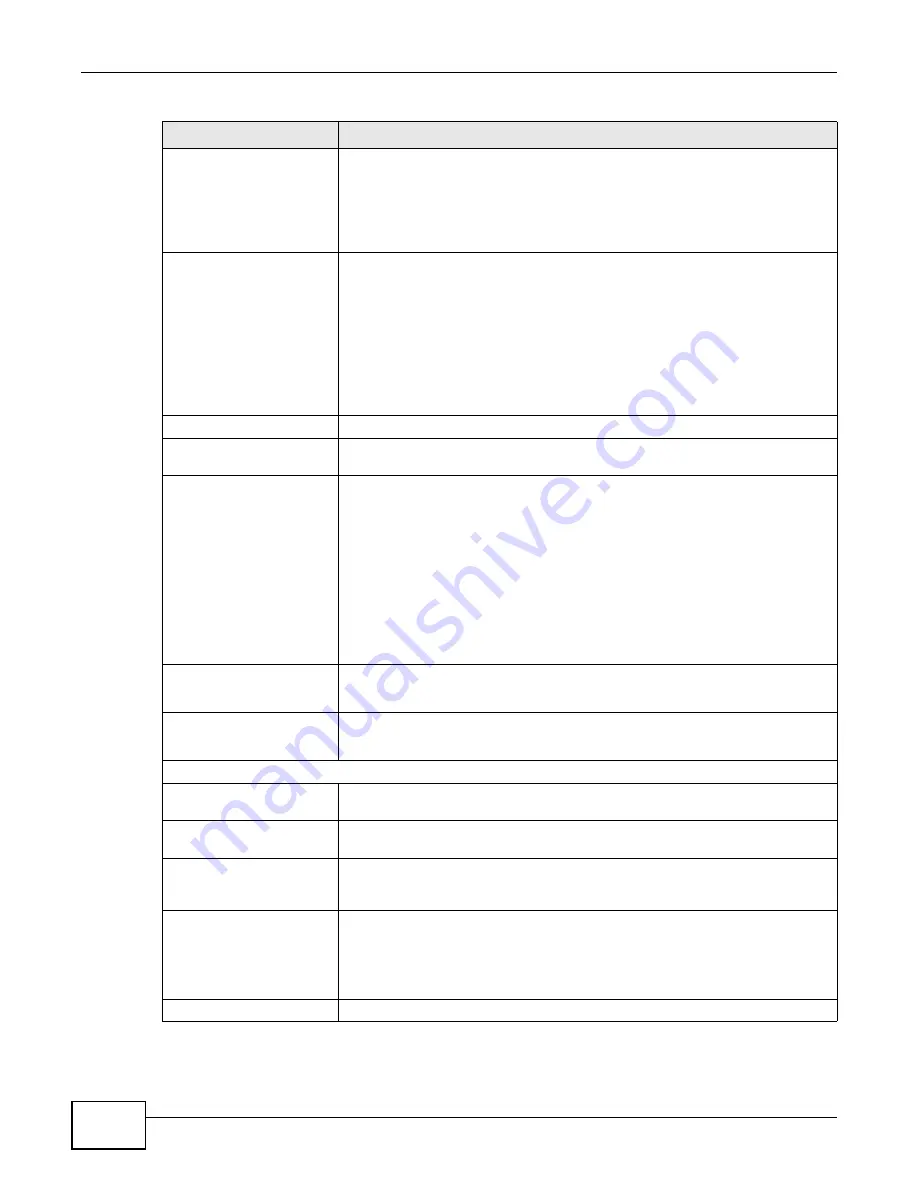
Chapter 6 WAN Setup
AMG1302-T10A User’s Guide
78
Encapsulation
Select the method of encapsulation used by your ISP from the drop-down list
box. Choices vary depending on the mode you select in the
Mode
field.
If you select
Bridge
in the
Mode
field, the encapsulation type is
RFC 1483
.
If you select
Routing
in the
Mode
field, select
PPPoA
,
RFC 1483
,
ENET
ENCAP
or
PPPoE
.
Multiplexing
Select the method of multiplexing used by your ISP from the drop-down list.
Choices are
VC
or
LLC
.
By prior agreement, a protocol is assigned a specific virtual circuit, for example,
VC1 will carry IP. If you select VC, specify separate VPI and VCI numbers for
each protocol.
For LLC-based multiplexing or PPP encapsulation, one VC carries multiple
protocols with protocol identifying information being contained in each packet
header. In this case, only one set of VPI and VCI numbers need be specified for
all protocols.
VPI
The valid range for the VPI is 0 to 255. Enter the VPI assigned to you.
VCI
The valid range for the VCI is 32 to 65535 (0 to 31 is reserved for local
management of ATM traffic). Enter the VCI assigned to you.
IP Address
This option is available if you select
Route
in the
Mode
field.
A static IP address is a fixed IP that your ISP gives you. A dynamic IP address is
not fixed; the ISP assigns you a different one each time you connect to the
Internet.
If you use the encapsulation type except
RFC 1483
, select
Obtain an IP
Address Automatically
when you have a dynamic IP address; otherwise select
Static IP Address
and type your ISP assigned IP address in the
IP Address
field below.
If you use
RFC 1483
, enter the IP address given by your ISP in the
IP Address
field.
Subnet Mask
This option is available if you select
ENET ENCAP
in the
Encapsulation
field.
Enter a subnet mask in dotted decimal notation.
Default Gateway
This option is available if you select
ENET ENCAP
in the
Encapsulation
field.
Specify a gateway IP address (supplied by your ISP).
Connection
Nailed-Up Connection
Select
Nailed-Up Connection
when you want your connection up all the time.
The Device will try to bring up the connection automatically if it is disconnected.
Connect on Demand
Select
Connect on Demand
when you don't want the connection up all the time
and specify an idle time-out in the
Max Idle Timeout
field.
Max Idle Timeout
Specify an idle time-out in the
Max Idle Timeout
field when you select
Connect on Demand
. The default setting is 0, which means the Internet
session will not timeout.
NAT
SUA only
is available only when you select
Routing
in the
Mode
field.
Select
SUA Only
if you have one public IP address and want to use NAT. Click
Edit Detail
to go to the
Port Forwarding
screen to edit a server mapping set.
Otherwise, select
None
to disable NAT.
Back
Click this to return to the previous screen without saving.
Table 20
Network > WAN > More Connections: Edit (continued)
LABEL
DESCRIPTION
Summary of Contents for AMG1302-T10A
Page 4: ...Contents Overview AMG1302 T10A User s Guide 4 ...
Page 12: ...Table of Contents AMG1302 T10A User s Guide 12 ...
Page 13: ...13 PART I User s Guide ...
Page 14: ...14 ...
Page 20: ...Chapter 1 Introduction AMG1302 T10A User s Guide 20 ...
Page 52: ...Chapter 4 Tutorials AMG1302 T10A User s Guide 52 ...
Page 53: ...53 PART II Technical Reference ...
Page 54: ...54 ...
Page 126: ...Chapter 8 Wireless LAN AMG1302 T10A User s Guide 126 ...
Page 140: ...Chapter 9 Network Address Translation NAT AMG1302 T10A User s Guide 140 ...
Page 158: ...Chapter 11 Filters AMG1302 T10A User s Guide 158 ...
Page 162: ...Chapter 12 Static Route AMG1302 T10A User s Guide 162 ...
Page 166: ...Chapter 13 Port Binding AMG1302 T10A User s Guide 166 ...
Page 176: ...Chapter 15 Quality of Service QoS AMG1302 T10A User s Guide 176 ...
Page 198: ...Chapter 18 Universal Plug and Play UPnP AMG1302 T10A User s Guide 198 ...
Page 202: ...Chapter 19 CWMP AMG1302 T10A User s Guide 202 ...
Page 206: ...Chapter 20 System Settings AMG1302 T10A User s Guide 206 ...
Page 216: ...Chapter 21 Logs AMG1302 T10A User s Guide 216 ...
Page 266: ...Appendix C Pop up Windows JavaScripts and Java Permissions AMG1302 T10A User s Guide 266 ...
Page 280: ...Appendix D Wireless LANs AMG1302 T10A User s Guide 280 ...
Page 290: ...Appendix E IPv6 AMG1302 T10A User s Guide 290 ...
Page 322: ...Appendix G Legal InformationSafety Warnings AMG1302 T10A User s Guide 322 ...
















































