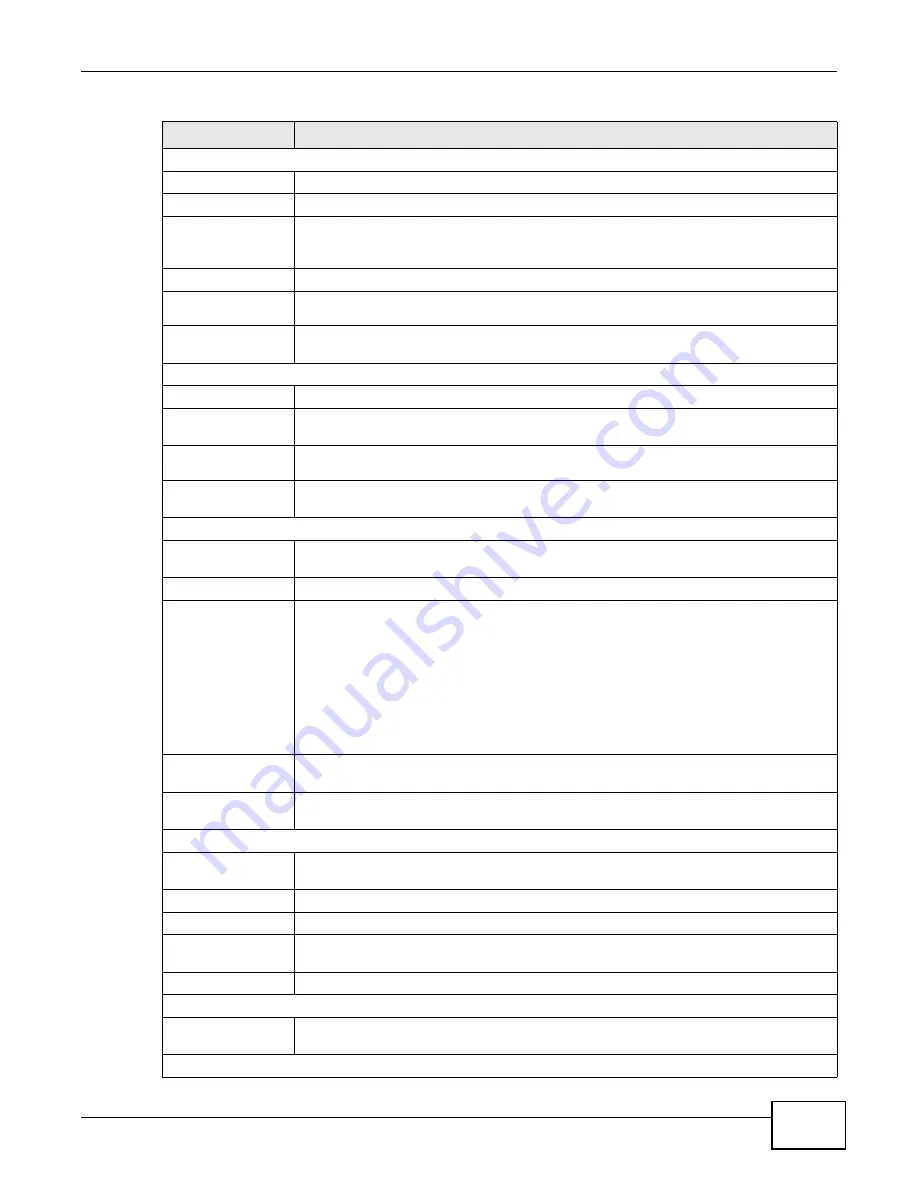
Chapter 3 Status Screens
AMG1302-T10A User’s Guide
29
IPv4 WAN Information
DSL Mode
This is the DSL standard that your Device is using.
Annex Type
IP Address
This is the current IP address of the Device in the WAN. Click this to go to the screen
where you can change it.
If
Connect Manually
is enabled in
Internet Access Setup
,
you can click
Connect
to connect to the WAN.
IP Subnet Mask
This is the current subnet mask in the WAN.
Default
Gateway
This is the IP address of the default gateway, if applicable.
VPI/VCI
This is the Virtual Path Identifier and Virtual Channel Identifier that you entered in the
wizard or
WAN
screen.
IPv6 WAN Information
DSL Mode
This is the DSL standard that your Device is using.
IPv6 Address
This is the current IPv6 address of the Device in the WAN. Click this to go to the screen
where you can change it.
Default
Gateway
This is the IPv6 address of the default gateway, if applicable.
VPI/VCI
This is the Virtual Path Identifier and Virtual Channel Identifier that you entered in the
wizard or WAN screen.
IPv4 LAN Information
IP Address
This is the current IP address of the Device in the LAN. Click this to go to the screen
where you can change it.
IP Subnet Mask
This is the current subnet mask in the LAN.
DHCP
This field displays what DHCP services the Device is providing to the LAN. Choices are:
Server
- The Device is a DHCP server in the LAN. It assigns IP addresses to other
computers in the LAN.
Relay
- The Device
acts as a surrogate DHCP server and relays DHCP requests and
responses between the remote server and the clients.
None
- The Device is not providing any DHCP services to the LAN.
Click this to go to the screen where you can change it.
IPv6 LAN
Information
IPv6 Address
This is the current IPv6 address of the Device in the LAN. Click this to go to the screen
where you can change it.
WLAN Information
ESSID
This is the descriptive name used to identify the Device in a wireless LAN. Click this to
go to the screen where you can change it.
Channel
This is the channel number used by the Device now.
Security
This displays the type of security mode the Device is using in the wireless LAN.
WPS
This displays whether WPS is activated. Click this to go to the screen where you can
configure the settings.
Status
This displays whether WLAN is activated.
Security
Firewall
This displays whether or not the Device’s firewall is activated. Click this to go to the
screen where you can change it.
System Status
Table 4
Status Screen
LABEL
DESCRIPTION
Summary of Contents for AMG1302-T10A
Page 4: ...Contents Overview AMG1302 T10A User s Guide 4 ...
Page 12: ...Table of Contents AMG1302 T10A User s Guide 12 ...
Page 13: ...13 PART I User s Guide ...
Page 14: ...14 ...
Page 20: ...Chapter 1 Introduction AMG1302 T10A User s Guide 20 ...
Page 52: ...Chapter 4 Tutorials AMG1302 T10A User s Guide 52 ...
Page 53: ...53 PART II Technical Reference ...
Page 54: ...54 ...
Page 126: ...Chapter 8 Wireless LAN AMG1302 T10A User s Guide 126 ...
Page 140: ...Chapter 9 Network Address Translation NAT AMG1302 T10A User s Guide 140 ...
Page 158: ...Chapter 11 Filters AMG1302 T10A User s Guide 158 ...
Page 162: ...Chapter 12 Static Route AMG1302 T10A User s Guide 162 ...
Page 166: ...Chapter 13 Port Binding AMG1302 T10A User s Guide 166 ...
Page 176: ...Chapter 15 Quality of Service QoS AMG1302 T10A User s Guide 176 ...
Page 198: ...Chapter 18 Universal Plug and Play UPnP AMG1302 T10A User s Guide 198 ...
Page 202: ...Chapter 19 CWMP AMG1302 T10A User s Guide 202 ...
Page 206: ...Chapter 20 System Settings AMG1302 T10A User s Guide 206 ...
Page 216: ...Chapter 21 Logs AMG1302 T10A User s Guide 216 ...
Page 266: ...Appendix C Pop up Windows JavaScripts and Java Permissions AMG1302 T10A User s Guide 266 ...
Page 280: ...Appendix D Wireless LANs AMG1302 T10A User s Guide 280 ...
Page 290: ...Appendix E IPv6 AMG1302 T10A User s Guide 290 ...
Page 322: ...Appendix G Legal InformationSafety Warnings AMG1302 T10A User s Guide 322 ...
















































