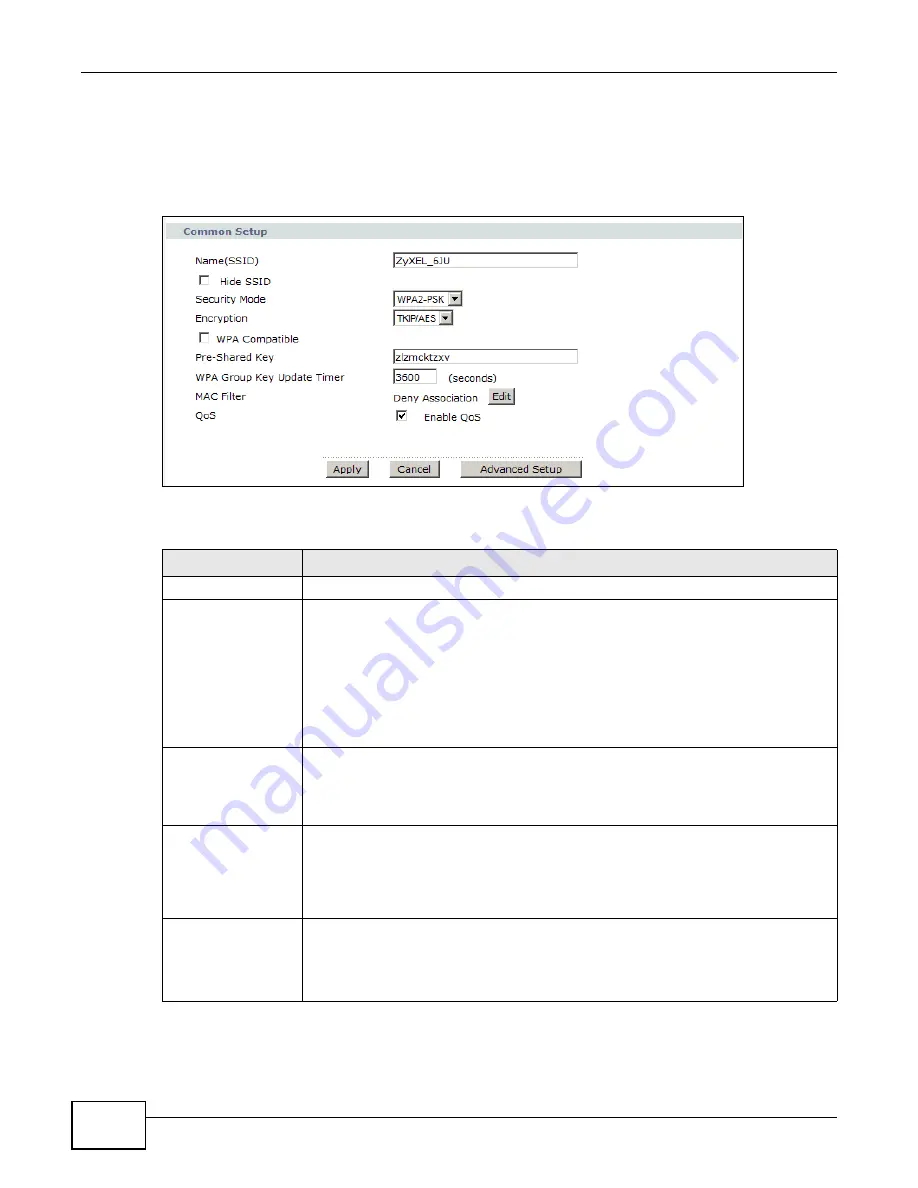
Chapter 8 Wireless LAN
AMG1302-T10A User’s Guide
102
8.2.3 WPA(2)-PSK
Use this screen to configure and enable WPA(2)-PSK authentication. Click
Network > Wireless
LAN
to display the
AP
screen. Select
WPA-PSK
or WPA2-PSK
from the
Security
Mode
list.
Figure 49
Network > Wireless LAN > AP: WPA(2)-PSK
The following table describes the wireless LAN security labels in this screen.
Table 31
Network > Wireless LAN > AP: WPA(2)-PSK
LABEL
DESCRIPTION
Security Mode
Choose
WPA-PSK
or
WPA2-PSK
from the drop-down list box.
Encryption
If the security mode is
WPA-PSK
, you can set the encryption mode to
TKIP
to enable
Temporal Key Integrity Protocol (TKIP) security on your wireless network.
If the security mode is
WPA2-PSK
, you can set the encryption mode to
AES
to enable
Advanced Encryption System (AES) security on your wireless network. AES provides
superior security to TKIP.
If the security mode is
WPA2-PSK
and WPA Compatible is selected, you can set the
encryption mode to
TKIP/AES
to allow both TKIP and AES types of security in your
wireless network.
WPA Compatible
This check box is available only when you select
WPA2-PSK
in the
Security Mode
field.
Select the check box to have both WPA-PSK wireless clients be able to communicate
with the Device even when the Device is using WPA2-PSK.
Pre-Shared Key
The encryption mechanisms used for
WPA(2)
and
WPA(2)-PSK
are the same. The
only difference between the two is that
WPA(2)-PSK
uses a simple common
password, instead of user-specific credentials.
Type a pre-shared key from 8 to 63 case-sensitive ASCII characters (including spaces
and symbols).
WPA Group Key
Update Timer
The
Group Key Update Timer
is the rate at which the AP (if using
WPA(2)-PSK
key
management) or
RADIUS
server (if using WPA(2) key management) sends a new
group key out to all clients. The re-keying process is the WPA(2) equivalent of
automatically changing the WEP key for an AP and all stations in a WLAN on a periodic
basis.
Summary of Contents for AMG1302-T10A
Page 4: ...Contents Overview AMG1302 T10A User s Guide 4 ...
Page 12: ...Table of Contents AMG1302 T10A User s Guide 12 ...
Page 13: ...13 PART I User s Guide ...
Page 14: ...14 ...
Page 20: ...Chapter 1 Introduction AMG1302 T10A User s Guide 20 ...
Page 52: ...Chapter 4 Tutorials AMG1302 T10A User s Guide 52 ...
Page 53: ...53 PART II Technical Reference ...
Page 54: ...54 ...
Page 126: ...Chapter 8 Wireless LAN AMG1302 T10A User s Guide 126 ...
Page 140: ...Chapter 9 Network Address Translation NAT AMG1302 T10A User s Guide 140 ...
Page 158: ...Chapter 11 Filters AMG1302 T10A User s Guide 158 ...
Page 162: ...Chapter 12 Static Route AMG1302 T10A User s Guide 162 ...
Page 166: ...Chapter 13 Port Binding AMG1302 T10A User s Guide 166 ...
Page 176: ...Chapter 15 Quality of Service QoS AMG1302 T10A User s Guide 176 ...
Page 198: ...Chapter 18 Universal Plug and Play UPnP AMG1302 T10A User s Guide 198 ...
Page 202: ...Chapter 19 CWMP AMG1302 T10A User s Guide 202 ...
Page 206: ...Chapter 20 System Settings AMG1302 T10A User s Guide 206 ...
Page 216: ...Chapter 21 Logs AMG1302 T10A User s Guide 216 ...
Page 266: ...Appendix C Pop up Windows JavaScripts and Java Permissions AMG1302 T10A User s Guide 266 ...
Page 280: ...Appendix D Wireless LANs AMG1302 T10A User s Guide 280 ...
Page 290: ...Appendix E IPv6 AMG1302 T10A User s Guide 290 ...
Page 322: ...Appendix G Legal InformationSafety Warnings AMG1302 T10A User s Guide 322 ...






























