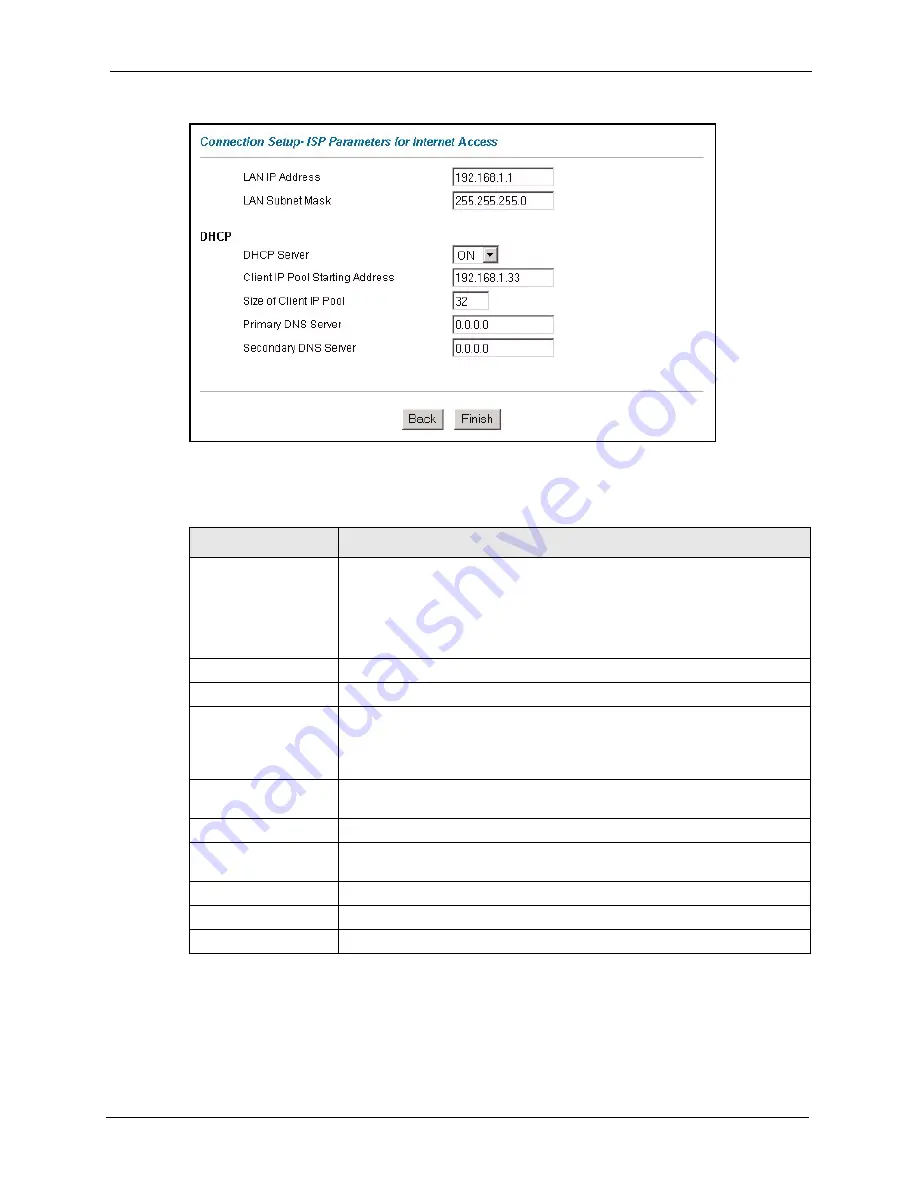
Prestige 660RU-Tx Series User’s Guide
Chapter 3 Wizard Setup
52
Figure 12
Internet Access Wizard Setup: LAN Configuration
The following table describes the labels in this screen.
Table 9
Internet Access Wizard Setup: LAN Configuration
LABEL
DESCRIPTION
LAN IP Address
Enter the IP address of your Prestige in dotted decimal notation, for example,
192.168.1.1 (factory default).
Note:
If you changed the Prestige's LAN IP address, you must
use the new IP address if you want to access the web
configurator again.
LAN Subnet Mask
Enter a subnet mask in dotted decimal notation.
DHCP
DHCP Server
From the
DHCP Server
drop-down list box, select
On
to allow your Prestige to
assign IP addresses, an IP default gateway and DNS servers to computer
systems that support the DHCP client. Select
Off
to disable DHCP server.
When DHCP server is used, set the following items:
Client IP Pool Starting
Address
This field specifies the first of the contiguous addresses in the IP address
pool.
Size of Client IP Pool
This field specifies the size or count of the IP address pool.
Primary DNS Server
Enter the IP addresses of the DNS servers. The DNS servers are passed to
the DHCP clients along with the IP address and the subnet mask.
Secondary DNS Server As above.
Back
Click
Back
to go back to the previous screen.
Finish
Click
Finish
to save the settings and proceed to the next wizard screen.
Summary of Contents for ADSL2+ Ethernet/USB Gateway 660RU-Tx Series
Page 1: ...Prestige 660RU Tx Series ADSL2 Ethernet USB Gateway User s Guide Version 3 40 January 2005 ...
Page 2: ......
Page 22: ...Prestige 660RU Tx Series User s Guide 21 ...
Page 26: ...Prestige 660RU Tx Series User s Guide 25 ...
Page 30: ...Prestige 660RU Tx Series User s Guide 29 Introduction to DSL ...
Page 38: ...Prestige 660RU Tx Series User s Guide 37 Chapter 1 Getting To Know Your Prestige ...
Page 56: ...Prestige 660RU Tx Series User s Guide 55 Chapter 4 Password Setup ...
Page 64: ...Prestige 660RU Tx Series User s Guide 63 Chapter 5 LAN Setup ...
Page 74: ...Prestige 660RU Tx Series User s Guide 73 Chapter 6 WAN Setup ...
Page 86: ...Prestige 660RU Tx Series User s Guide 85 Chapter 7 Network Address Translation NAT Screens ...
Page 94: ...Prestige 660RU Tx Series User s Guide 93 Chapter 10 Remote Management Configuration ...
Page 108: ...Prestige 660RU Tx Series User s Guide 107 Chapter 11 Universal Plug and Play UPnP ...
Page 124: ...Prestige 660RU Tx Series User s Guide 123 Chapter 13 Introducing the SMT ...
Page 128: ...Prestige 660RU Tx Series User s Guide 127 Chapter 14 Menu 1 General Setup ...
Page 132: ...Prestige 660RU Tx Series User s Guide 131 Chapter 15 Menu 2 WAN Backup Setup ...
Page 136: ...Prestige 660RU Tx Series User s Guide 135 Chapter 16 Menu 3 LAN Setup ...
Page 158: ...Prestige 660RU Tx Series User s Guide 157 Chapter 19 Static Route Setup ...
Page 162: ...Prestige 660RU Tx Series User s Guide 161 Chapter 20 Bridging Setup ...
Page 178: ...Prestige 660RU Tx Series User s Guide 177 Chapter 21 Network Address Translation NAT ...
Page 206: ...Prestige 660RU Tx Series User s Guide 205 Chapter 24 System Information and Diagnosis ...
Page 224: ...Prestige 660RU Tx Series User s Guide 223 Chapter 26 System Maintenance ...
Page 228: ...Prestige 660RU Tx Series User s Guide 227 Chapter 27 Remote Management ...
Page 238: ...Prestige 660RU Tx Series User s Guide 237 Chapter 28 IP Policy Routing ...
Page 242: ...Prestige 660RU Tx Series User s Guide 241 Chapter 29 Call Scheduling ...
Page 260: ...Prestige 660RU Tx Series User s Guide 259 Appendix B ...
Page 268: ...Prestige 660RU Tx Series User s Guide 267 Appendix C ...
Page 272: ...Prestige 660RU Tx Series User s Guide 271 Appendix E ...
Page 274: ...Prestige 660RU Tx Series User s Guide 273 Appendix F ...
Page 280: ...Prestige 660RU Tx Series User s Guide 279 Appendix G ...






























