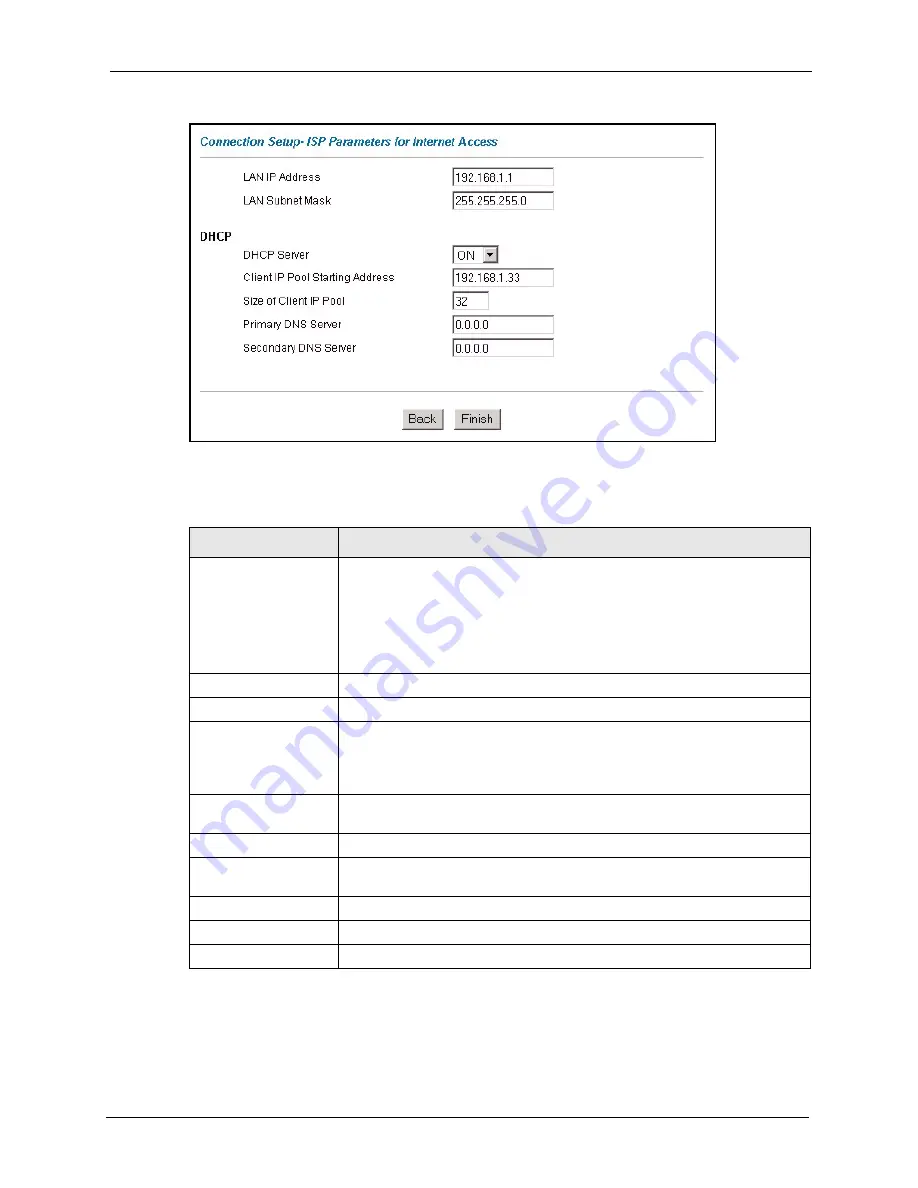
P-660R-T Series User’s Guide
Chapter 3 Wizard Setup
54
Figure 12
Internet Access Wizard Setup: LAN Configuration
The following table describes the labels in this screen.
Table 9
Internet Access Wizard Setup: LAN Configuration
LABEL
DESCRIPTION
LAN IP Address
Enter the IP address of your Prestige in dotted decimal notation, for example,
192.168.1.1 (factory default).
Note:
If you changed the Prestige's LAN IP address, you must
use the new IP address if you want to access the web
configurator again.
LAN Subnet Mask
Enter a subnet mask in dotted decimal notation.
DHCP
DHCP Server
From the
DHCP Server
drop-down list box, select
On
to allow your Prestige to
assign IP addresses, an IP default gateway and DNS servers to computer
systems that support the DHCP client. Select
Off
to disable DHCP server.
When DHCP server is used, set the following items:
Client IP Pool Starting
Address
This field specifies the first of the contiguous addresses in the IP address
pool.
Size of Client IP Pool
This field specifies the size or count of the IP address pool.
Primary DNS Server
Enter the IP addresses of the DNS servers. The DNS servers are passed to
the DHCP clients along with the IP address and the subnet mask.
Secondary DNS Server As above.
Back
Click
Back
to go back to the previous screen.
Finish
Click
Finish
to save the settings and proceed to the next wizard screen.
Summary of Contents for ADSL2+ 4-port Gateway P-660H-D Series
Page 1: ...P 660R T Series ADSL2 Ethernet Gateway User s Guide Version 3 40 6 2005 ...
Page 23: ...P 660R T Series User s Guide 23 ...
Page 27: ...P 660R T Series User s Guide 27 ...
Page 31: ...P 660R T Series User s Guide 31 Introduction to DSL ...
Page 39: ...P 660R T Series User s Guide 39 Chapter 1 Getting To Know Your Prestige ...
Page 57: ...P 660R T Series User s Guide 57 Chapter 4 Password Setup ...
Page 65: ...P 660R T Series User s Guide 65 Chapter 5 LAN Setup ...
Page 75: ...P 660R T Series User s Guide 75 Chapter 6 WAN Setup ...
Page 87: ...P 660R T Series User s Guide 87 Chapter 7 Network Address Translation NAT Screens ...
Page 95: ...P 660R T Series User s Guide 95 Chapter 10 Remote Management Configuration ...
Page 107: ...P 660R T Series User s Guide 107 Chapter 11 Universal Plug and Play UPnP ...
Page 127: ...P 660R T Series User s Guide 127 Chapter 14 Menu 1 General Setup ...
Page 131: ...P 660R T Series User s Guide 131 Chapter 15 Menu 2 WAN Backup Setup ...
Page 135: ...P 660R T Series User s Guide 135 Chapter 16 Menu 3 LAN Setup ...
Page 157: ...P 660R T Series User s Guide 157 Chapter 19 Static Route Setup ...
Page 161: ...P 660R T Series User s Guide 161 Chapter 20 Bridging Setup ...
Page 177: ...P 660R T Series User s Guide 177 Chapter 21 Network Address Translation NAT ...
Page 205: ...P 660R T Series User s Guide 205 Chapter 24 System Information and Diagnosis ...
Page 217: ...P 660R T Series User s Guide 217 Chapter 25 Firmware and Configuration File Maintenance ...
Page 223: ...P 660R T Series User s Guide 223 Chapter 26 System Maintenance ...
Page 227: ...P 660R T Series User s Guide 227 Chapter 27 Remote Management ...
Page 237: ...P 660R T Series User s Guide 237 Chapter 28 IP Policy Routing ...
Page 241: ...P 660R T Series User s Guide 241 Chapter 29 Call Scheduling ...
Page 253: ...P 660R T Series User s Guide 253 Chapter 30 Troubleshooting Figure 173 Java Sun ...
Page 257: ...P 660R T Series User s Guide 257 Appendix A ...
Page 281: ...P 660R T Series User s Guide 281 Appendix C IP Subnetting ...
Page 284: ...P 660R T Series User s Guide Appendix D Splitters and Microfilters 284 ...
Page 285: ...P 660R T Series User s Guide 285 Appendix D Splitters and Microfilters ...
Page 287: ...P 660R T Series User s Guide 287 Appendix E Command Interpreter ...
Page 295: ...P 660R T Series User s Guide 295 Virtual Circuit Topology ...






























