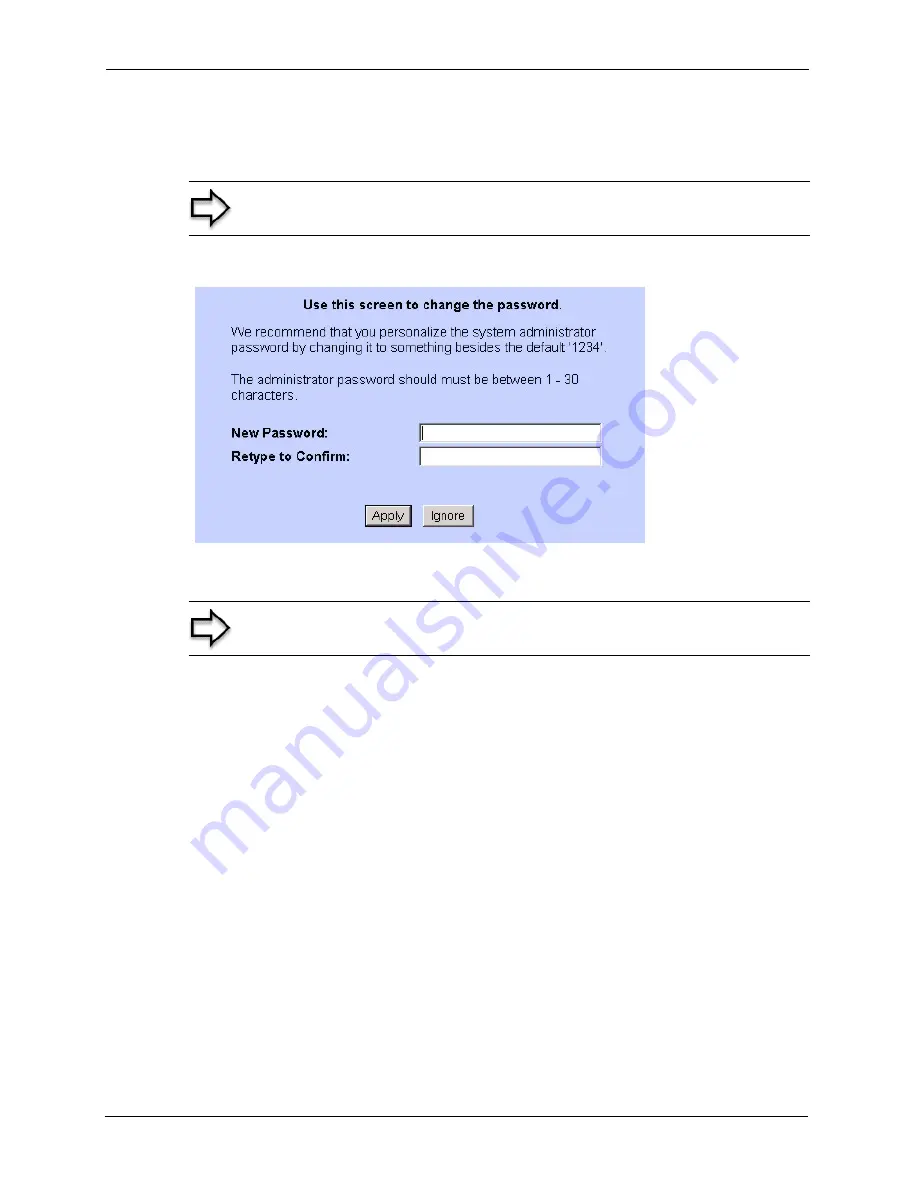
Prestige 660R-6xC Series User’s Guide
37
Chapter 2 Introducing the Web Configurator
6
It is highly recommended you change the default password! Enter a new password, retype
it to confirm and click
Apply
; alternatively click
Ignore
to proceed to the main menu if
you do not want to change the password now.
Figure 4
Change Password at Login
7
You should now see the
SITE MAP
screen.
2.1.2 Resetting the Prestige
If you forget your password or cannot access the web configurator, you will need to use the
RESET
button at the back of the Prestige to reload the factory-default configuration file. This
means that you will lose all configurations that you had previously and the password will be
reset to “1234”.
2.1.2.1 Using the Reset Button
1
Make sure the
PWR/SYS
LED is on (not blinking).
2
Press the
RESET
button for ten seconds or until the
PWR/SYS
LED begins to blink and
then release it. When the
PWR/SYS
LED begins to blink, the defaults have been restored
and the Prestige restarts.
2.1.3 Navigating the Prestige Web Configurator
The following summarizes how to navigate the web configurator from the
SITE MAP
screen.
Note:
If you do not change the password, the following screen appears every
time you log in.
Note:
The Prestige automatically times out after five minutes of inactivity.
Simply log back into the Prestige if this happens to you.
Summary of Contents for ADSL/ADSL2/ADSL2+ Router 660R-6xC Series
Page 1: ...Prestige 660R 6xC Series ADSL ADSL2 ADSL2 Router User s Guide Version 3 40 November 2004...
Page 2: ......
Page 22: ...Prestige 660R 6xC Series User s Guide 21...
Page 26: ...Prestige 660R 6xC Series User s Guide 25...
Page 30: ...Prestige 660R 6xC Series User s Guide 29 Introduction to DSL...
Page 54: ...Prestige 660R 6xC Series User s Guide 53 Chapter 4 Password Setup...
Page 70: ...Prestige 660R 6xC Series User s Guide 69 Chapter 6 WAN Setup...
Page 82: ...Prestige 660R 6xC Series User s Guide 81 Chapter 7 Network Address Translation NAT Screens...
Page 90: ...Prestige 660R 6xC Series User s Guide 89 Chapter 10 Remote Management Configuration...
Page 104: ...Prestige 660R 6xC Series User s Guide 103 Chapter 11 Universal Plug and Play UPnP...
Page 114: ...Prestige 660R 6xC Series User s Guide 113 Chapter 12 Maintenance...
Page 120: ...Prestige 660R 6xC Series User s Guide 119 Chapter 13 Introducing the SMT...
Page 124: ...Prestige 660R 6xC Series User s Guide 123 Chapter 14 Menu 1 General Setup...
Page 128: ...Prestige 660R 6xC Series User s Guide 127 Chapter 15 Menu 2 WAN Backup Setup...
Page 132: ...Prestige 660R 6xC Series User s Guide 131 Chapter 16 Menu 3 LAN Setup...
Page 154: ...Prestige 660R 6xC Series User s Guide 153 Chapter 19 Static Route Setup...
Page 158: ...Prestige 660R 6xC Series User s Guide 157 Chapter 20 Bridging Setup...
Page 174: ...Prestige 660R 6xC Series User s Guide 173 Chapter 21 Network Address Translation NAT...
Page 202: ...Prestige 660R 6xC Series User s Guide 201 Chapter 24 System Information and Diagnosis...
Page 224: ...Prestige 660R 6xC Series User s Guide 223 Chapter 27 Remote Management...
Page 234: ...Prestige 660R 6xC Series User s Guide 233 Chapter 28 IP Policy Routing...
Page 238: ...Prestige 660R 6xC Series User s Guide 237 Chapter 29 Call Scheduling...
Page 256: ...Prestige 660R 6xC Series User s Guide 255 Appendix B Setting up Your Computer s IP Address...
Page 264: ...Prestige 660R 6xC Series User s Guide 263 Appendix C IP Subnetting...
Page 268: ...Prestige 660R 6xC Series User s Guide 267 Appendix E...
Page 270: ...Prestige 660R 6xC Series User s Guide 269 Appendix F...
Page 276: ...Prestige 660R 6xC Series User s Guide 275 Appendix G...






























