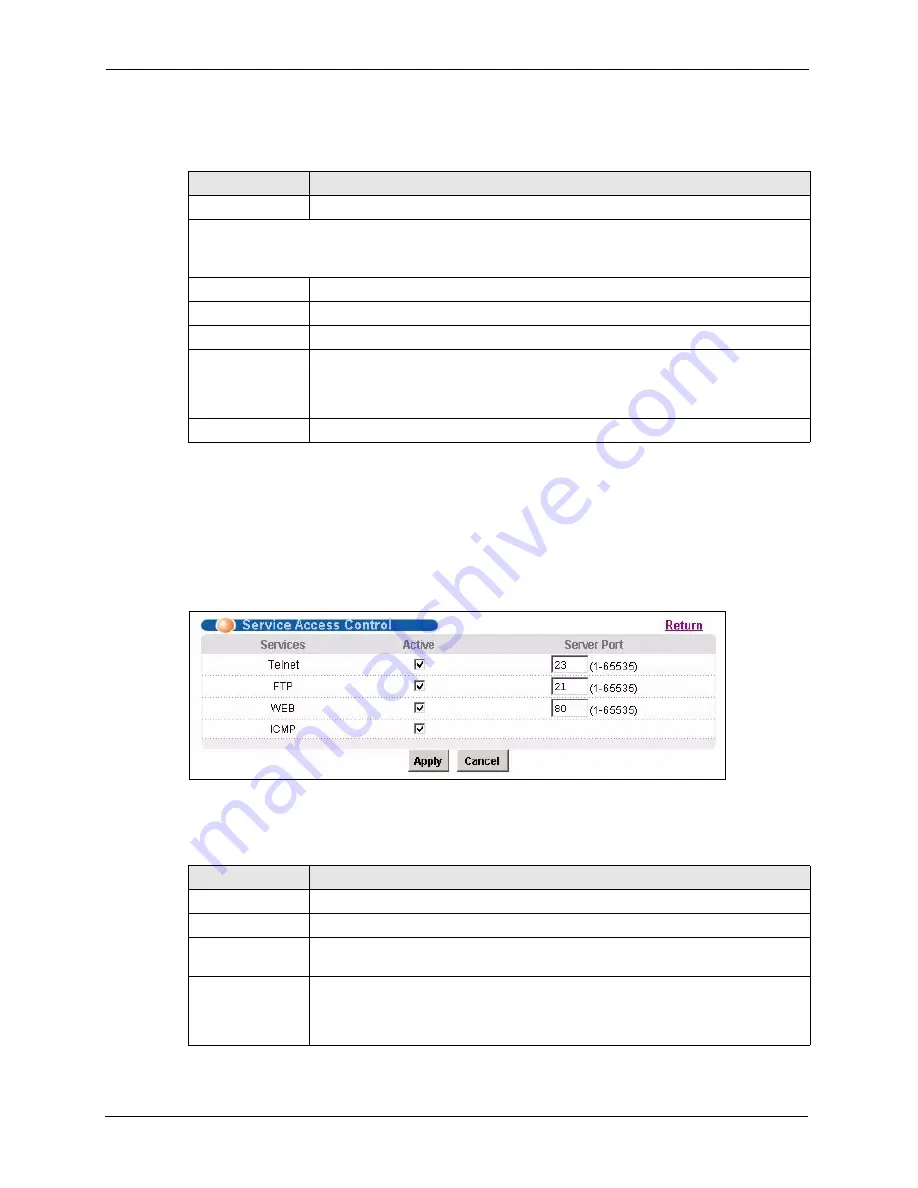
AAM1212 User’s Guide
148
Chapter 19 Access Control
The following table describes the labels in this screen.
19.3.6 Service Access Control Configuration
Click
Advanced Application
and
Access Control
from the navigation panel and then
Service
Access Control
from the
Access Control
screen to open the following screen. Use this screen
to set which services may be used to access the AAM.
Figure 76
Access Control: Service Access Control
The following table describes the labels in this screen.
Table 47
Access Control: Logins
LABEL
DESCRIPTION
Return
Click
Return
to go back to the previous screen.
Administrator
This is the default administrator account with the “admin” user name. You cannot change the default
administrator user name.
Old Password
Type the existing system password ("1234" is the default password when shipped).
New Password
Enter your new system password.
Retype to confirm Retype your new system password for confirmation.
Apply
Click
Apply
to save your changes to the AAM’s volatile memory. The AAM loses
these changes if it is turned off or loses power, so use the
Config Save
link on the
navigation panel to save your changes to the non-volatile memory when you are
done configuring.
Cancel
Click
Cancel
to begin configuring this screen afresh.
Table 48
Access Control: Service Access Control
LABEL
DESCRIPTION
Return
Click
Return
to go back to the previous screen.
Services
Services you may use to access the AAM are listed here.
Active
Select the
Active
check boxes for the corresponding services that you want to
allow to access the AAM.
Server Port
For Telnet, FTP or web services, you may change the default service port by typing
the new port number in the
Server Port
field. If you change the default port number
then you will have to let people (who wish to use the service) know the new port
number for that service.
Summary of Contents for AAM1212
Page 1: ...AAM1212 ADSL2 Module over POTS in the IP DSLAM User s Guide Version 3 50 9 2005 ...
Page 23: ...AAM1212 User s Guide 22 ...
Page 27: ...AAM1212 User s Guide 26 ...
Page 35: ...AAM1212 User s Guide 34 Chapter 1 Getting to Know Your AAM1212 ...
Page 49: ...AAM1212 User s Guide 48 Chapter 3 Hardware Connections ...
Page 55: ...AAM1212 User s Guide 54 Chapter 4 Web Configurator Introduction ...
Page 63: ...AAM1212 User s Guide 62 Chapter 5 Initial Configuration ...
Page 71: ...AAM1212 User s Guide 70 Chapter 6 Home and Port Statistics Screens ...
Page 83: ...AAM1212 User s Guide 82 Chapter 7 Basic Setting Screens ...
Page 111: ...AAM1212 User s Guide 110 Chapter 8 ADSL Port Setup ...
Page 143: ...AAM1212 User s Guide 142 Chapter 18 Syslog ...
Page 151: ...AAM1212 User s Guide 150 Chapter 19 Access Control ...
Page 163: ...AAM1212 User s Guide 162 Chapter 22 Diagnostic ...
Page 181: ...AAM1212 User s Guide 180 Chapter 25 Commands Overview ...
Page 249: ...AAM1212 User s Guide 248 Chapter 29 IP Commands ...
Page 261: ...AAM1212 User s Guide 260 Chapter 30 Statistics Commands ...
Page 277: ...AAM1212 User s Guide 276 Chapter 33 Troubleshooting ...
Page 283: ...AAM1212 User s Guide 282 Virtual Circuit Topology ...






























