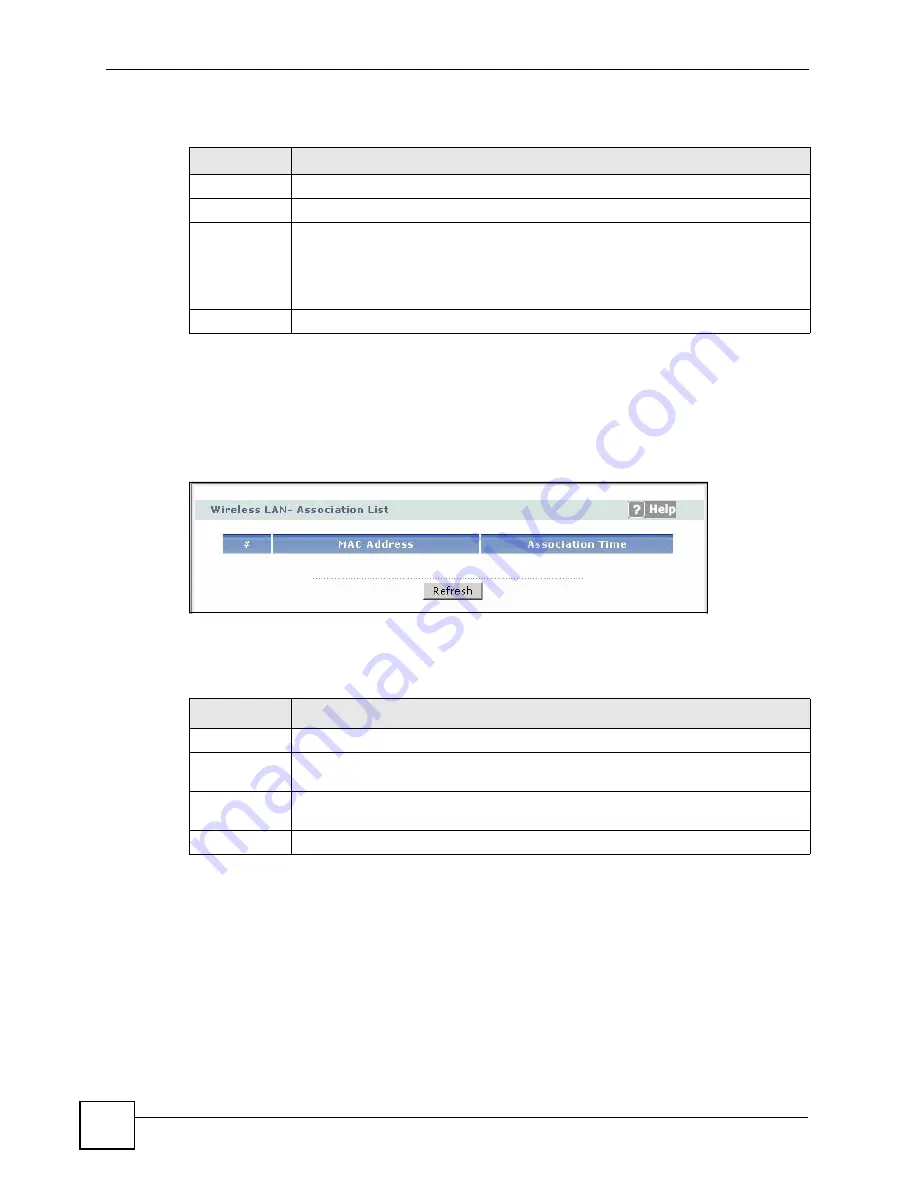
Chapter 2 Introducing the Web Configurator
P-660HWP-Dx User’s Guide
44
The following table describes the labels in this screen.
2.4.4 Status: WLAN Status
Click the
WLAN Status
hyperlink in the
Status
screen to view the wireless stations that are
currently associated to the P-660HWP-Dx.
Figure 15
Status: WLAN Status
The following table describes the labels in this screen.
2.4.5 Status: Bandwidth Status
Click the
Bandwidth Status
hyperlink in the
Status
screen. Select an interface from the drop-
down list box to view the bandwidth usage of its bandwidth rules. The gray section of the bar
represents the percentage of unused bandwidth and the blue color represents the percentage of
bandwidth in use.
Table 5
Status: Any IP Table
LABEL
DESCRIPTION
#
This is the index number of the host computer.
IP Address
This field displays the IP address of the network device.
MAC Address
This field displays the MAC (Media Access Control) address of the computer with the
displayed IP address.
Every Ethernet device has a unique MAC address. The MAC address is assigned at
the factory and consists of six pairs of hexadecimal characters, for example,
00:A0:C5:00:00:02.
Refresh
Click
Refresh
to update this screen.
Table 6
Status: WLAN Status
LABEL
DESCRIPTION
#
This is the index number of an associated wireless station.
MAC Address
This field displays the MAC (Media Access Control) address of an associated wireless
station.
Association
TIme
This field displays the time a wireless station first associated with the P-660HWP-Dx.
Refresh
Click
Refresh
to reload this screen.
Summary of Contents for 802.11g HomePlug AV ADSL2+ Gateway P-660HWP-Dx
Page 2: ......
Page 7: ...Safety Warnings P 660HWP Dx User s Guide 39 ...
Page 8: ...Safety Warnings P 660HWP Dx User s Guide 40 ...
Page 10: ...Contents Overview P 660HWP Dx User s Guide 36 ...
Page 20: ...Table of Contents P 660HWP Dx User s Guide 44 ...
Page 32: ...List of Tables P 660HWP Dx User s Guide 40 ...
Page 33: ...35 PART I Introduction Introducing the P 660HWP Dx 35 Introducing the Web Configurator 43 ...
Page 34: ...36 ...
Page 42: ...Chapter 1 Introducing the P 660HWP Dx P 660HWP Dx User s Guide 42 ...
Page 56: ...Chapter 2 Introducing the Web Configurator P 660HWP Dx User s Guide 48 ...
Page 58: ...36 ...
Page 78: ...Chapter 4 Bandwidth Management Wizard P 660HWP Dx User s Guide 54 ...
Page 80: ...36 ...
Page 98: ...Chapter 5 WAN Setup P 660HWP Dx User s Guide 52 ...
Page 142: ...Chapter 8 Powerline P 660HWP Dx User s Guide 42 ...
Page 156: ...36 ...
Page 176: ...Chapter 11 Firewall Configuration P 660HWP Dx User s Guide 54 Figure 99 Firewall Edit Rule ...
Page 190: ...Chapter 11 Firewall Configuration P 660HWP Dx User s Guide 68 ...
Page 194: ...Chapter 12 Content Filtering P 660HWP Dx User s Guide 72 ...
Page 218: ...36 ...
Page 222: ...Chapter 14 Static Route P 660HWP Dx User s Guide 38 ...
Page 238: ...Chapter 16 Dynamic DNS Setup P 660HWP Dx User s Guide 38 ...
Page 250: ...Chapter 17 Remote Management Configuration P 660HWP Dx User s Guide 46 ...
Page 262: ...Chapter 18 Universal Plug and Play UPnP P 660HWP Dx User s Guide 58 ...
Page 264: ...36 ...
Page 270: ...Chapter 19 System P 660HWP Dx User s Guide 40 ...
Page 288: ...Chapter 20 Logs P 660HWP Dx User s Guide 52 ...
Page 294: ...Chapter 21 Tools P 660HWP Dx User s Guide 40 ...
Page 304: ...36 ...
Page 340: ...Appendix C Internal SPTGEN P 660HWP Dx User s Guide 50 ...
Page 364: ...Appendix E IP Subnetting P 660HWP Dx User s Guide 42 ...
Page 368: ...Appendix F Command Interpreter P 660HWP Dx User s Guide 38 ...
Page 388: ...Appendix K Legal Information P 660HWP Dx User s Guide 38 ...
Page 394: ...Appendix L Customer Support P 660HWP Dx User s Guide 40 ...
Page 402: ...Index P 660HWP Dx User s Guide 42 ...






























