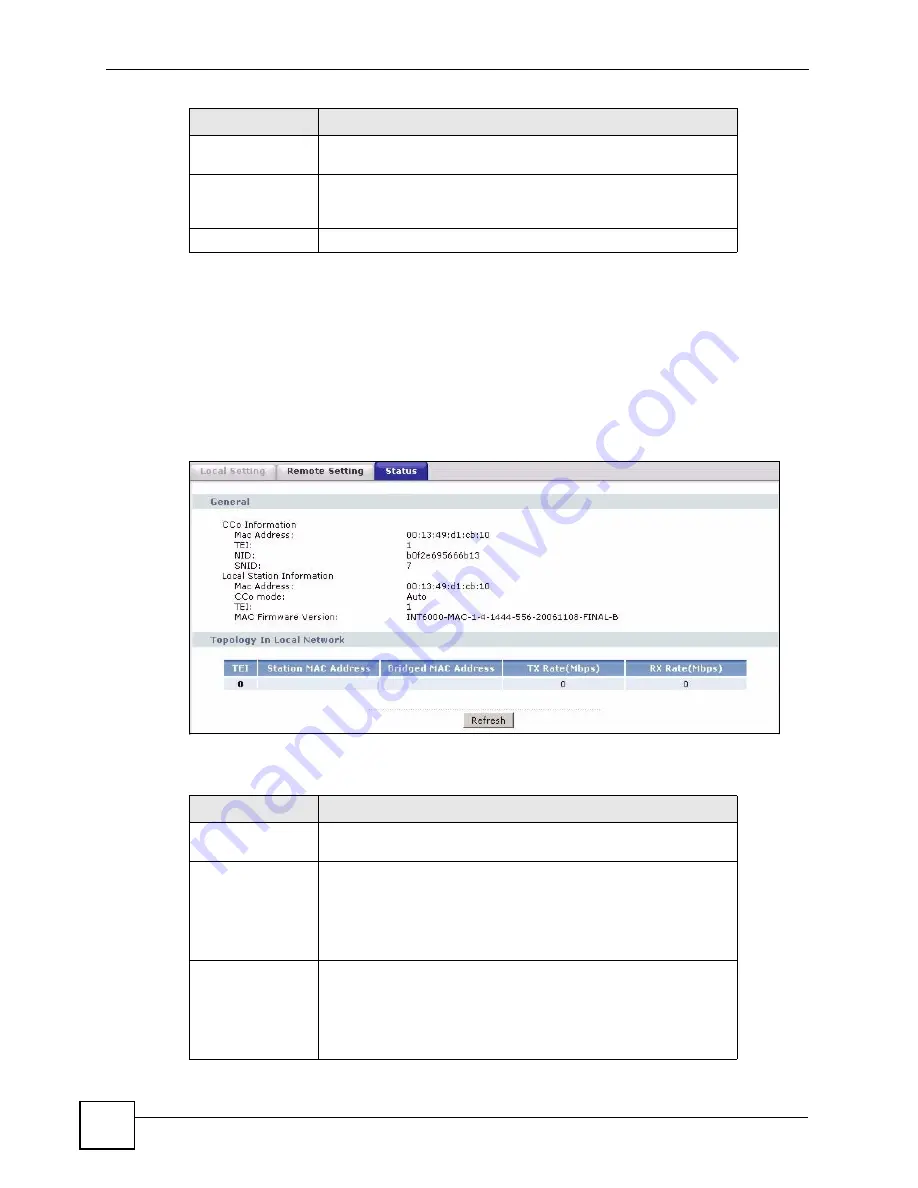
Chapter 8 Powerline
P-660HWP-Dx User’s Guide
40
8.5 Powerline Network Status
Use this screen to check the status of your powerline network and for expert troubleshooting.
Click on
Network
>
Powerline
>
Status
to access advanced information on the status of your
powerline network.
Figure 83
Network > Powerline > Status
The following table describes the labels in this screen.
Table 46
Network > Powerline > Status
Login Remote
Device Access Key
Type the
Device Access Key
for the device you have selected. The
Device Access Key
is listed on the device itself.
Apply Click
Apply
to set the new
Network Password
. The MAC address
of the device will disappear from the list until all devices have had
their
Network Passwords
changed.
Cancel
Click this button to cancel any changes you have made.
LABEL
DESCRIPTION
LABEL
DESCRIPTION
General
This section provides general information on your network useful for
technical troubleshooting.
CCo Information
CCo
refers to
Central Coordinator
.The Central Coordinator of the
powerline network is the powerline adapter which keeps track of
which devices are part of the network as well as synchronizes
communication within the powerline network. The powerline
adapters in your powerline network automatically select the Central
Coordinator.
MAC Address
This field displays the MAC address of the adapter which is the
Central Coordinator of the powerline network. The MAC address of
your powerline adapter can be found by looking at the label on your
device. It consists of six pairs of hexadecimal characters
(hexadecimal characters are “0-9” and “a-f”). In the case of the P-
660HWP-Dx, this label is on the bottom of the device.
Summary of Contents for 802.11g HomePlug AV ADSL2+ Gateway P-660HWP-Dx
Page 2: ......
Page 7: ...Safety Warnings P 660HWP Dx User s Guide 39 ...
Page 8: ...Safety Warnings P 660HWP Dx User s Guide 40 ...
Page 10: ...Contents Overview P 660HWP Dx User s Guide 36 ...
Page 20: ...Table of Contents P 660HWP Dx User s Guide 44 ...
Page 32: ...List of Tables P 660HWP Dx User s Guide 40 ...
Page 33: ...35 PART I Introduction Introducing the P 660HWP Dx 35 Introducing the Web Configurator 43 ...
Page 34: ...36 ...
Page 42: ...Chapter 1 Introducing the P 660HWP Dx P 660HWP Dx User s Guide 42 ...
Page 56: ...Chapter 2 Introducing the Web Configurator P 660HWP Dx User s Guide 48 ...
Page 58: ...36 ...
Page 78: ...Chapter 4 Bandwidth Management Wizard P 660HWP Dx User s Guide 54 ...
Page 80: ...36 ...
Page 98: ...Chapter 5 WAN Setup P 660HWP Dx User s Guide 52 ...
Page 142: ...Chapter 8 Powerline P 660HWP Dx User s Guide 42 ...
Page 156: ...36 ...
Page 176: ...Chapter 11 Firewall Configuration P 660HWP Dx User s Guide 54 Figure 99 Firewall Edit Rule ...
Page 190: ...Chapter 11 Firewall Configuration P 660HWP Dx User s Guide 68 ...
Page 194: ...Chapter 12 Content Filtering P 660HWP Dx User s Guide 72 ...
Page 218: ...36 ...
Page 222: ...Chapter 14 Static Route P 660HWP Dx User s Guide 38 ...
Page 238: ...Chapter 16 Dynamic DNS Setup P 660HWP Dx User s Guide 38 ...
Page 250: ...Chapter 17 Remote Management Configuration P 660HWP Dx User s Guide 46 ...
Page 262: ...Chapter 18 Universal Plug and Play UPnP P 660HWP Dx User s Guide 58 ...
Page 264: ...36 ...
Page 270: ...Chapter 19 System P 660HWP Dx User s Guide 40 ...
Page 288: ...Chapter 20 Logs P 660HWP Dx User s Guide 52 ...
Page 294: ...Chapter 21 Tools P 660HWP Dx User s Guide 40 ...
Page 304: ...36 ...
Page 340: ...Appendix C Internal SPTGEN P 660HWP Dx User s Guide 50 ...
Page 364: ...Appendix E IP Subnetting P 660HWP Dx User s Guide 42 ...
Page 368: ...Appendix F Command Interpreter P 660HWP Dx User s Guide 38 ...
Page 388: ...Appendix K Legal Information P 660HWP Dx User s Guide 38 ...
Page 394: ...Appendix L Customer Support P 660HWP Dx User s Guide 40 ...
Page 402: ...Index P 660HWP Dx User s Guide 42 ...






























