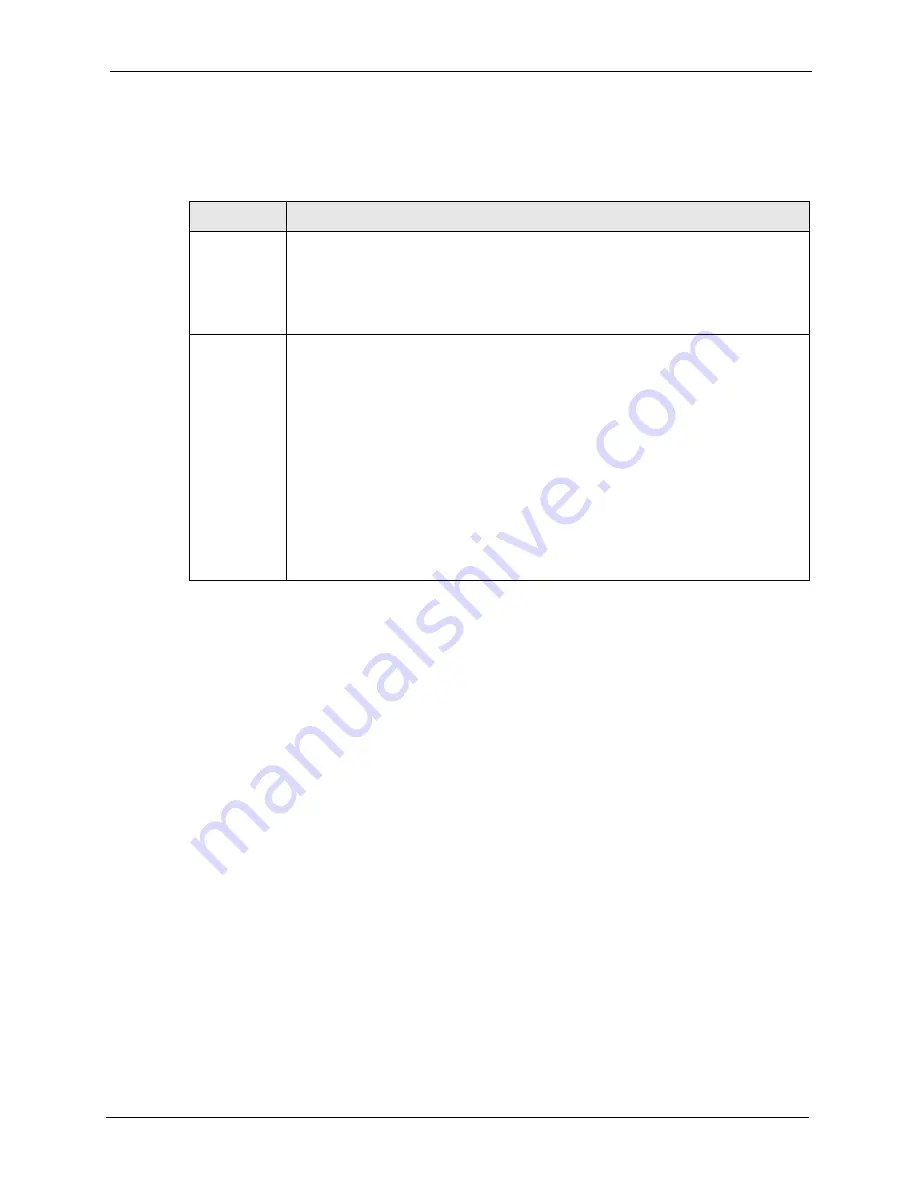
P-662H/HW-D Series User’s Guide
Chapter 27 Troubleshooting
355
27.4 Problems Accessing the ZyXEL Device
27.4.1 Pop-up Windows, JavaScripts and Java Permissions
In order to use the web configurator you need to allow:
• Web browser pop-up windows from your device.
• JavaScripts (enabled by default).
• Java permissions (enabled by default).
Note:
Internet Explorer 6 screens are used here. Screens for other Internet Explorer
versions may vary.
27.4.1.1 Internet Explorer Pop-up Blockers
You may have to disable pop-up blocking to log into your device.
Either disable pop-up blocking (enabled by default in Windows XP SP (Service Pack) 2) or
allow pop-up blocking and create an exception for your device’s IP address.
27.4.1.1.1 Disable pop-up Blockers
1
In Internet Explorer, select
Tools
,
Pop-up Blocker
and then select
Turn Off Pop-up
Blocker
.
Table 146
Troubleshooting Accessing the ZyXEL Device
PROBLEM
CORRECTIVE ACTION
I cannot
access the
ZyXEL Device.
The default user password is “user” and admin password is “1234”. The
Password
field is case-sensitive. Make sure that you enter the correct password using the proper
case.
If you have changed the password and have now forgotten it, you will need to upload
the default configuration file. This restores all of the factory defaults including the
password.
I cannot
access the
web
configurator.
Make sure that there is not a Telnet session running.
Use the ZyXEL Device’s WAN IP address when configuring from the WAN. Refer to
the instructions on checking your WAN connection.
Use the ZyXEL Device’s LAN IP address when configuring from the LAN. Refer to for
instructions on checking your LAN connection.
Check that you have enabled web service access. If you have configured a secured
client IP address, your computer’s IP address must match it. Refer to the chapter on
remote management for details.
Your computer’s and the ZyXEL Device’s IP addresses must be on the same subnet
for LAN access.
If you changed the ZyXEL Device’s LAN IP address, then enter the new one as the
URL.
See the following section to check that pop-up windows, JavaScripts and Java
permissions are allowed.
Summary of Contents for 802.11g ADSL 2+ 4-Port Security Gateway HW-D Series
Page 2: ......
Page 10: ...P 662H HW D Series User s Guide 10 Customer Support ...
Page 24: ...P 662H HW D Series User s Guide 24 Table of Contents ...
Page 32: ...P 662H HW D Series User s Guide 32 List of Figures ...
Page 38: ...P 662H HW D Series User s Guide 38 List of Tables ...
Page 64: ...P 662H HW D Series User s Guide 64 Chapter 2 Introducing the Web Configurator ...
Page 84: ...P 662H HW D Series User s Guide 84 Chapter 4 Bandwidth Management Wizard ...
Page 108: ...P 662H HW D Series User s Guide 108 Chapter 5 WAN Setup ...
Page 122: ...P 662H HW D Series User s Guide 122 Chapter 6 LAN Setup ...
Page 156: ...P 662H HW D Series User s Guide 156 Chapter 8 DMZ ...
Page 202: ...P 662H HW D Series User s Guide 202 Chapter 11 Firewall Configuration ...
Page 210: ...P 662H HW D Series User s Guide 210 Chapter 12 Anti Virus Packet Scan ...
Page 214: ...P 662H HW D Series User s Guide 214 Chapter 13 Content Filtering ...
Page 232: ...P 662H HW D Series User s Guide 232 Chapter 14 Content Access Control ...
Page 238: ...P 662H HW D Series User s Guide 238 Chapter 15 Introduction to IPSec ...
Page 273: ...P 662H HW D Series User s Guide Chapter 17 Certificates 273 Figure 144 My Certificate Details ...
Page 292: ...P 662H HW D Series User s Guide 292 Chapter 18 Static Route ...
Page 304: ...P 662H HW D Series User s Guide 304 Chapter 19 Bandwidth Management ...
Page 308: ...P 662H HW D Series User s Guide 308 Chapter 20 Dynamic DNS Setup ...
Page 332: ...P 662H HW D Series User s Guide 332 Chapter 22 Universal Plug and Play UPnP ...
Page 338: ...P 662H HW D Series User s Guide 338 Chapter 23 System ...
Page 344: ...P 662H HW D Series User s Guide 344 Chapter 24 Logs ...
Page 350: ...P 662H HW D Series User s Guide 350 Chapter 25 Tools ...
Page 364: ...P 662H HW D Series User s Guide 364 Chapter 27 Troubleshooting ...
Page 368: ...P 662H HW D Series User s Guide 368 Product Specifications ...
Page 372: ...P 662H HW D Series User s Guide 372 Appendix C Wall mounting Instructions ...
Page 408: ...P 662H HW D Series User s Guide 408 Appendix F Wireless LANs ...
Page 420: ...P 662H HW D Series User s Guide 420 Appendix H Command Interpreter ...
Page 436: ...P 662H HW D Series User s Guide 436 Appendix L NetBIOS Filter Commands ...
Page 462: ...P 662H HW D Series User s Guide 462 Appendix M Internal SPTGEN ...
Page 484: ...P 662H HW D Series User s Guide 484 Appendix P Triangle Route ...






























