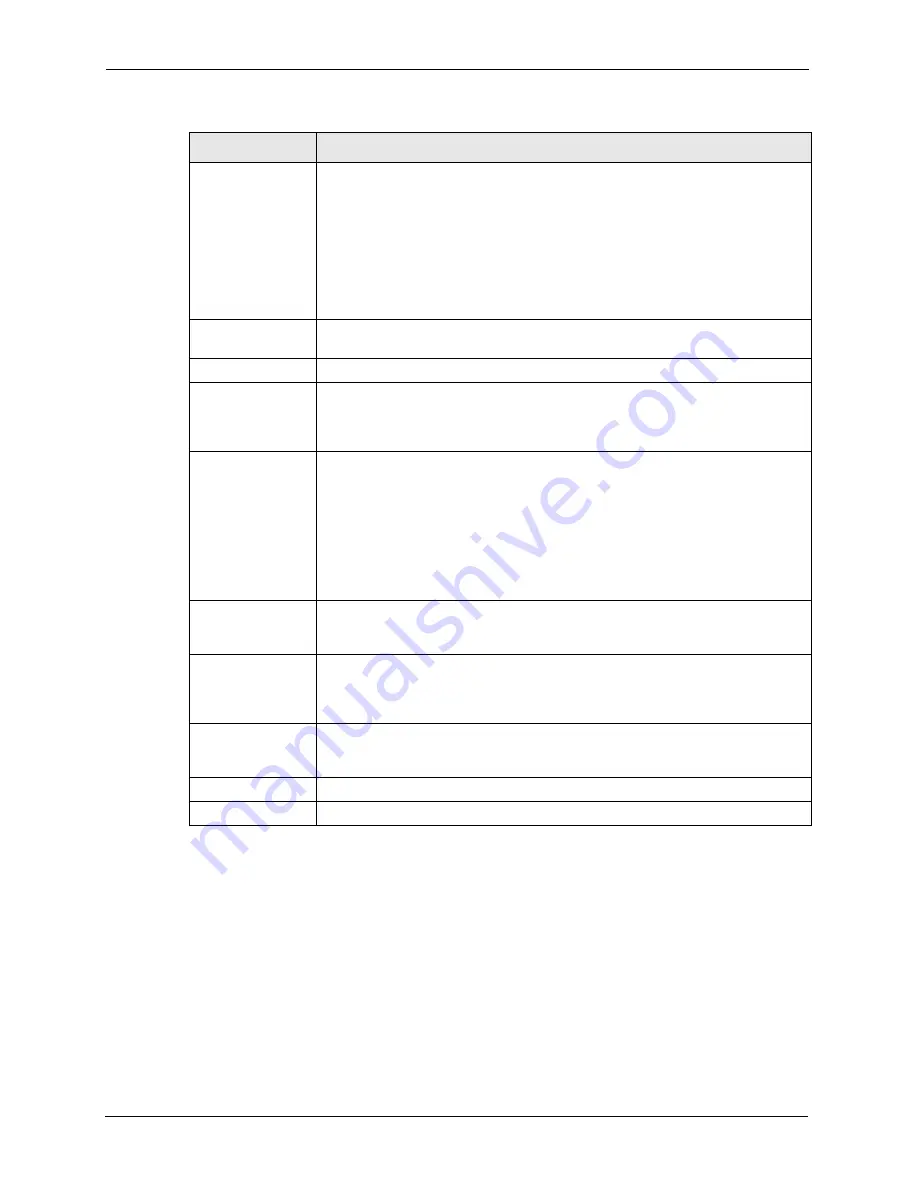
P-662H/HW-D Series User’s Guide
260
Chapter 16 VPN Screens
16.16 Viewing SA Monitor
Click
Security
,
VPN
and
Monitor
to open the
SA Monitor
screen as shown. Use this screen
to display and manage active VPN connections.
A Security Association (SA) is the group of security settings related to a specific VPN tunnel.
This screen displays active VPN connections. Use
Refresh
to display active VPN
connections. This screen is read-only. The following table describes the fields in this tab.
My IP Address
Enter the WAN IP address of your ZyXEL Device. The VPN tunnel has to be
rebuilt if this IP address changes.
The following applies if this field is configured as
0.0.0.0
:
The ZyXEL Device uses the current ZyXEL Device WAN IP address (static or
dynamic) to set up the VPN tunnel.
If the WAN connection goes down, the ZyXEL Device uses the dial backup IP
address for the VPN tunnel when using dial backup or the LAN IP address when
using traffic redirect. See the chapter on WAN for details on dial backup and traffic
redirect.
Secure Gateway
Address
Type the WAN IP address or the URL (up to 31 characters) of the IPSec router
with which you're making the VPN connection.
Security Protocol
IPSec Protocol
Select
ESP
if you want to use ESP (Encapsulation Security Payload). The ESP
protocol (RFC 2406) provides encryption as well as some of the services offered
by
AH
. If you select ESP here, you must select options from the
Encryption
Algorithm
and
Authentication Algorithm
fields (described next).
Encryption
Algorithm
Select
DES
,
3DES
or
NULL
from the drop-down list box.
When
DES
is used for data communications, both sender and receiver must know
the same secret key, which can be used to encrypt and decrypt the message or to
generate and verify a message authentication code. The
DES
encryption
algorithm uses a 56-bit key. Triple DES (
3DES
) is a variation on
DES
that uses a
168-bit key. As a result,
3DES
is more secure than
DES
. It also requires more
processing power, resulting in increased latency and decreased throughput.
Select
NULL
to set up a tunnel without encryption. When you select
NULL
, you
do not enter an encryption key.
Encapsulation Key
(only with ESP)
With
DES
, type a unique key 8 characters long. With
3DES
, type a unique key 24
characters long. Any characters may be used, including spaces, but trailing
spaces are truncated.
Authentication
Algorithm
Select
SHA1
or
MD5
from the drop-down list box.
MD5
(Message Digest 5) and
SHA1
(Secure Hash Algorithm) are hash algorithms used to authenticate packet
data. The
SHA1
algorithm is generally considered stronger than
MD5
, but is
slower. Select
MD5
for minimal security and
SHA-1
for maximum security.
Authentication Key
Type a unique authentication key to be used by IPSec if applicable. Enter 16
characters for
MD5
authentication or 20 characters for
SHA-1
authentication. Any
characters may be used, including spaces, but trailing spaces are truncated.
Back
Click
Back
to return to the previous screen.
Apply
Click
Apply
to save your changes back to the ZyXEL Device.
Table 96
VPN: Manual Key (continued)
LABEL
DESCRIPTION
Summary of Contents for 802.11g ADSL 2+ 4-Port Security Gateway HW-D Series
Page 2: ......
Page 10: ...P 662H HW D Series User s Guide 10 Customer Support ...
Page 24: ...P 662H HW D Series User s Guide 24 Table of Contents ...
Page 32: ...P 662H HW D Series User s Guide 32 List of Figures ...
Page 38: ...P 662H HW D Series User s Guide 38 List of Tables ...
Page 64: ...P 662H HW D Series User s Guide 64 Chapter 2 Introducing the Web Configurator ...
Page 84: ...P 662H HW D Series User s Guide 84 Chapter 4 Bandwidth Management Wizard ...
Page 108: ...P 662H HW D Series User s Guide 108 Chapter 5 WAN Setup ...
Page 122: ...P 662H HW D Series User s Guide 122 Chapter 6 LAN Setup ...
Page 156: ...P 662H HW D Series User s Guide 156 Chapter 8 DMZ ...
Page 202: ...P 662H HW D Series User s Guide 202 Chapter 11 Firewall Configuration ...
Page 210: ...P 662H HW D Series User s Guide 210 Chapter 12 Anti Virus Packet Scan ...
Page 214: ...P 662H HW D Series User s Guide 214 Chapter 13 Content Filtering ...
Page 232: ...P 662H HW D Series User s Guide 232 Chapter 14 Content Access Control ...
Page 238: ...P 662H HW D Series User s Guide 238 Chapter 15 Introduction to IPSec ...
Page 273: ...P 662H HW D Series User s Guide Chapter 17 Certificates 273 Figure 144 My Certificate Details ...
Page 292: ...P 662H HW D Series User s Guide 292 Chapter 18 Static Route ...
Page 304: ...P 662H HW D Series User s Guide 304 Chapter 19 Bandwidth Management ...
Page 308: ...P 662H HW D Series User s Guide 308 Chapter 20 Dynamic DNS Setup ...
Page 332: ...P 662H HW D Series User s Guide 332 Chapter 22 Universal Plug and Play UPnP ...
Page 338: ...P 662H HW D Series User s Guide 338 Chapter 23 System ...
Page 344: ...P 662H HW D Series User s Guide 344 Chapter 24 Logs ...
Page 350: ...P 662H HW D Series User s Guide 350 Chapter 25 Tools ...
Page 364: ...P 662H HW D Series User s Guide 364 Chapter 27 Troubleshooting ...
Page 368: ...P 662H HW D Series User s Guide 368 Product Specifications ...
Page 372: ...P 662H HW D Series User s Guide 372 Appendix C Wall mounting Instructions ...
Page 408: ...P 662H HW D Series User s Guide 408 Appendix F Wireless LANs ...
Page 420: ...P 662H HW D Series User s Guide 420 Appendix H Command Interpreter ...
Page 436: ...P 662H HW D Series User s Guide 436 Appendix L NetBIOS Filter Commands ...
Page 462: ...P 662H HW D Series User s Guide 462 Appendix M Internal SPTGEN ...
Page 484: ...P 662H HW D Series User s Guide 484 Appendix P Triangle Route ...






























