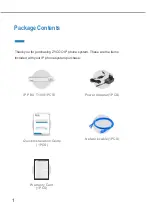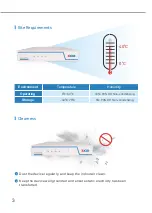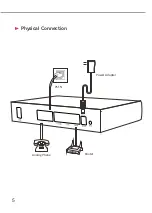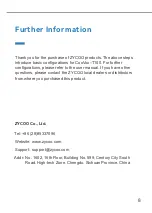7
Basic System Con guration
1
2
3
4
You may notice a browser security warning. Please ignore the notice and process
to access the CooVox-T100 Web interface.
Connect the CooVox-T100 with a PC directly via the WAN or LAN port. Make sure
the PC and the IP-PBX are in the same network segment, that is, 192.168.1.xx if
you are connected to WAN or 192.168.10.xx if you have connected to LAN.
Enter the device's default IP address into the browser address bar to access the
Web interface. WAN port: https://192.168.1.100; LAN port: https://192.168.10.100.
Open a web browser, preferably Firefox, Google Chrome, or IE 11 or higher.
Use the default login credential to access the CooVox-T100. After logging in,
please change the administrator password in time to ensure system security.
Default username & password: admin
5