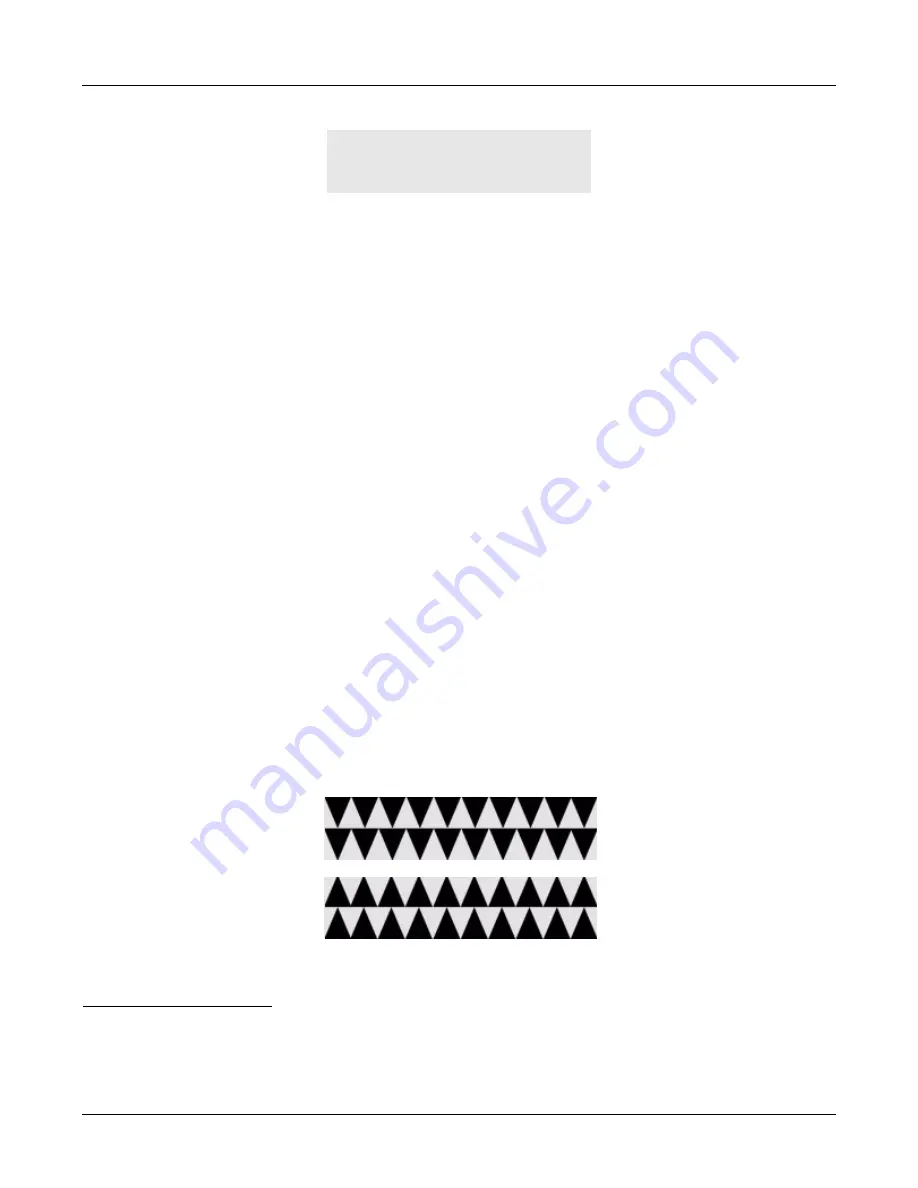
4. Installation
27
The phone holds each display for about one second while the phone continues to initialize.
1
If
you do not run the quick test, the phone continues with the boot up procedure as described in
4.2.4
Running a Quick Test
4.2.4.1
Accessing
You can run quick tests of the hardware of the ZIP4x4 immediately after power on. You can
access a more comprehensive set of self tests at any time when the phone is operating normally
by using the menu as described in section 9.7 on page 146.
You access a quick self test by pressing and holding the Func key or the Speaker key while the
phone boots up. You must press and hold only one of the keys for one second. You can press the
key while the phone displays “Loading” or the Zultys logo.
Press the Func key to test the LCD, LEDs, Buttons, Keys, and Ethernet Ports. Press the Speaker
key to tests the speaker and microphone.
4.2.4.2
Quick Test of the LCD, LEDs, Buttons, Keys, and Ethernet Ports
This test is used in manufacturing to verify the hardware and takes about 25 s. You need two
short Ethernet cables. Before or after you have started the test, connect:
•
Ethernet circuit P1 to Ethernet circuit P2
•
Ethernet circuit P3 to the LAN circuit
Once the software starts the self test, it immediately activates the LEDs. The software toggles
those LEDs that have a single color to be off or red. The software shows the other LEDs as off,
green, red, and orange in a repetitive pattern. Observe the LEDs and verify that they all function.
2
The software changes the LCD between two fixed graphical patterns as shown below:
Observe the LCD and verify that all segments are turned on and off.
ZIP 4x4 SIP Phone
Copyright © 2003
Zultys Technologies
1. The phone does not display the software version number during power on. If you want to know this, use the menu to
access the manufacturing information, as described in section 9.4.4 on page 119.
2. The buttons that have LEDs are described in section 1.2.3 on page 5.
Summary of Contents for ZIP4x4
Page 10: ...viii ZIP4x4 User s Manual Index 181...
Page 44: ...34 ZIP4x4 User s Manual...
Page 54: ...44 ZIP4x4 User s Manual...
Page 62: ...52 ZIP4x4 User s Manual...
Page 80: ...70 ZIP4x4 User s Manual...
Page 116: ...106 ZIP4x4 User s Manual...
Page 164: ...154 ZIP4x4 User s Manual...
Page 170: ...160 ZIP4x4 User s Manual...
Page 190: ...180 ZIP4x4 User s Manual VLAN virtual local area network...
Page 194: ...184 ZIP4x4 User s Manual...






























