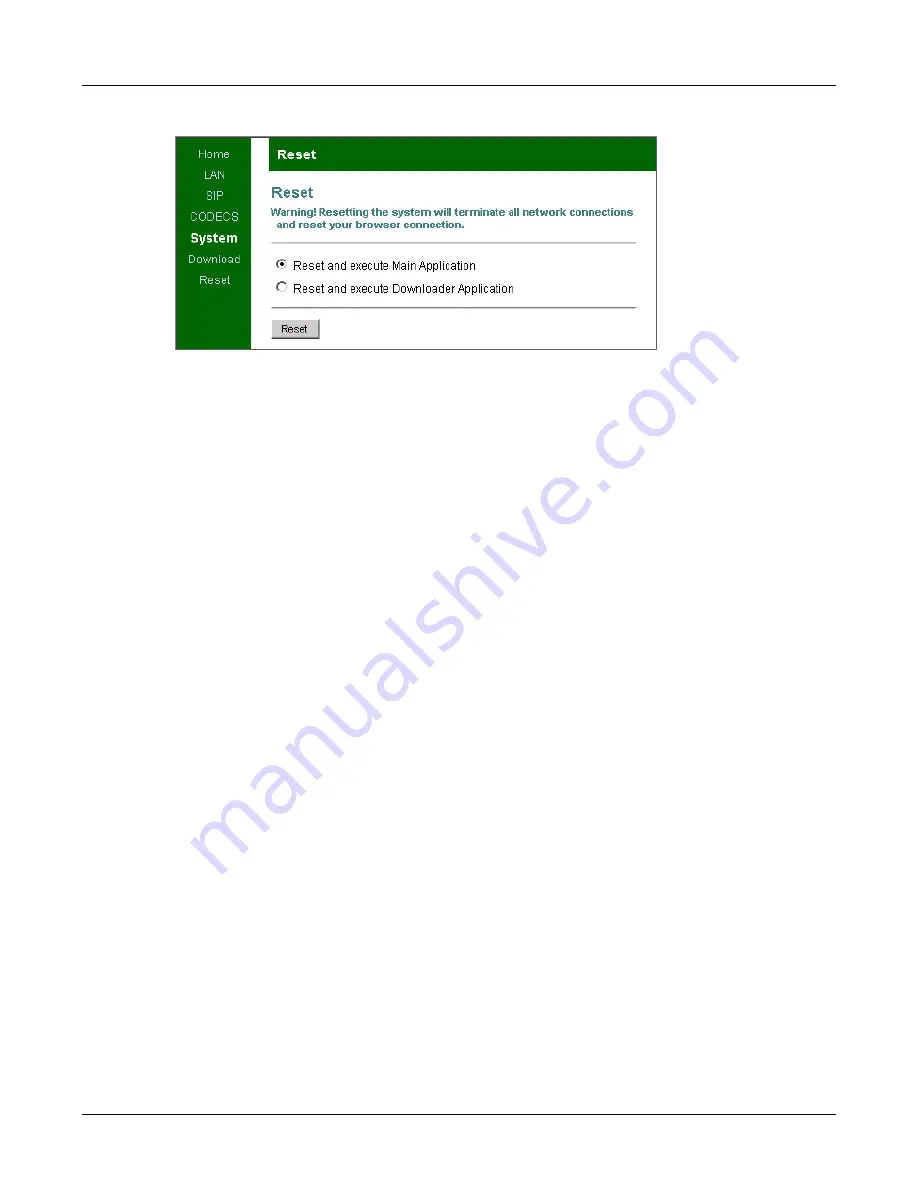
32
ZIP2 User’s Manual
5.5
Boot Process
5.5.1
Default
To use the ZIP2 in its usual manner, you should connect the phone to a LAN that has a DHCP
server. The ZIP2 default boot up process, as summarized by the figure 5-14 flow chart, requires
the following steps:
1.
Connect to a DHCP Server
Upon connecting the ZIP2 to your LAN, it searches for a DHCP server. Depending on your
network, this typically requires from two to 65 seconds. If a DHCP server is found, it will
respond with the Domain name, DNS server, IP address, TFTP server, and network
gateway.
A phone that is properly receiving power and has obtained a valid IP address will play a dial
tone when it is off hook, as described on section 7.1.2 on page 39. The ZIP2 will not play a
dial tone if it cannot locate a DHCP server.
2.
Connect to the TFTP server
The phone accesses the TFTP server to locate a configuration file that is common for all ZIP2
phones connected to your network.
The phone reads the common configuration file, which points to the directory where the
phone can find its specific configuration file. The phone then reads its specific configuration
file.
3.
Connect to the DNS Server
After locating the DHCP server, the ZIP2 sends a DNS SRV query to obtain the SIP
Registrar/Registration server for your DNS Domain, using the local domain name obtained
from the DHCP server.
4.
Connect to the SIP Registrar
Upon receiving the address of the SIP Registrar, the ZIP2 registers with the server,
constructing the Address of Record from the Phone MAC address and the domain name
supplied by the DHCP server.
Figure 5-13
Reset panel
Summary of Contents for ZIP2
Page 8: ...vi ZIP2 User s Manual...
Page 14: ...6 ZIP2 User s Manual...
Page 22: ...14 ZIP2 User s Manual...
Page 26: ...18 ZIP2 User s Manual...
Page 42: ...34 ZIP2 User s Manual...
Page 92: ...84 ZIP2 User s Manual...






























