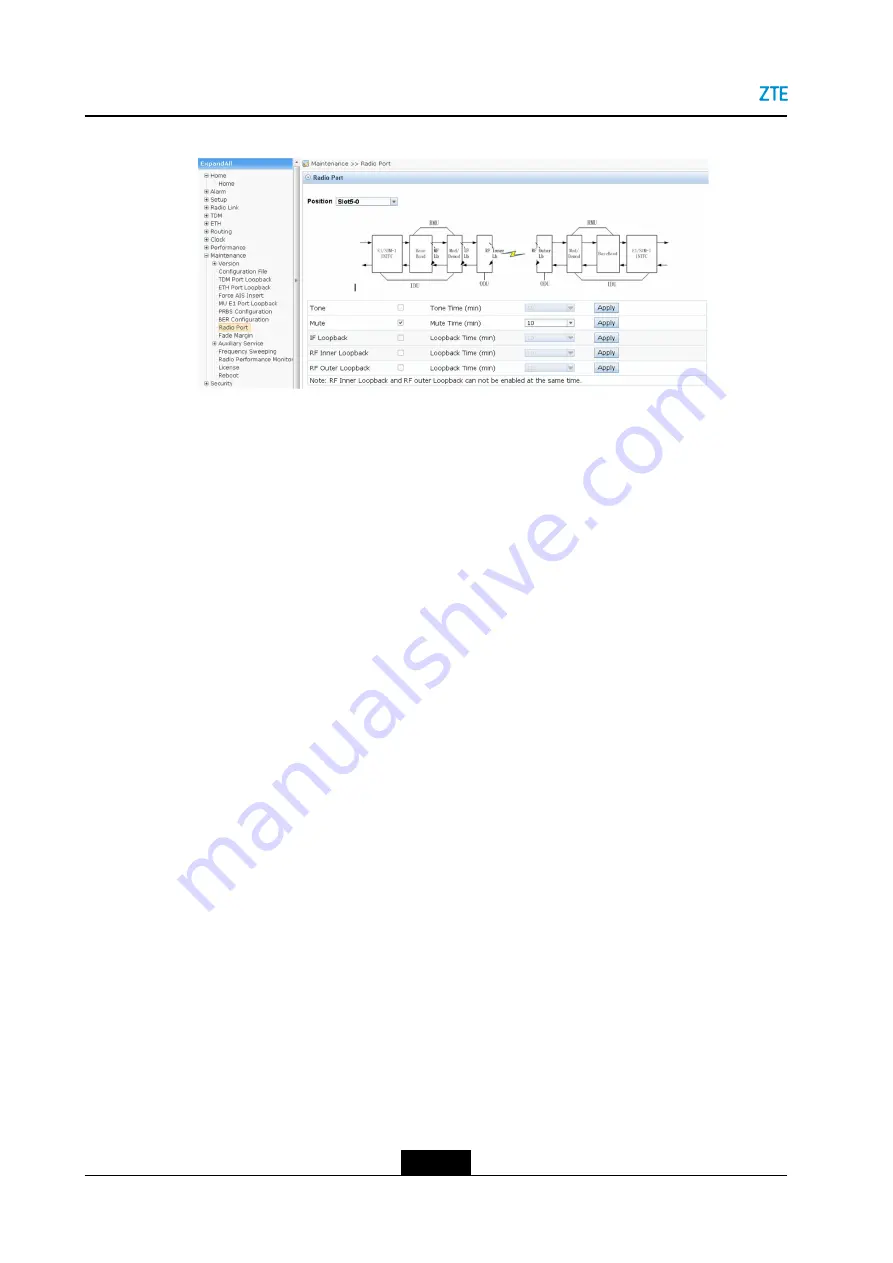
ZXMW NR8120A/8120D Maintenance Guide
Figure 3-1 Radio Link Loopback Setting Pane
3.
Select
Loopback Enable
for the corresponding loopback items such as
MF Loopback
and
IF Loopback
, enter the corresponding
Loopback Time
, click the
Apply
button,
and verify that the Bit Error Rate (
) is zero.
l
If the BER is zero, the E1 service between the local error bit tester and the local
RCMUC/RMEA is normal.
l
If the BER is not zero, the E1 service between the local error bit tester and the
local RCMUC/RMEA is abnormal, and the fault exists between the local error bit
tester and the local RCMUC/RMEA.
TDM Loopback
The following describes the TDM loopback test procedure:
1.
Connect the equipment to an error bit tester.
2.
Log in to the WEB LMT system, In the left navigation tree, select
TDM > Port
Configuration
, and set the
Port Status
of the corresponding port to
Port Enable
.
3.
In the left navigation tree, select
Maintenance > TDM Port Loopback
. The TDM
loopback setting pane is displayed on the right, see
.
3-2
SJ-20150804150350-006|2015-09-17 (R1.0)
ZTE Proprietary and Confidential






























