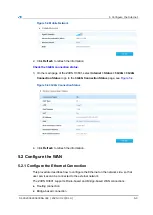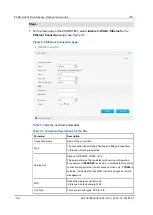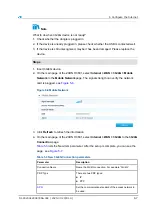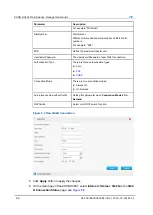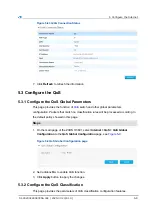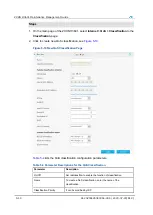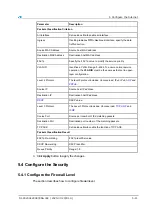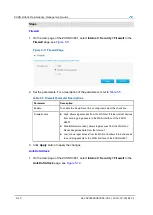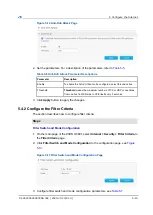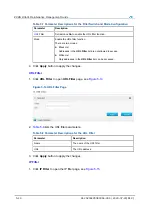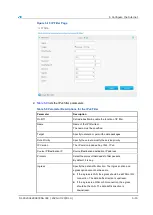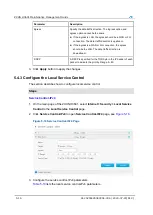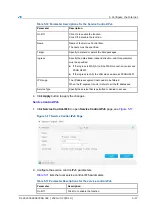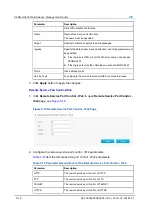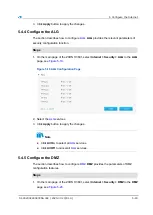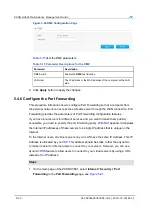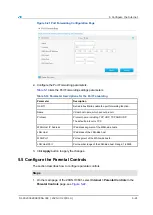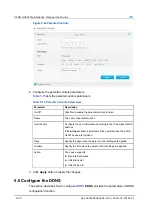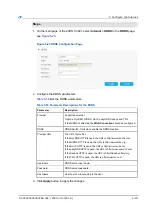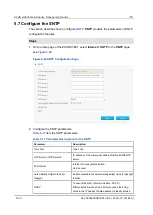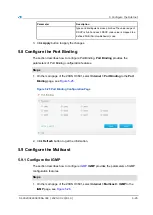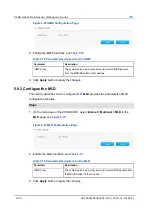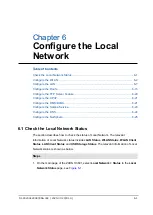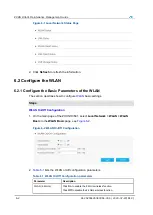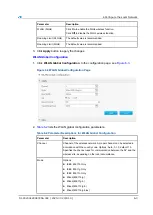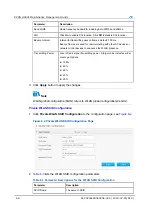5 Configure the Internet
Table 5-10 Parameter Descriptions for the Service Control-IPv4
Parameter
Description
On/Off
Click On to enable the function.
Click Off to disable the function.
Name
Name of the Service Control item.
The name must be specified.
Target
Specify to discard or permit the data packages.
Ingress
Specify the data stream inbound direction, and this parameter
must be specified.
If the Ingress is WAN_All, all the WAN connection can access
ZXHN H3601.
If the Ingress is LAN, the LAN side can access ZXHN H3601.
IP Range
The IP address segment that needs to be filtered.
When the IP segment is null, it refers to all the IP addresses.
Service Type
Specify the service that is permitted or denied to access.
4. Click
Apply
button to apply the changes.
Service Control-IPv6
1. Click
Service Control-IPv6
to open
Service Control-IPv6
Figure 5-17 Service Control-IPv6 Page
2. Configure the service control-IPv6 parameters.
lists the local service control-IPv6 parameters.
Table 5-11 Parameter Descriptions for the service control-IPv6
Parameter
Description
On/Off
Click On to enable the function.
SJ-20200429083356-004 | 2020-07-23(R1.0)
5-17
Summary of Contents for ZXHN H3601
Page 8: ...ZXHN H3601 Maintenance Management Guide 1 4 SJ 20200429083356 004 2020 07 23 R1 0 ...
Page 14: ...ZXHN H3601 Maintenance Management Guide 2 6 SJ 20200429083356 004 2020 07 23 R1 0 ...
Page 16: ...ZXHN H3601 Maintenance Management Guide 3 2 SJ 20200429083356 004 2020 07 23 R1 0 ...
Page 20: ...ZXHN H3601 Maintenance Management Guide 4 4 SJ 20200429083356 004 2020 07 23 R1 0 ...
Page 72: ...ZXHN H3601 Maintenance Management Guide 6 26 SJ 20200429083356 004 2020 07 23 R1 0 ...