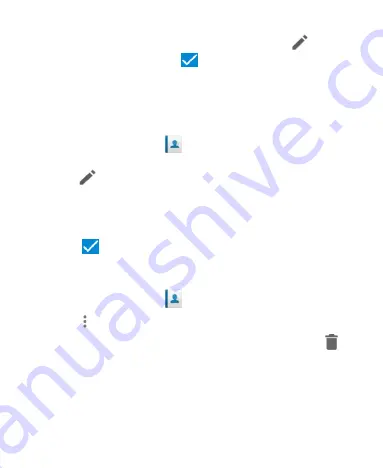
82
2. Touch a contact you need to edit and then touch
.
3. Edit the contact and touch
.
Set a Ringtone for a Contact
Assign a special ringtone to a contact, so you know who is
calling when you hear the ringtone.
1. Touch the
Home
key
>
.
2. Touch a contact you want to set a ringtone for and then
touch
.
3. Touch
More Fields
.
4. Touch
RingTone
to select a ringtone.
5. Touch
.
Delete Contacts
1. Touch the
Home
key
>
.
2. Touch
> Multi-Select
.
3. Check the contacts you want to remove and then touch
.
4. Touch
OK
to confirm.
Summary of Contents for Z971
Page 1: ...1 Z971 User Guide ...






























