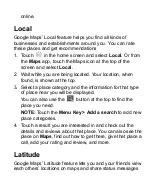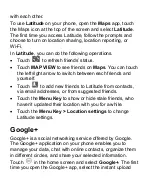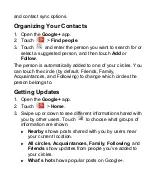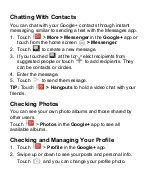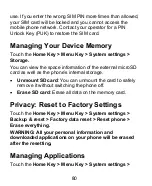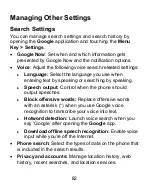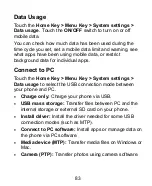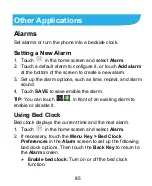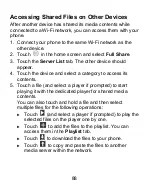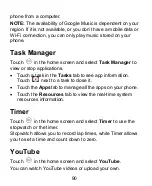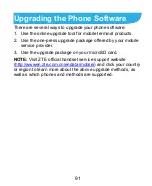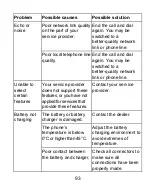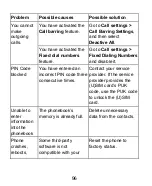
83
Data Usage
Touch the
Home Key > Menu Key > System settings >
Data usage
. Touch the
ON/OFF
switch to turn on or off
mobile data.
You can check how much data has been used during the
time cycle you set, set a mobile data limit and warning, see
what apps have been using mobile data, or restrict
background data for individual apps.
Connect to PC
Touch the
Home Key > Menu Key > System settings >
Data usage
to select the USB connection mode between
your phone and PC.
Charge only:
Charge your phone via USB.
USB mass storage:
Transfer files between PC and the
internal storage or external SD card on your phone.
Install driver:
Install the driver needed for some USB
connection modes (such as MTP).
Connect to PC software:
Install apps or manage data on
the phone via PC software.
Media device (MTP):
Transfer media files on Windows or
Mac.
Camera (PTP):
Transfer photos using camera software.