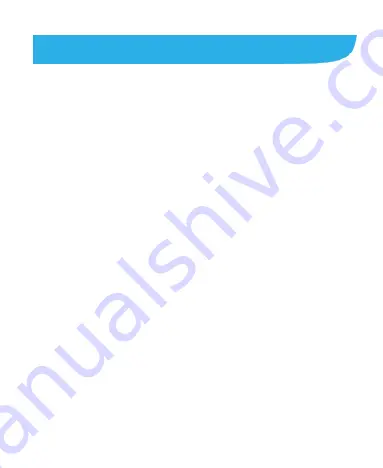
23
Personalizing
Changing the System Language
1. Touch the
Home Key
> Menu Key > System settings >
Language & input > Language
.
2. Select the language you need.
Setting the Date and Time
1. Touch the
Home Key
> Menu Key > System settings >
Date & time
.
2. Uncheck
Automatic date & time
and
Automatic time zone
if you want to set the date, time and time zone by yourself.
3. Set the date, time, time zone, and date/time format.
Changing Ringtone and Notification
Sound
You can customize the default ringtone for incoming calls and the
default notification sound quickly.
1. Touch the
Home Key
> Menu Key > System settings >
Sound
.






























