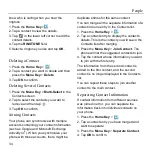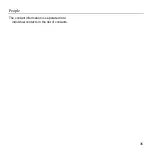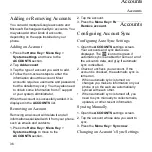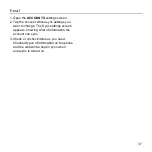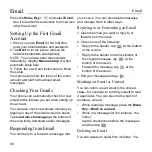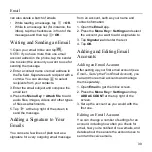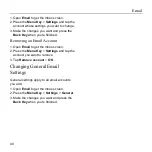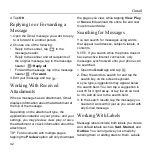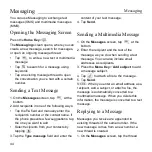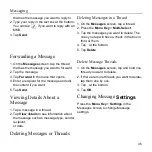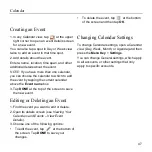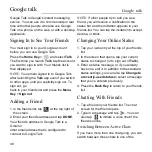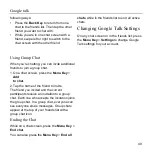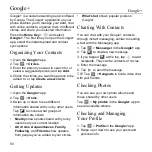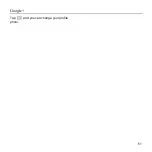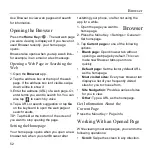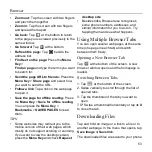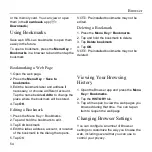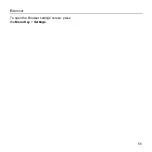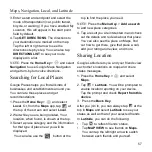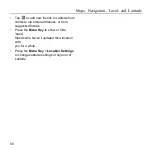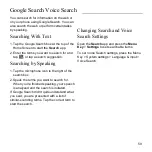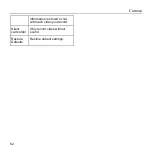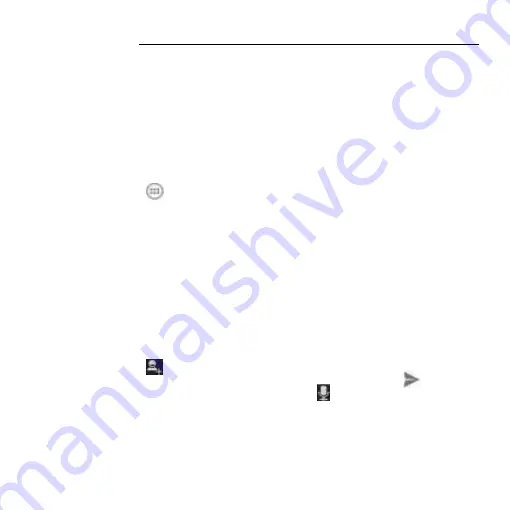
Google talk
48
Google Talk is Google’s instant messaging
service. You can use it to communicate in real
time with other people who also use Google
Talk on a phone, on the web, or with a desktop
application.
Signing In to See Your Friends
You must sign in to your Google account
before you can use Google Talk.
Press the
Home Key
>
and select
Talk
.
The first time you launch
Talk
, tap the account
you want to sign in with. Your friends list is
then displayed.
NOTE:
You remain signed in to Google Talk
after launching the
Talk
app even if you switch
to other apps, until you explicitly sign out. To
sign out, go
back to your friends list and press the
Menu
Key
>
Sign out
.
Adding a Friend
1. In the friends list, tap
at the top right of
the screen.
2.
Enter your friend’s address and tap
DONE
.
Your friend’s address in Google Talk is a
Gmail or
other email address that is configured to
connect to Google Talk.
NOTE:
If other people try to add you as a
friend, you will receive a notification in the
status bar and the invitation appears in your
friends list. You can tap the invitation to accept,
decline, or block.
Changing Your Online Status
1. Tap your own entry at the top of your friends
list.
2. In the screen that opens, tap your current
status to change it (or to sign out of
Talk
).
3. Enter a status message, or if you already
have one, edit it. In addition to the standard
status settings, you can also tap
Change to
a recently-used status
to select a message
that you’ve entered previously.
4. Press the
Back Key
to return to your friends
list.
Chatting With Friends
1. Tap a friend in your friends list. The chat
screen for that friend opens.
2. Type in a message and tap
. You can
also tap
to initiate a voice chat if the
friend is online.
Switching Between Active Chats
If you have more than one chat going, you can
switch between these chats in one of the
Google talk
Summary of Contents for Z668C
Page 1: ...Edition Time March 2014 Manual No Z8090161500MT Z668C User s Manual ...
Page 18: ......
Page 69: ...Google 51 Tap and you can change your profile photo ...
Page 73: ...Browser 55 To open the Browser settings screen press the Menu Key Settings ...